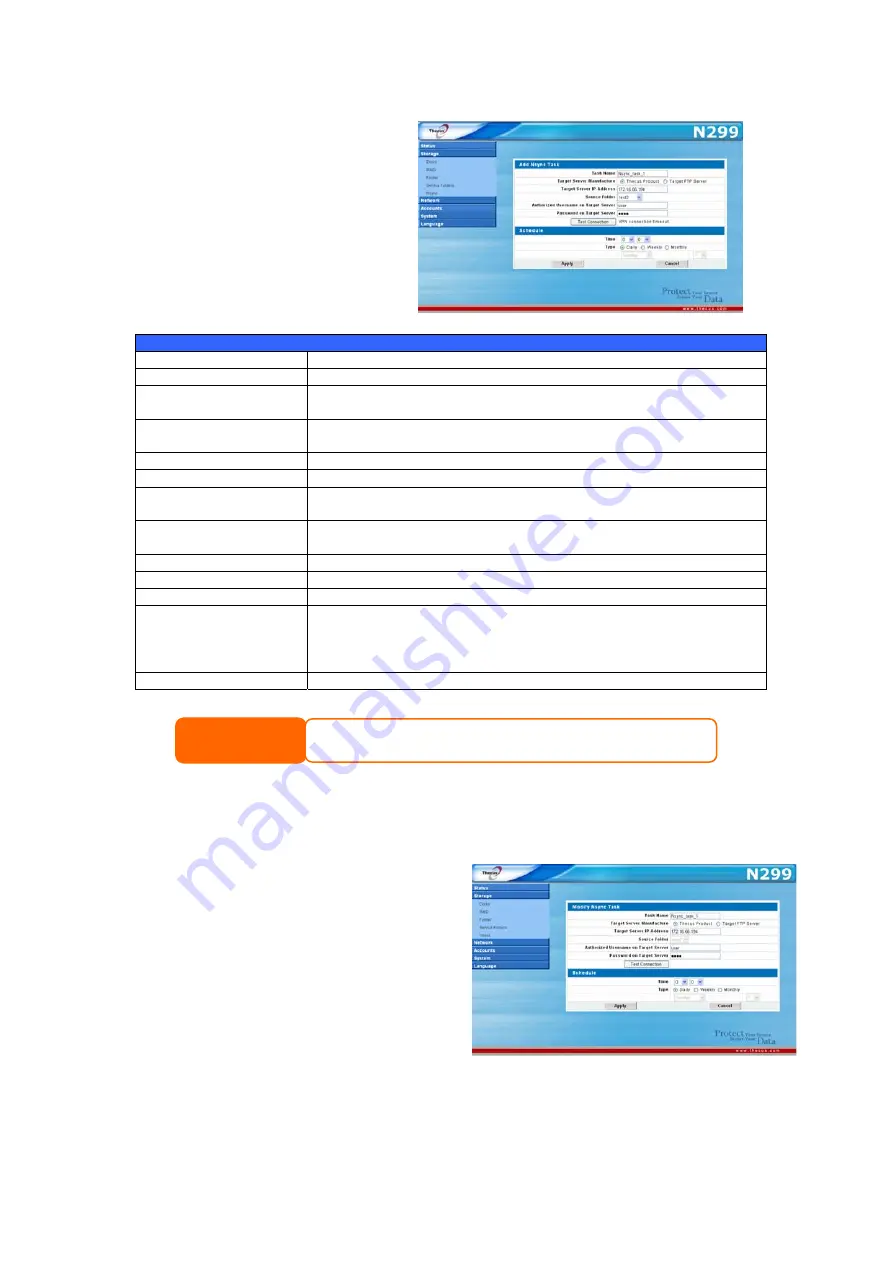
Adding an Nsync Task
From the Nsync Information
screen, click Add to display the
Add Nsync Task screen.
Add Nsync Task
Item Description
Task Name
The name of your Nsync task.
Manufacturer
Select whether the target is a Thecus Product (e.g. N299) or FTP
server.
Target Server IP
Address
The IP address of your target server.
Source Folder
The share folder you want to backup.
Nsync Task Name
The name of your Nsync task.
Authorized Username
on Target Server
The account name on the target server.
Password on Target
Server
The password for the username on the target server.
Test Connection
Click to check the connection to the Target Server.
Schedule
Schedule backup of your share folders.
Time
The time when the Nsync task will run.
Type
Select whether to run the Nsync task daily, weekly, or monthly.
Daily: input the time of day to execute Nsync task.
Weekly: input which day of the week to execute the task.
Monthly: decide which day of the month to execute the task.
Apply
Click to submit the task.
Before starting an Nsync Task, make sure the target server’s Nsync Server (or FTP
Server) is enabled.
NOTE
Modifiying an Nsync Task
1.
On the Nsync window, select the
Nsync task you would like to
modify by checking its checkbox.
Click Modify and the Modify
Nsync Task window appears.
2.
Change the settings for your Nsync
task.
3.
Click Apply to save your settings.
Deleting an Nsync Task
71
Содержание N299
Страница 1: ...Thecus N299 User s Manual ...
















































