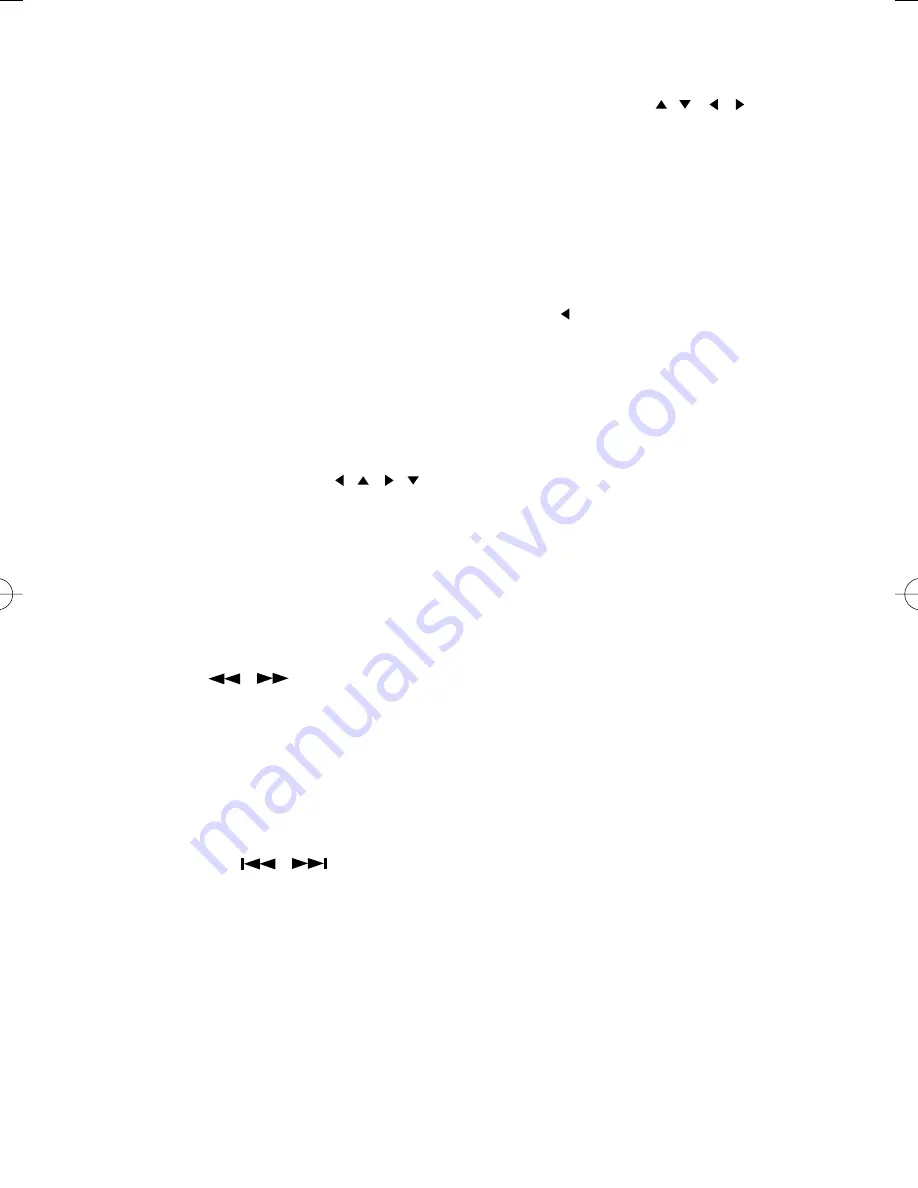
12
4.
CUSTOM SETUP
In stop mode press SETUP button and highlight CUSTOM setup then press ENTER
button to confirm. To select the desired item by use the direction / , / button.
•
ANGLE MARK: ON
OFF
“ANGLE MARK”, there are “ON” and “OFF” two choice for this item. If in the “ON”
mode, when play a disc which the content is multi-angle shot, you may press the
ANGLE button on the remote control to enjoy the scene in different angles.
•
DEFAULT: READ
This setting is used to return the unit back to the factory default settings. Select
DEFAULT, then press ENTER and when the menu switches to “READ” press ENTER
again. To exit without making the changes use the button to back out of the menu.
DVD Menu Play
This function is only available when playing a DVD movie and is used to access Casting
Information, Production History, Special Features.
1.
When a DVD is playing, press the DVD MENU button on the remote control to enter
the DVD Root Menu.
2.
Use the Direction button ( / / / ) to select the required item from the list presented.
3.
Press ENTER to confirm and start the selection.
Other Functions
Audio
This funciton is applicable for DVD only.
-
Pressing AUDIO button will change the Audio channel between those available on the
DVD.
REW / F.F. (
/
)
This function is applicable for DVD and CD audio but with different effects. The FAST
FORWARD key and FAST BACKWARD key are used to achieve fast play function.
-
For DVD, there are 5 different levels of speed (2x, 4x, 8x, 16x, 32x). Every successive
key press will increment the speed of quick play.
-
For CD audio, the FORWARD/BACKWARD will perform quick rolling on the music
output.
Note : Press PLAY button at any stage will resume to normal speed.
PREV. / NEXT (
/
)
During playback, press one of the PREV. / NEXT buttons (PREVIOUS button and NEXT
button)
-
When the PREV. button is pressed once, the pickup returns to the beginning of the
PREVIOUS playing chapter or track.
-
When the NEXT button is pressed once, the pickup will go to the beginning of next
chapter or track.
P. SCAN (PROGRESSIVE SCAN)
Press this button to enter to the P-SCAN mode. Press this button again switch back to
normal interface mode.
Note : To select P-SCAN mode, the P-SCAN output must be connect to a P-SCAN TV,
otherwise the picture will be unstable and picture will disappear.
SMB-656 USA
2032.1.11, 9:05 PM
Page 12
Adobe PageMaker 6.5C/PPC



















