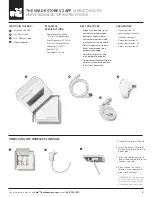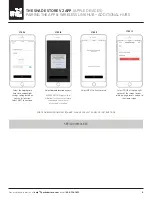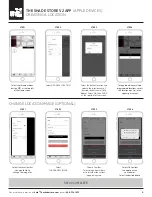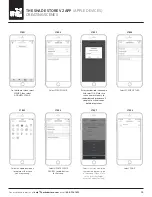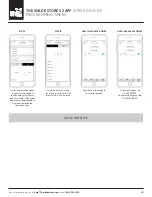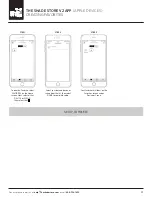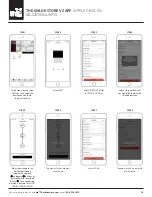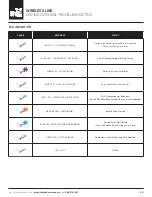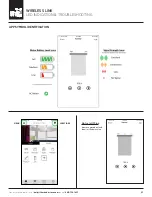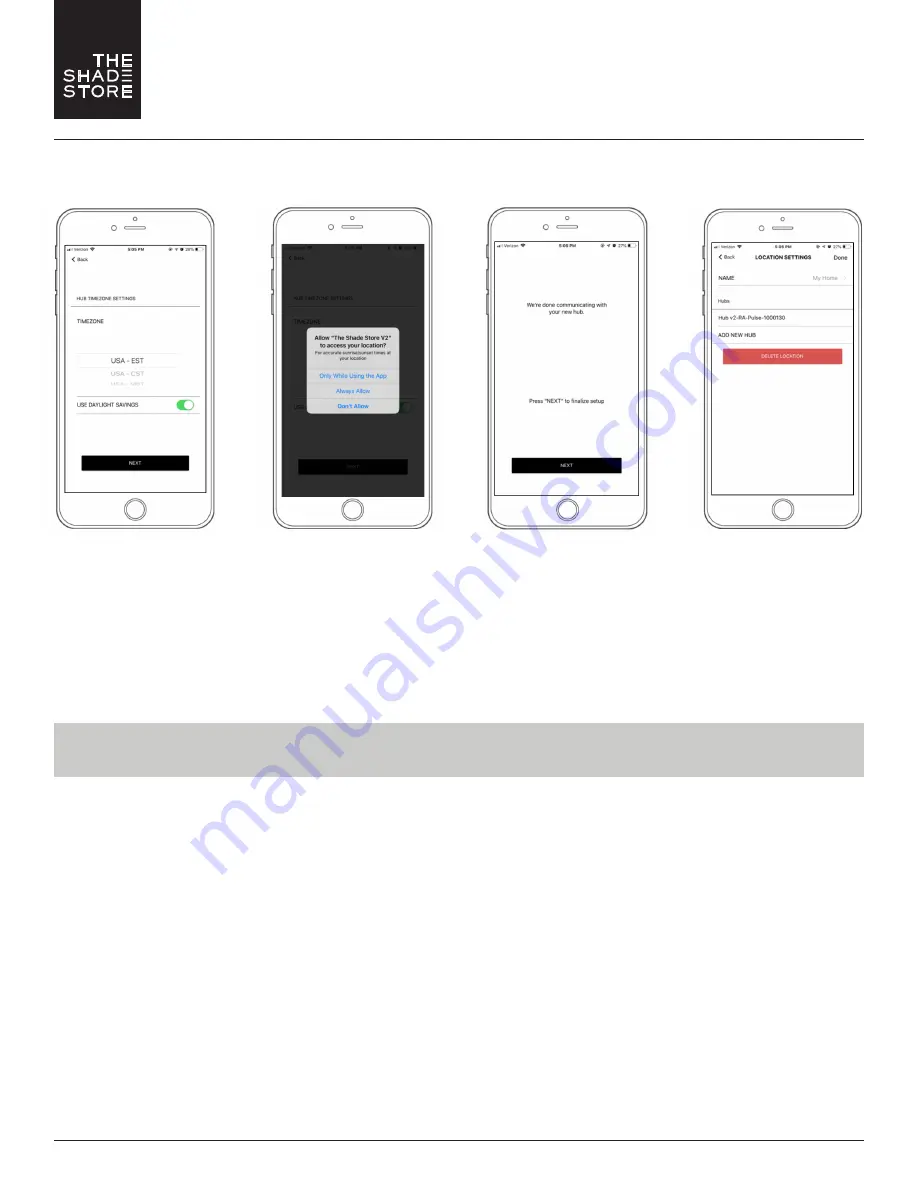
For assistance, email us at
or call
800.754.1455
.
6
THE SHADE STORE V2 APP
(APPLE DEVICES)
PAIRING THE APP & WIRELESS LINK HUB – ADDITIONAL HUBS
Select the appropriate
time zone and daylight
savings setting based on
your hub's location.
Select NEXT to continue.
STEP 9
Select desired location access.
PLEASE NOTE: 'Always Allow'
will allow for the most accurate
sunrise and sunset times
at your hub's location.
STEP 10
Select NEXT to finalize setup.
STEP 11
Select DONE at the top right
corner of the screen to com-
plete pairing process and go to
the Home screen.
FOR TROUBLESHOOTING ASSISTANCE, PLEASE SEE LAST PAGES OF INSTRUCTIONS
STEP 13
SETUP COMPLETE