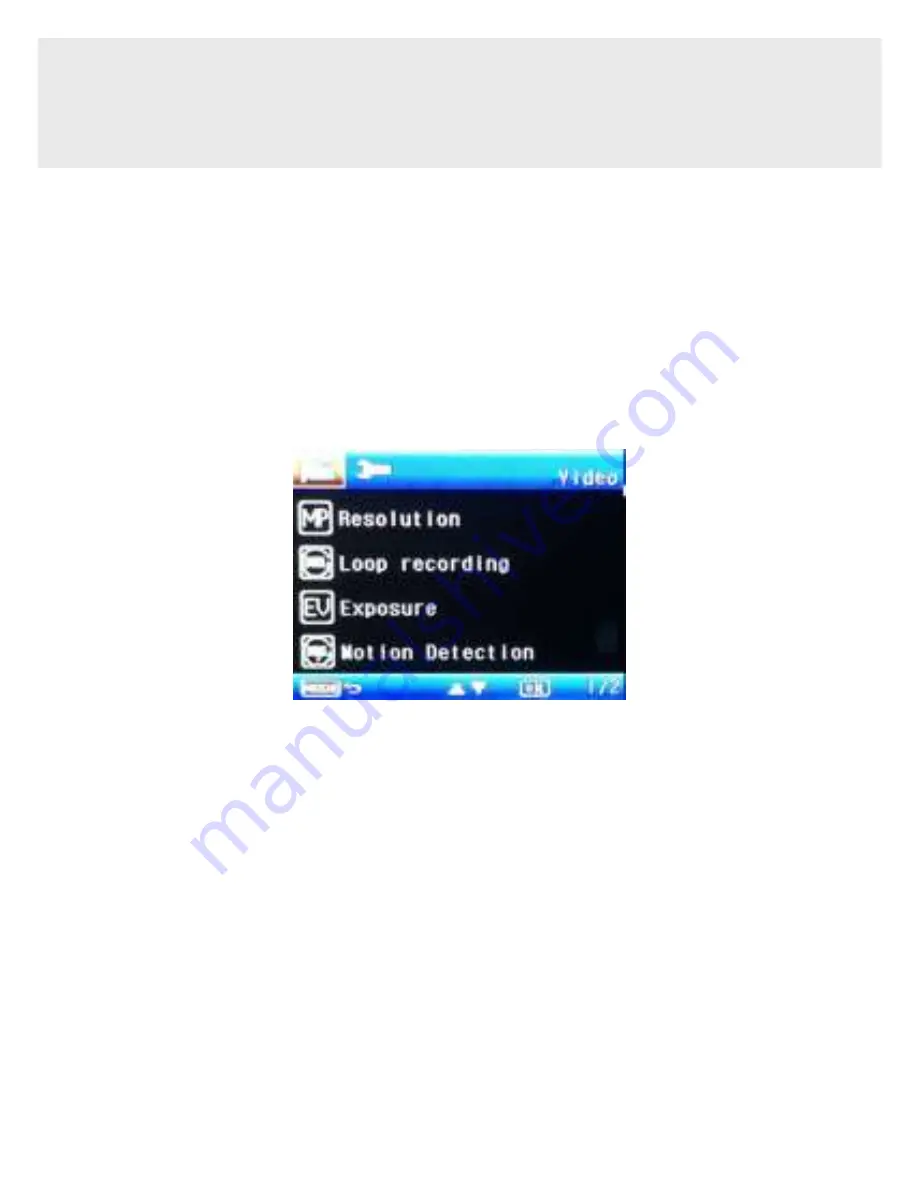
28
4 Adjusting the Settings
4.1 Using the Menu
There are three setup menus that you can access; Video Settings
Menu, Still Photo Menu, and Setup Settings Menu. To access each
settings menu do the following:
Accessing the Video Settings Menu
1.
Be sure TODC WITNESS is NOT recording.
2.
Press and hold the
Menu Button
to enter the
Video Settings
Menu
.
3.
Use the
Up / Down Buttons
to highlight different menu options
in the
Video Settings Menu
. Press the
OK Button
to enter the
highlighted settings sub-menu.
Accessing the Still Photo Menu
1.
Be sure TODC WITNESS is NOT recording.
2.
Short press the
Mode Button,
TODC WITNESS will enter
Still
Photo Mode.























