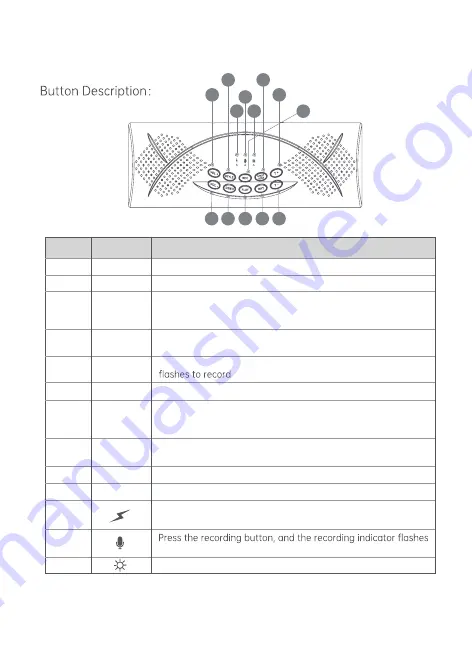
Introduction
Number
6
7
8
9
10
11
12
13
14
15
16
17
18
VOL+
VOL
-
STYLE
DEMO
REC
PLAY
RHY
T-
T+
START/STOP
Play recording
Tempo-: Tempo control for Demo Songs and rhythm
Tempo-: Tempo control for Demo Songs and rhythm
Volume-
Short press: Drum kit
Press and hold for 1 second: Beep sounds "da" to enter lobby
reverberation mode
Short press: Play the accompaniment
Press and hold for 1 second: Beep "click" to enter square
reverb mode
Short press: Start/stop accompaniment, recording, demo song
Press and hold for 1 second: Beep "click" to exit reverb mode
to record
Power indicator: turn on the power, the indicator is always on
Short press: Demo songs
Press and hold for 1 second: Beep "click" to enter room reverb mode
Recording: Press the REC button and the recording light
Charging indicator light: when the battery is fully charged,
the light will turn off automatically, and lights up when charging
Item
Function Description
7 9 11 12 14
17
18
16
6
8
13
15
10
Note: This product has a sleep function. If there is no operation within 30 minutes, the
drum machine will automatically enter the sleep state, and the Bluetooth will be
disconnected. If you use it again, you can hit any drum surface to activate the drum.
Содержание TRD1
Страница 1: ...Roll Up Drum TRD1 www theonemusic com TheONE ...
Страница 12: ...NO 2209015 ...












