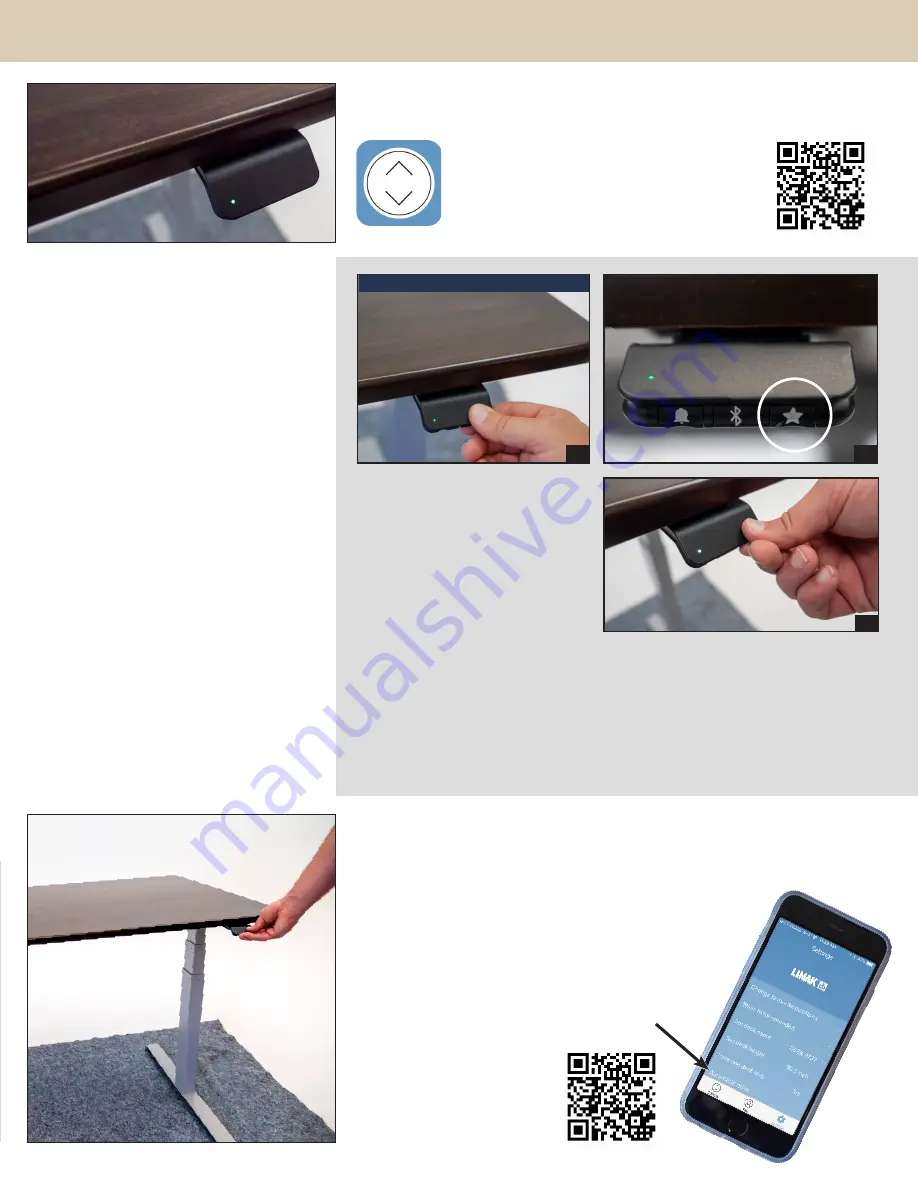
PROGRAMMING YOUR CONTROLLER
The Ensign’s intuitive hand controller is designed to help you seamlessly transition
to a healthy and active work day.
Download the free mobile app!
For easy programming, advanced controller
options, and instructions visit:
www.imovr.com/
lander-app
7
Make moving between sitting and
standing easy! Your Ensign’s Desk can
store up to two of your favorite height
positions.
1. Raise or lower your desk to the
height you want to save.
2. Press and hold the “Star” button for
2 seconds.
Note: Make sure not to tilt the
controller.
3. After the LED turns from blinking to
static white, your height favorite is
saved.
To erase all your height favorites,
press and hold the “Star” button for 8
seconds.
RAISE OR LOWER YOUR DESK TO YOUR
HEIGHT FAVORITES
1. Tilt and hold the controller in the direction you want to
move.
2. When the desk stops, your height favorite is reached.
To raise or lower your desk beyond a height favorite,
continue to tilt the controller until the desk moves again.
SET YOUR HEIGHT FAVORITES
1
2
3
DESK HEIGHT LIMITS
In case the desk cannot be operated in
its entire span (e.g. a shelf is blocking the
upwards movement or a filing cabinet is
placed under the desk and blocking the
downwards movement), it is possible to set
an upper limit and a lower limit for the desk
height.
Setting upper limit
1. Adjust desk to maximum allowable
height.
2. Press “Bluetooth” and tilt controller up at
the same time until light flashes.
3. Release “Bluetooth” and controller.
Setting lower limit
1. Adjust desk to minimum allowable height.
2. Press “Bluetooth” and press controller
down at the same time until light flashes.
3. Release “Bluetooth” and controller.
Enable Automatic Drive!
Reach a height favorite in just
two taps of your controller.
Download the mobile app and
activate ‘automatic drive’ from
the ‘Settings’ tab.
www.imovr.com/lander-app












