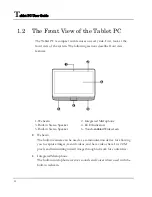Содержание TVB01
Страница 1: ...TVB01 User Guide ...
Страница 12: ...Tablet PC User Guide 12 frequency range and must be restricted to indoor use VCCI instruction ...
Страница 29: ...Introduction1 29 This page is intended to be blank ...
Страница 30: ......
Страница 37: ...Getting Started 2 37 ...
Страница 38: ......