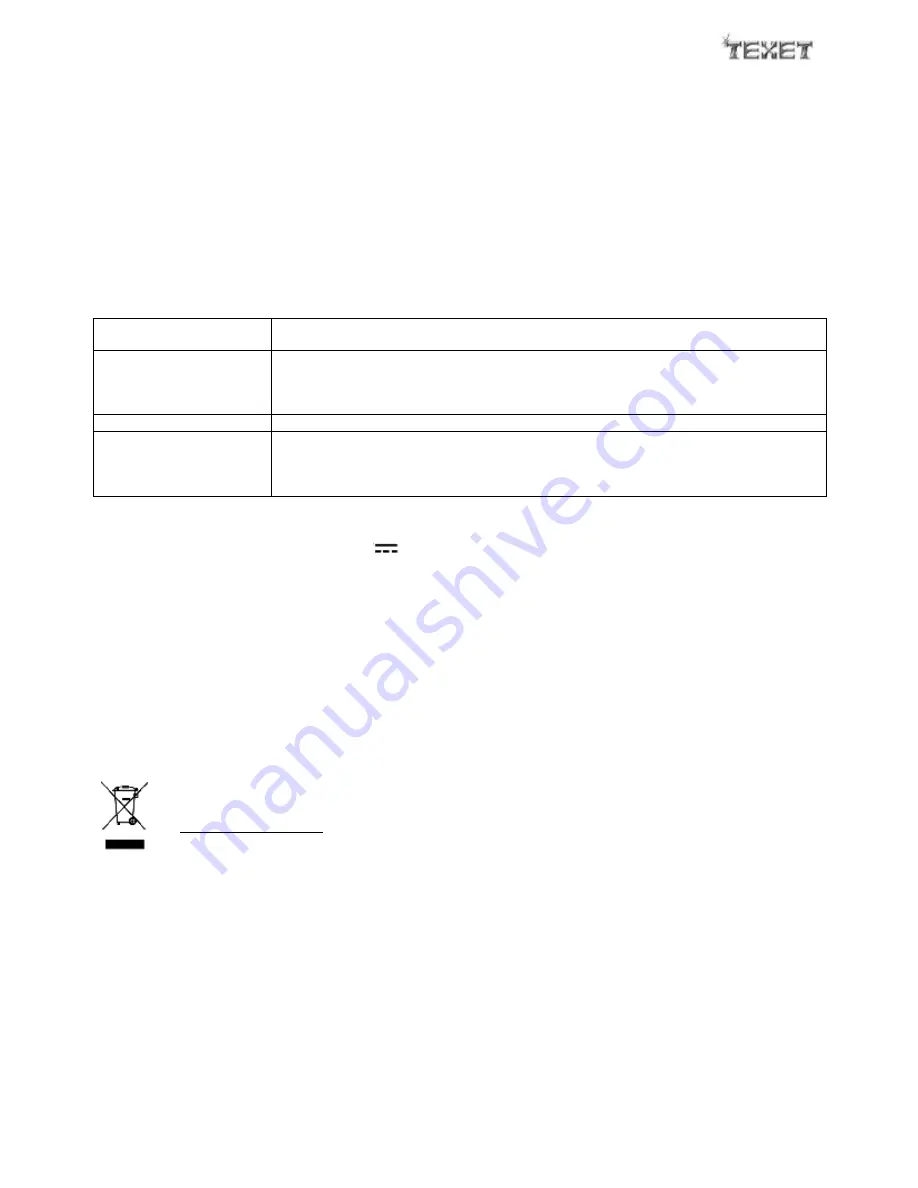
6
5.
SETTING AND USING THE ALARM (setup Menu only available at landscape mode)
Following steps 4.1
–
4.4 above, display the clock set up menu.
5.1
Use the
5
/
6
buttons to highlight ALARM SETTING and press the SEL button to select.
5.2
Use the
5
/
6
buttons to scroll through the alarm field until ENABLE is shown.
5.3
Use the
3
/
4
buttons to move to the next field and the
5
/
6
buttons to select the hour and minute.
5.4
When the correct alarm time is shown, press the SEL button to confirm the setting.
5.5
When the time on the clock is the same as the alarm time that has been set, the alarm will sound.
5.6
To silence the alarm, press the ESC button. The alarm will sound again the same time the following day unless the
alarm is disabled using the clock set up menu.
6.
CARE AND MAINTENANCE
Wipe external surfaces with a soft cloth. If the frame is very dirty, unplug from the mains supply and use a damp
cloth soaked in a weak solution of washing up liquid and water. Wipe dry with a soft cloth and allow it to dry
thoroughly before reusing.
7.
TROUBLESHOOTING GUIDE
Observation
Potential cause / solution
The frame does not work
Does the socket that is being used have power?
Is the frame switched on at the plug?
Is the adaptor correctly / fully connected?
Has the FUNCTION switch been moved to ON?
No start up screen
Has the memory card device been inserted?
No photo being displayed.
Has the memory card been correctly inserted?
Have photos been saved on the memory card or internal memory?
Has correct photograph source (e.g. memory or card) been selected in the control menu?
Incompatible file format
–
is the photo saved in JPG or JPEG formats?
8.
TECHNICAL SPECIFICATION
Rated voltage
100 - 240V~ 50Hz
Transformer output
5V
500mA
Power consumption
2.5W
Maximum picture size
10 Megapixels
Best resolution
320 x 240 pixels
Compatibility
File format
JPG and JPEG
Card size
4GB max (SD/MMC card)
PC system support
Windows 98, 2000 and XP
Operating conditions
Temperature: -5
°
C to 40
°
C
Humidity 5% to 90%
Operating position
Portrait or Landscape
9.
RECYCLING ELECTRICAL PRODUCTS
You can now recycle your waste electrical goods and in doing so help the environment.
This symbol means an electrical product is designed for recycling when finished with.
Visit www.recycle-more.co.uk, click on
“
bank locator
”
and enter your postcode to find your nearest recycling site.






