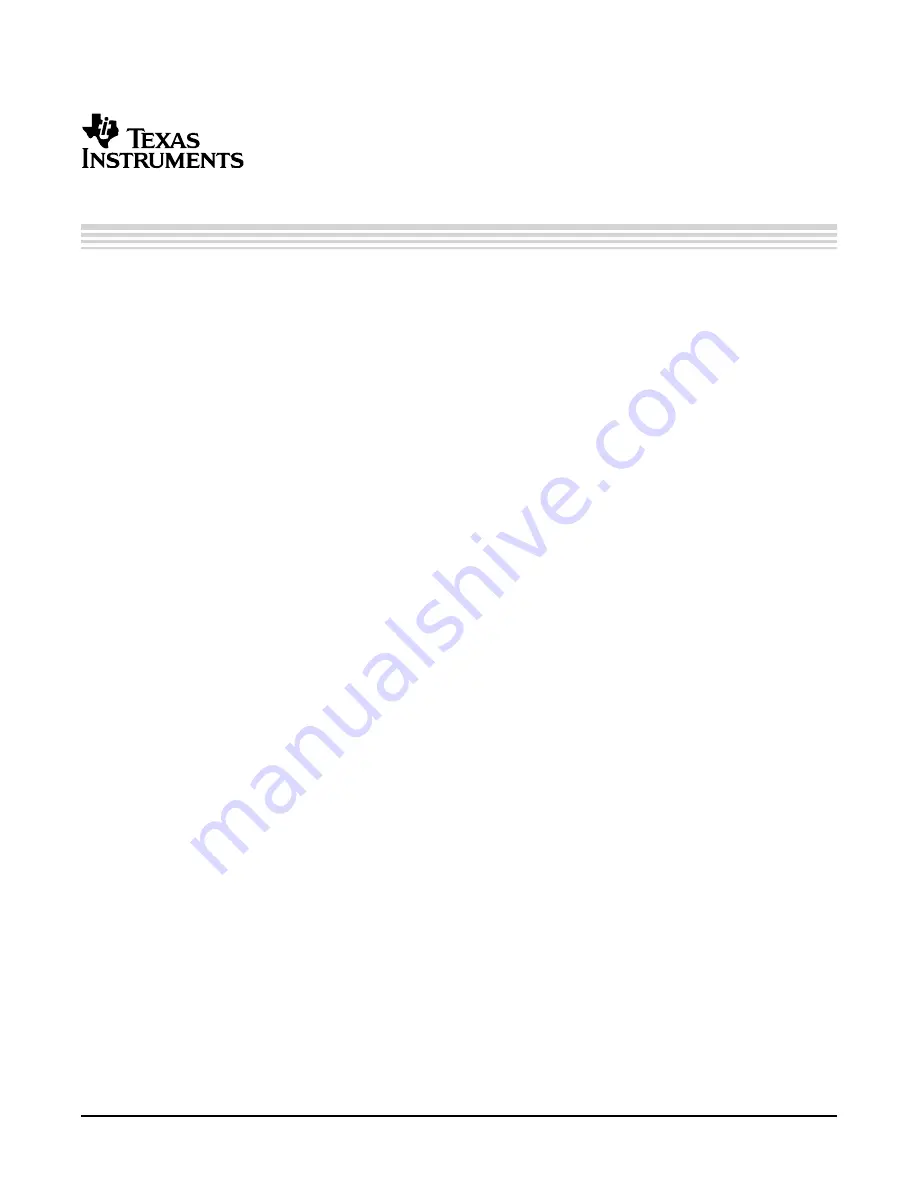
2.1
Connect to a Texas Instrument’s ADC EVM
2.2
Provide Power to the ADC EVM
2.3
Providing Power to the TSW1100
2.4
Connecting to the USB
2.5
Launching the TSW1100 Software
Chapter 2
SLAU155 – August 2005
Setup the TSW1100
The TSW1100 has a defined bring up procedure. Follow the steps below in order to ensure proper
operation. Not following this procedure could result in improper operation.
Before connecting an ADC, see the TSW1100 website to view the most up to date ADC EVM compatibility
list. On compatible Texas Instruments ADC EVMs’, connect the right angle digital data output connector to
either J1 or J2. J1 connects to channel 1 of the TSW1100, while J2 connects to channel 2 of the
TSW1100. For an ADC with single-channel data output, it is recommended that you connect to channel 2
of the TSW1100, as it is dedicated for high speed captures.
Follow the ADC EVM user’s guide instructions and power on the ADC EVM.
You may use either a wall mount transformer that has an output rating of 12 VDC and 500 mA or you can
use a lab power supply that can supply a 12 VDVC to J8 while connecting the return to J9. Texas
Instruments recommends that you set a current limit of 500 mA. Power on the TSW1100.
With the PC turned on, connect the USB cable from the PC to the TSW1100 USB connector, J10. At this
point, the PC should recognize the TSW1100. To verify, you can go to the Hardware Device Manager and
select USB Devices and ensure the TSW1100 is listed as a USB device. At this point, you will also see
the LED D13 illuminated on the TSW1100 signaling that the device has been configured properly and is
communicating with the PC. This should be the only LED illuminated. If, at this point more than D13 is
illuminated, depress the Reset switch (SW2) on the TSW1100.
With the TSW recognized by the hardware device manager, you can run the software package. To run the
program, click on Start -> Program Files -> Texas Instruments -> Texas Instruments ADC Capture Card.
This launches the program window. Initially, the software should display diagnostic info on the FPG
version number in the status window.
SLAU155 – August 2005
Setup the TSW1100
7
Содержание TSW1100
Страница 1: ...TSW1100 Data Capture Board Quick Start Guide August 2005 SLAU155...
Страница 2: ...2 SLAU155 August 2005...
Страница 4: ...Contents 4 SLAU155 August 2005...
Страница 6: ...www ti com Overview 6 SLAU155 August 2005...
Страница 8: ...www ti com Launching the TSW1100 Software Setup the TSW1100 8 SLAU155 August 2005...
Страница 14: ...www ti com Performing a Screen Capture Saving and Recalling Data to a File 14 SLAU155 August 2005...


















