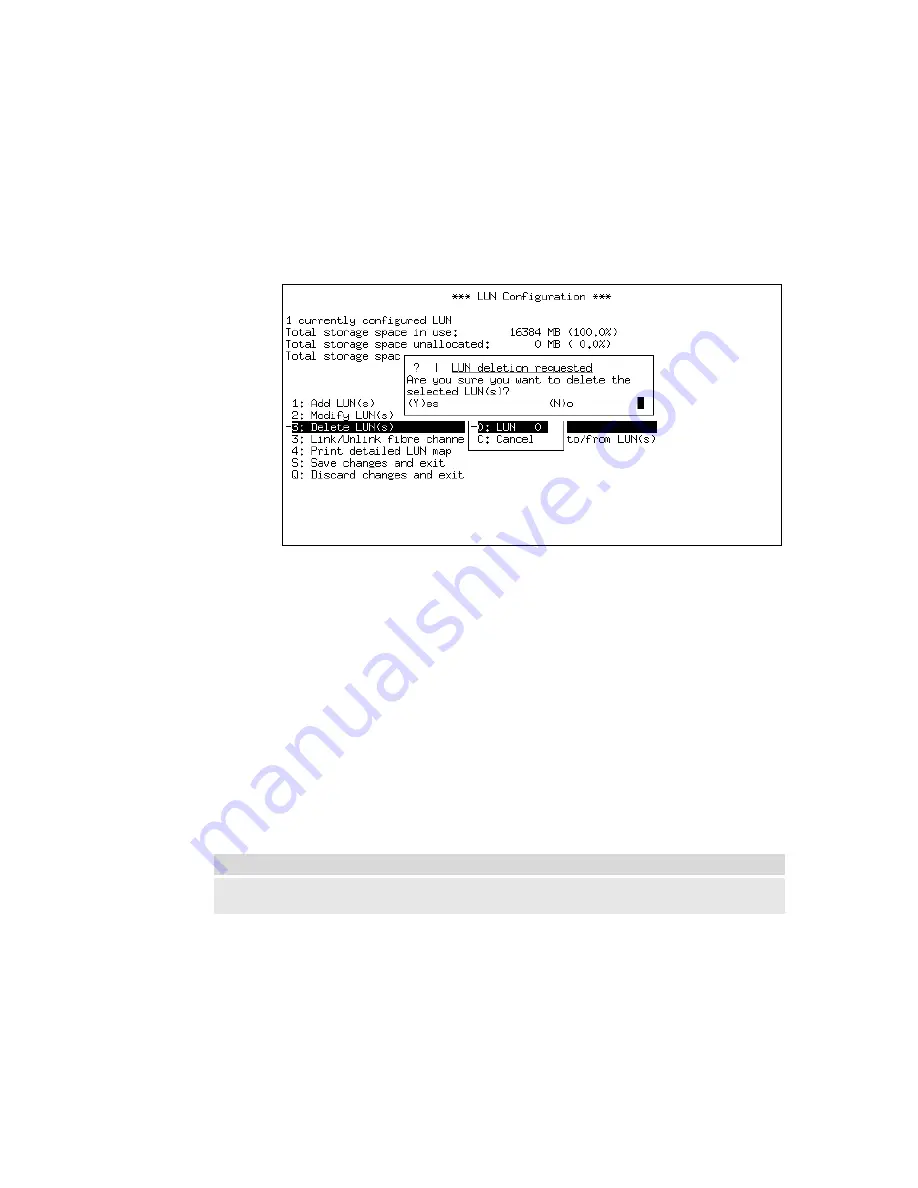
6.8.2 Via Text Management
To delete LUNs via the Text Management Interface:
•
From the
Telnet Main Menu
, select “
LUN Setup
”
•
Select “
Delete LUN(s)
”
•
Select a LUN or LUNs and press
Enter
.
•
Confirm LUN deletion by pressing “
Y
” or cancel by pressing “
N
”
– see
•
Select “
Exit to the LUN configuration menu
”
Figure 6-15: Deleting LUNs
To verify the deletion of the LUN, view the LUN Configuration menu
for a total number of LUNs.
•
To save the changes once you have completed all LUN
configuration, select “
Save changes and exit
”
6.9 Setting backup mode
The RamSan-320 allows the administrator to set backup modes for each
LUN individually.
Warning:
TMS does not recommend changing backup modes while the system is
actively transferring data.
RamSan-300/320
User’s Manual
- 67 -
Содержание RamSan-3 Series
Страница 1: ...TEXAS MEMORY SYSTEMS INC RamSan 300 320 User s Manual Version 1 6 ...
Страница 85: ...Figure B 3 Power Supply Module Figure A 5 16 Gigabyte Memory Blade RamSan 300 320 User s Manual 81 ...
Страница 86: ...Figure A 6 120 Gigabyte Replacement Hard Drive RamSan 300 320 User s Manual 82 ...
















































