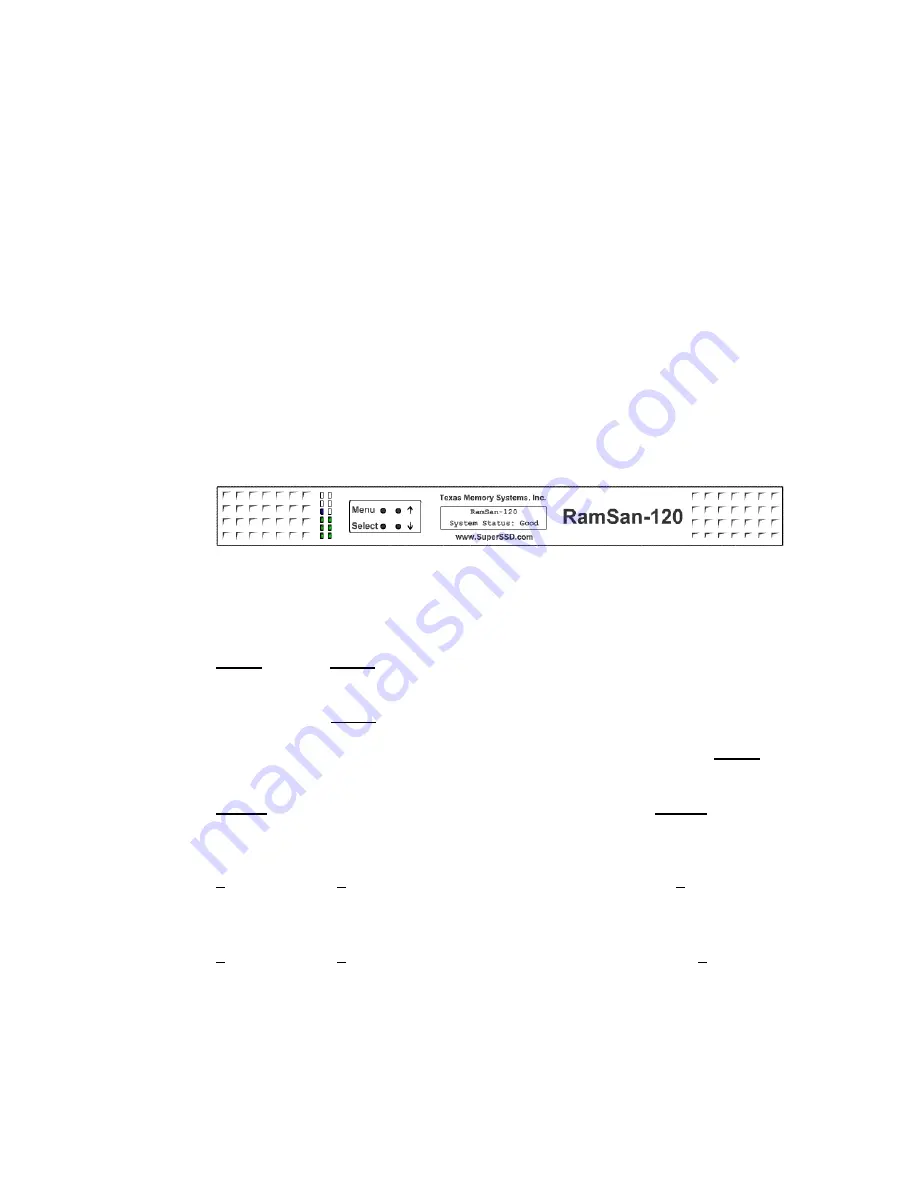
Chapter 3
– Management Tool
Overview
3.1
Front Panel Display
The Front Panel Display provides a quick and easy way view the RamSan’s
status. It displays the current progress of disk synchronization and shows
system warnings and failures.
The RamSan’s front panel allows you to:
•
Inspect the state of the system
•
Change the method of IP address assignment
•
Shutdown the system
Figure 3-1 displays the RamSan-120’s front panel:
Figure 3-1: RamSan-120 Front Panel
Four buttons located to the left of the display are used to make selections:
Menu The
Menu button has two functions:
•
Function 1:
On any of the status or performance displays, pressing the
“Menu” button launches the RamSan Main Menu.
•
Function 2:
Escape function. Once the menu is open, pressing “Menu”
returns the user to the prior screen.
Select When a menu item is on the display, pressing “Select” will:
either execute that menu option or proceed to the next layer in
the menu. If the menu is not selected, this button is disabled.
↑
The “
↑
” button scrolls up through the menu. The “
↑
” button is
also used cancel certain commands, as indicated on the display.
If the menu is not selected, this button is disabled.
↓
The “
↓
” button scrolls down through the menu. The “
↓
” button
is also used confirm certain commands, as indicated on the
display. If the menu is not selected, this button is disabled.
RamSan-120
User’s Manual
- 10 -















































