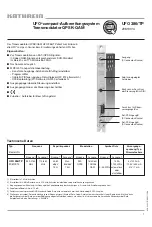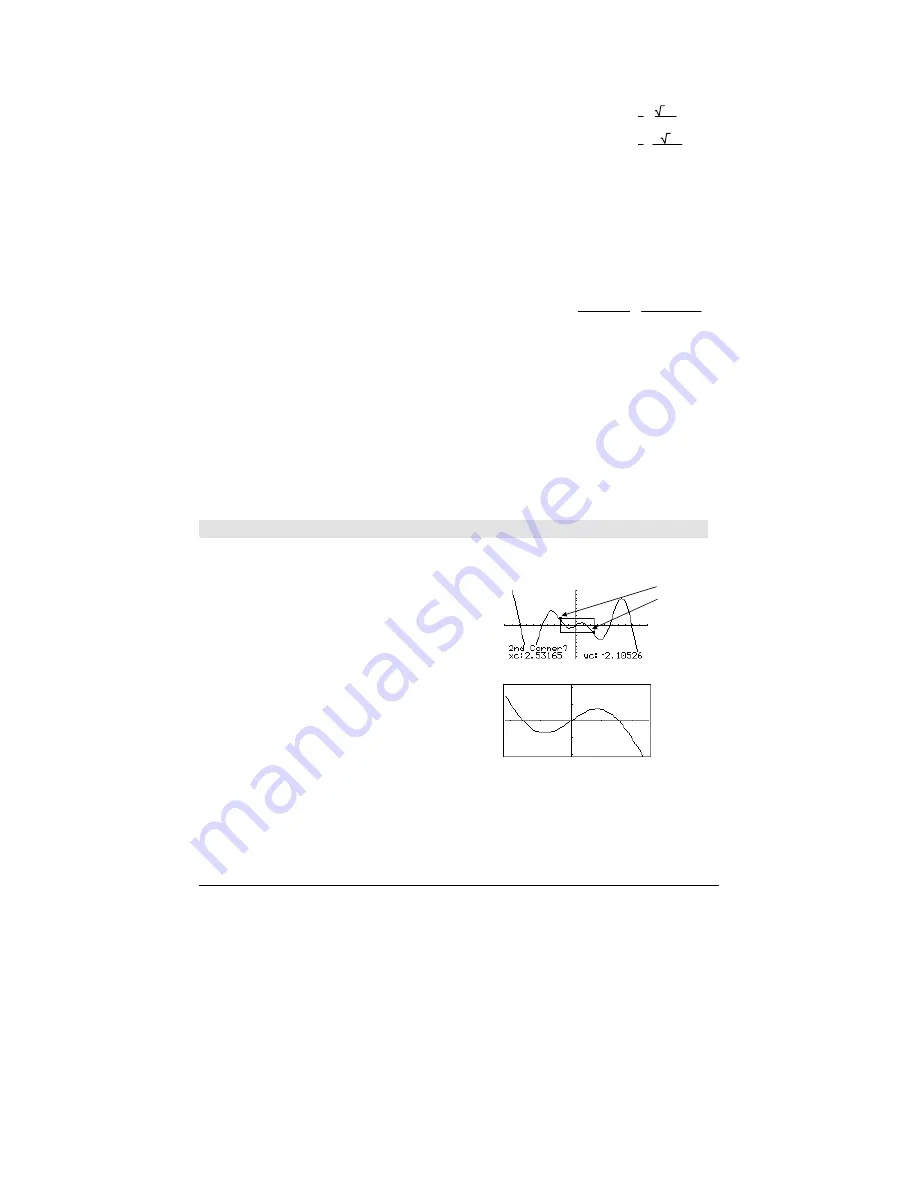
896
Appendix A: Functions and Instructions
You can also (or instead) include unknowns that
do not appear in the expressions. For example,
you can include z as an unknown to extend the
previous example to two parallel intersecting
cylinders of radius r. The cylinder zeros illustrate
how families of zeros might contain arbitrary
constants in the form @
k
, where
k
is an integer
suffix from 1 through 255. The suffix resets to 1
when you use
ClrHome
or
ƒ
8:Clear Home
.
zeros({x^2+y^2
ì
r^2,
(x
ì
r)^2+y^2
ì
r^2},{x,y,z})
¸
r
2
3
ø
r
2
@1
r
2
ë
3
ø
r
2
@1
For polynomial systems, computation time or
memory exhaustion may depend strongly on the
order in which you list unknowns. If your initial
choice exhausts memory or your patience, try
rearranging the variables in the expressions
and/or
varOrGuess
list.
If you do not include any guesses and if any
expression is non-polynomial in any variable but
all expressions are linear in the unknowns,
zeros()
uses Gaussian elimination to attempt to
determine all real zeros.
zeros({x+
e
^(z)
ù
y
ì
1,x
ì
y
ì
sin(z)},{x,y})
¸
e
z
ø
sin(z)+1
e
z
+1
ë
(sin(z)
ì
1)
e
z
+1
If a system is neither polynomial in all of its
variables nor linear in its unknowns,
zeros()
determines at most one zero using an
approximate iterative method. To do so, the
number of unknowns must equal the number of
expressions, and all other variables in the
expressions must simplify to numbers.
Each unknown starts at its guessed value if there
is one; otherwise, it starts at 0.0.
zeros({
e
^(z)
ù
y
ì
1,
ë
y
ì
sin(z)},
{y,z})
¸
[
]
.041… 3.183…
Use guesses to seek additional zeros one by one.
For convergence, a guess may have to be rather
close to a zero.
zeros({
e
^(z)
ù
y
ì
1,
ë
y
ì
sin(z)},
{y,z=2
p
})
¸
[
]
.001… 6.281…
ZoomBox
CATALOG
ZoomBox
Displays the Graph screen, lets you draw a box
that defines a new viewing window, and updates
the window.
In function graphing mode:
1.25x
ù
cos(x)
!
y1(x)
¸
Done
ZoomStd:ZoomBox
¸
The display after defining
ZoomBox
by
pressing
¸
the second time.
1st corner
2nd corner
Содержание Voyage 200
Страница 36: ...Getting Started 36 D B D B Press Result ...
Страница 45: ...Getting Started 45 3 0 D B D D B D Press Result ...
Страница 46: ...Getting Started 46 D 2 0 0 2 D B Scroll down to October and press Press Result ...
Страница 60: ...Getting Started 60 B D Press Result ...
Страница 139: ...Previews 139 8 Complete the operation Press 2 d Steps and keystrokes Display 5 f 2 ...
Страница 181: ...Operating the Calculator 181 From the Keyboard From the Keyboard From the Keyboard From the Keyboard ...
Страница 453: ...Differential Equation Graphing 453 ...
Страница 468: ...Tables 468 ...
Страница 515: ...Split Screens 515 Note Both Top Bottom and Left Right splits use the same methods to select an application ...
Страница 777: ...Activities 777 ...