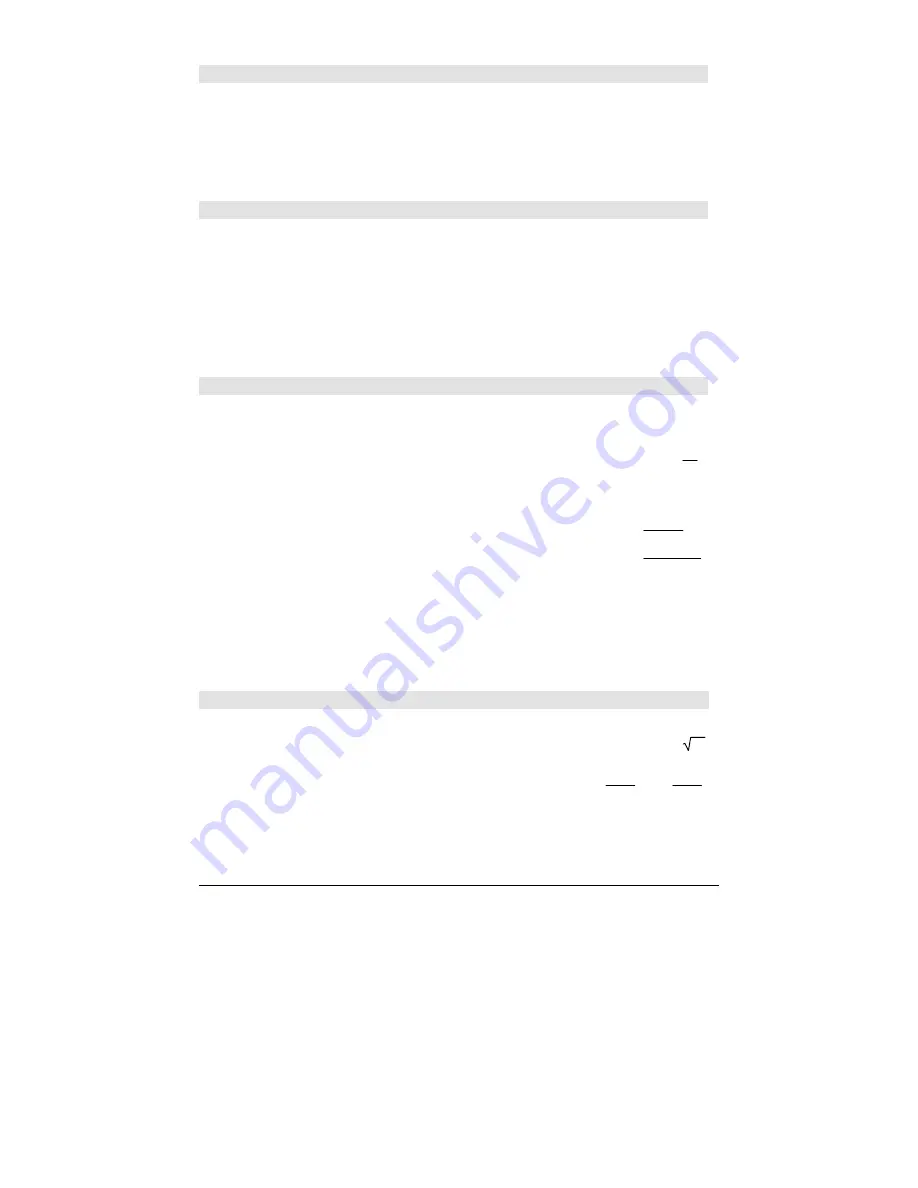
866
Appendix A: Functions and Instructions
rowSwap()
MATH/Matrix/Row ops menu
rowSwap(
matrix1
,
rIndex1
,
rIndex2
)
⇒
⇒
⇒
⇒
matrix
Returns
matrix1
with rows
rIndex1
and
rIndex2
exchanged.
[1,2;3,4;5,6]
!
Mat
¸
1 2
3 4
5 6
rowSwap(Mat,1,3)
¸
5 6
3 4
1 2
RplcPic
CATALOG
RplcPic
picVar
[
,
row][
,
column
]
Clears the Graph screen and places picture
picVar
at pixel coordinates (
row
,
column
). If you do not
want to clear the screen, use
RclPic
.
picVar
must be a picture data type variable.
row
and
column
, if included, specify the pixel
coordinates of the upper left corner of the picture.
Default coordinates are (0, 0).
Note:
For less than full-screen pictures, only the
area affected by the new picture is cleared.
rref()
MATH/Matrix menu
rref(
matrix1[
,
tol]
)
⇒
⇒
⇒
⇒
matrix
Returns the reduced row echelon form of
matrix1
.
rref([
ë
2,
ë
2,0,
ë
6;1,
ë
1,9,
ë
9;
ë
5,2,4,
ë
4])
¸
1 0 0 66/71
0 1 0
147
71
0 0 1
ë
62/71
Optionally, any matrix element is treated as zero
if its absolute value is less than
tol
. This tolerance
is used only if the matrix has floating-point
entries and does not contain any symbolic
variables that have not been assigned a value.
Otherwise,
tol
is ignored.
•
If you use
¥ ¸
or set the mode to
Exact/Approx=APPROXIMATE
, computations
are done using floating-point arithmetic.
•
If
tol
is omitted or not used, the default
tolerance is calculated as:
5
E
ë
14
ù
max(dim(
matrix1
))
ù
rowNorm(
matrix1
)
Note:
See also
ref()
.
rref([a,b,x;c,d,y])
¸
1 0
d
ø
x
-
b
ø
y
a
ø
d
-
b
ø
c
0 1
ë
(c
ø
x
-
a
ø
y)
a
ø
d
-
b
ø
c
sec()
MATH/Trig menu
sec(
expression1
)
⇒
⇒
⇒
⇒
expression
sec(
list1
)
⇒
⇒
⇒
⇒
list
Returns the secant of
expression1
or returns a list
containing the secants of all elements in
list1
.
Note:
The result is returned as a degree, gradian
or radian angle, according to the current angle
mode setting.
In Degree angle mode:
sec(45)
¸
(2)
sec({1,2.3,4})
¸
{
1
cos(1)
1.000… 1
cos(4)}
Содержание Voyage 200
Страница 36: ...Getting Started 36 D B D B Press Result ...
Страница 45: ...Getting Started 45 3 0 D B D D B D Press Result ...
Страница 46: ...Getting Started 46 D 2 0 0 2 D B Scroll down to October and press Press Result ...
Страница 60: ...Getting Started 60 B D Press Result ...
Страница 139: ...Previews 139 8 Complete the operation Press 2 d Steps and keystrokes Display 5 f 2 ...
Страница 181: ...Operating the Calculator 181 From the Keyboard From the Keyboard From the Keyboard From the Keyboard ...
Страница 453: ...Differential Equation Graphing 453 ...
Страница 468: ...Tables 468 ...
Страница 515: ...Split Screens 515 Note Both Top Bottom and Left Right splits use the same methods to select an application ...
Страница 777: ...Activities 777 ...
















































