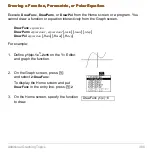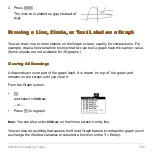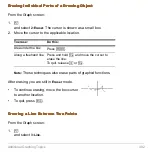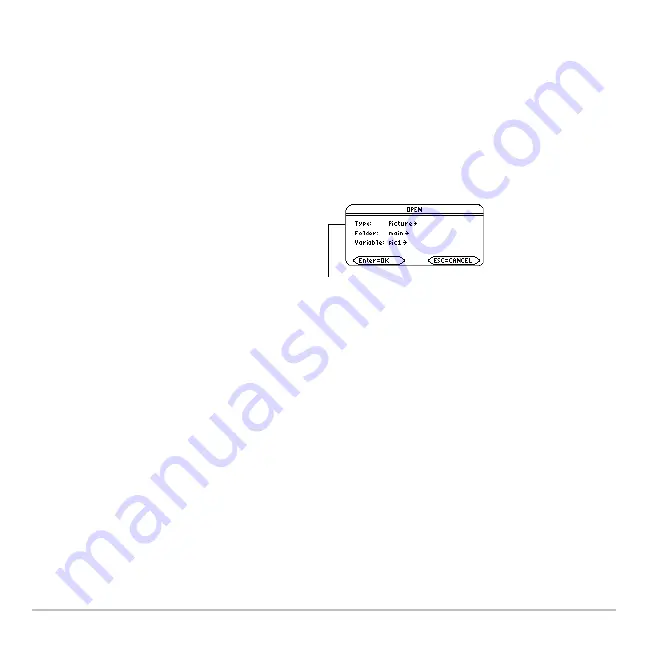
Additional Graphing Topics
499
Opening a Graph Picture
Opening a Graph Picture
Opening a Graph Picture
Opening a Graph Picture
When you open a graph picture, it is superimposed over the current Graph screen. To
display only the picture, use the Y= Editor to deselect any other functions before opening
the graph picture.
From the Graph screen:
1. Press
ƒ
and select
1:Open
.
A graph picture is a drawing object. You cannot trace any curve on a picture.
For Pictures Saved from a Portion of the Graph Screen
For Pictures Saved from a Portion of the Graph Screen
For Pictures Saved from a Portion of the Graph Screen
For Pictures Saved from a Portion of the Graph Screen
When you press
ƒ
and select
1:Open
, the picture is superimposed starting at the upper-
left corner of the Graph screen. If the picture was saved from a portion of the Graph
screen, it may appear shifted from the underlying graph.
You can specify which screen pixel to use as the upper-left corner.
2. Select the type (
Picture
), folder, and
variable that contain the graph picture
you want to open.
Note:
If a variable name is not shown
on the dialog box, there are no graph
pictures in the folder.
3. Press
¸
.
Important:
By default,
Type = GDB (for graph
database). Be sure to
set Type = Picture.
Содержание Voyage 200
Страница 36: ...Getting Started 36 D B D B Press Result ...
Страница 45: ...Getting Started 45 3 0 D B D D B D Press Result ...
Страница 46: ...Getting Started 46 D 2 0 0 2 D B Scroll down to October and press Press Result ...
Страница 60: ...Getting Started 60 B D Press Result ...
Страница 139: ...Previews 139 8 Complete the operation Press 2 d Steps and keystrokes Display 5 f 2 ...
Страница 181: ...Operating the Calculator 181 From the Keyboard From the Keyboard From the Keyboard From the Keyboard ...
Страница 453: ...Differential Equation Graphing 453 ...
Страница 468: ...Tables 468 ...
Страница 515: ...Split Screens 515 Note Both Top Bottom and Left Right splits use the same methods to select an application ...
Страница 777: ...Activities 777 ...