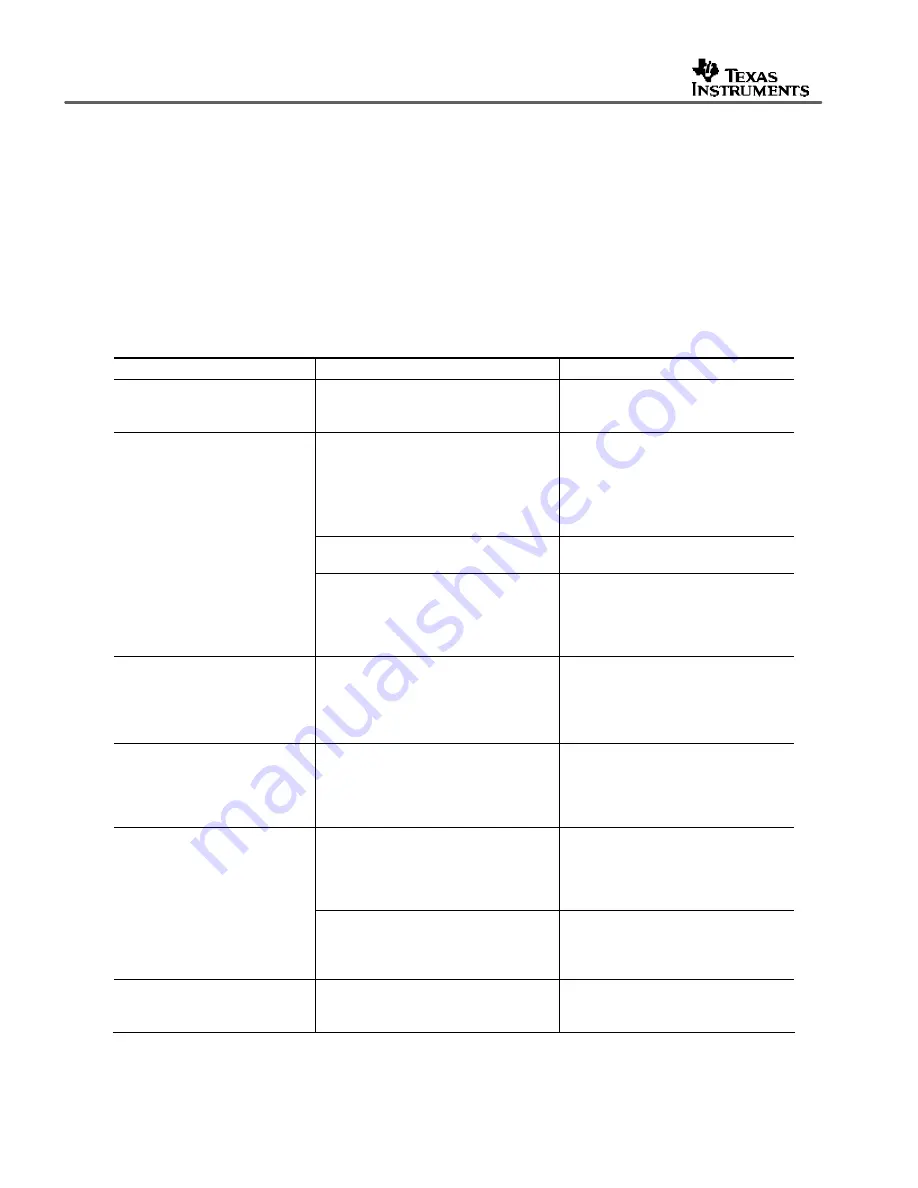
SLEU063
32
TVP5160EVM User’s Guide
9
Troubleshooting
This chapter discusses ways to troubleshoot the TVP5160EVM.
9.1
Troubleshooting Guide
If you are experiencing problems with the TVP5160EVM hardware or the WinVCC4 software,
see Table 9 for available solutions.
Table 9.
TVP5160EVM Troubleshooting
Symptom
Cause
Solution
At startup, the error message
Cannot find DLL file
DLPORTIO.DLL
appears.
The parallel port driver supplied with
the EVM has not been installed.
Run Port95NT.EXE on the CD to
install the driver.
Wrong video input is selected.
Go to
Edit->Property Sheets->
TVP5160
, Analog Video page, select
the correct video input(s) and click
Apply
.
(The Composite Video 1 input is
default.)
Source is connected to the wrong input
connector.
Connect source to the correct input
connector.
Blank screen
YCbCr outputs or clock output is
disabled.
Go to
Edit->Property Sheets->
TVP5160
, Output Control, check the
Enable YCbCr Outputs
and
Enable
Clock Outputs
check boxes and click
Apply
.
No color
GLCO pin is not set to output the
GLCO signal.
Go to
Edit->Property Sheets->
TVP5160
, GPIO page, set the drop
down box labeled “GLCO/I2CA
Terminal” to Genlock Output and
click
Apply
.
Screen colors are only magenta
and green.
Wrong YCbCr output format.
Go to
Edit->Property Sheets->
TVP5160
, Output Control, set the
YCbCr output format to 10-bit 4:2:2
ITU-R BT.656 with embedded syncs
mode and click
Apply
.
Autoswitch masks are not set correctly. Go to
Edit->Property Sheets->
TVP5160
, Mode Selection page,
check all standards to be included in
auto–switch processing and click
Apply
.
Video standard auto–switch
does not work on the video
decoder side.
Video decoder is not in auto–switch
mode.
Go to
Edit->Property Sheets->
TVP5160
, Mode Selection page, set
the drop–down box to
Multi–Standard
and click
Apply
.
Video standard auto–switch
does not work on the video
encoder side.
Auto–switch polling is not enabled.
Click
Real–Time Polling
in the Tools
menu. Click
Enable All
and
OK
.
















































