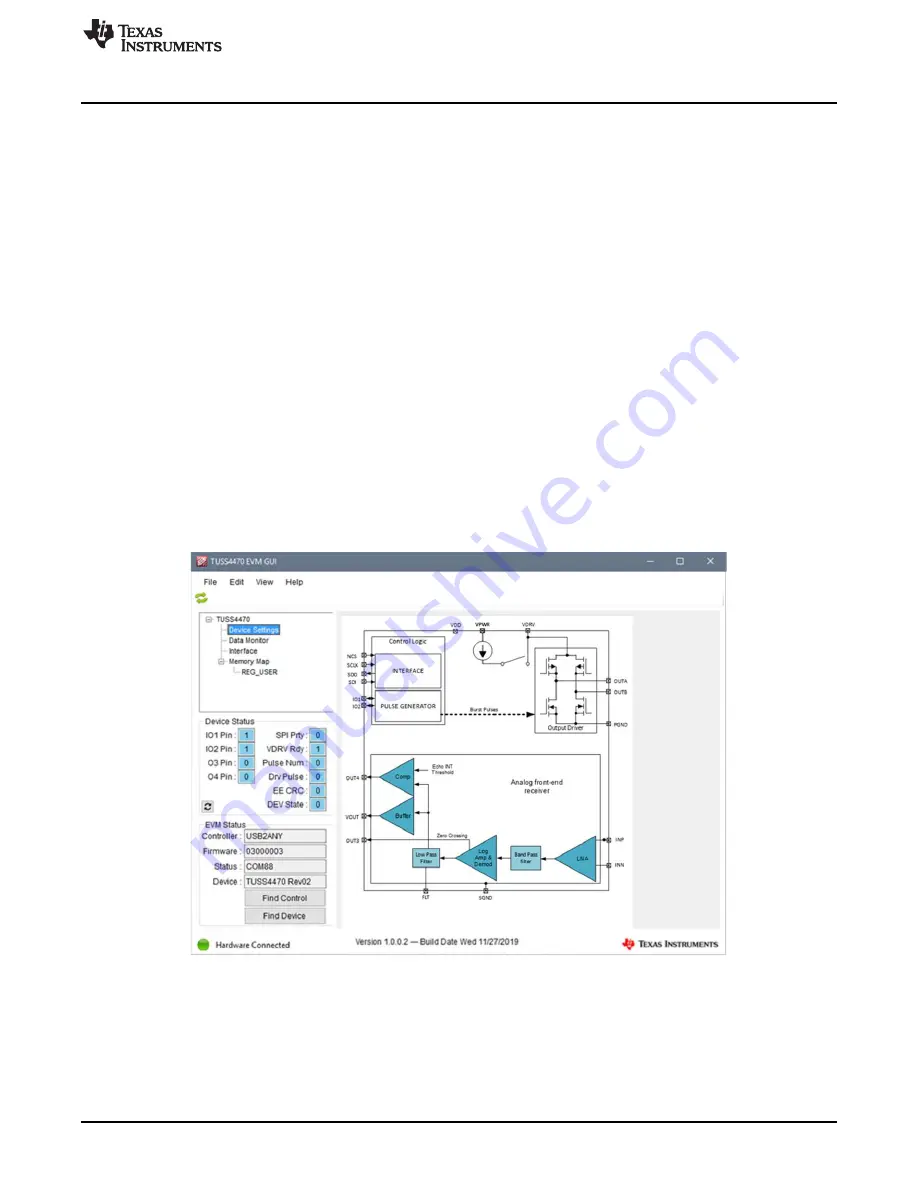
Software
11
SLAU822A – December 2019 – Revised April 2020
Copyright © 2019–2020, Texas Instruments Incorporated
TUSS44x0 EVM for Ultrasonic Sensors User's Guide
The MSP-EXP430F5529LP must be flash programmed only once, typically when first connecting to the
MSP-EXP430F5529LP and running the GUI. The GUI does not prompt the user to reprogram the MSP-
EXP430F5529LP until the flash memory is erased, programmed with different firmware, becomes corrupt,
or does not allow the MSP-EXP430F5529LP to enumerate the USB2ANY host interface.
If the firmware batch file fails to install, ensure it is being run from the same directory containing the
supporting folders, ccs_base and user_files. To ensure the Code Composer Studio™ software drivers are
installed for the MSP430™ library, run the
one_time_setup.bat
file located in the
My Documents
under
TUSS44x0 EVM (although these drivers should have been previously installed by the TUSS44x0 EVM
GUI install wizard).
The
tuss44x0-firmware.bat
in
My Documents
is only compatible with a 64-bit operating system. For a 32-
bit version of the
tuss44x0-firmware.bat
file, navigate to the install path of the TUSS44x0 EVM GUI, and
unzip
tuss44x0_fw_installer_32bit.zip
. Run the
one_time_setup.bat
file in this unzipped directory.
3.3
TUSS44x0 GUI Start-Up Screen
The TUSS44x0 GUI enables users to quickly assess whether the EVM hardware is operational, explore
the TUSS44x0 device features, and modify the register configuration for optimal performance.
shows the default starting screen of the TUSS44x0 GUI. If the EVM is connected properly, the
screen should display the following EVM Status indicators in the bottom left corner of the GUI:
•
Controller: MSP-EXP430F5529LP
•
Firmware: 03000000 or later
•
Status: COMx
•
Device:TUSS4440 or TUSS4470
Figure 8. TUSS44x0 EVM GUI Starting Screen With Successful EVM Connection Status


























