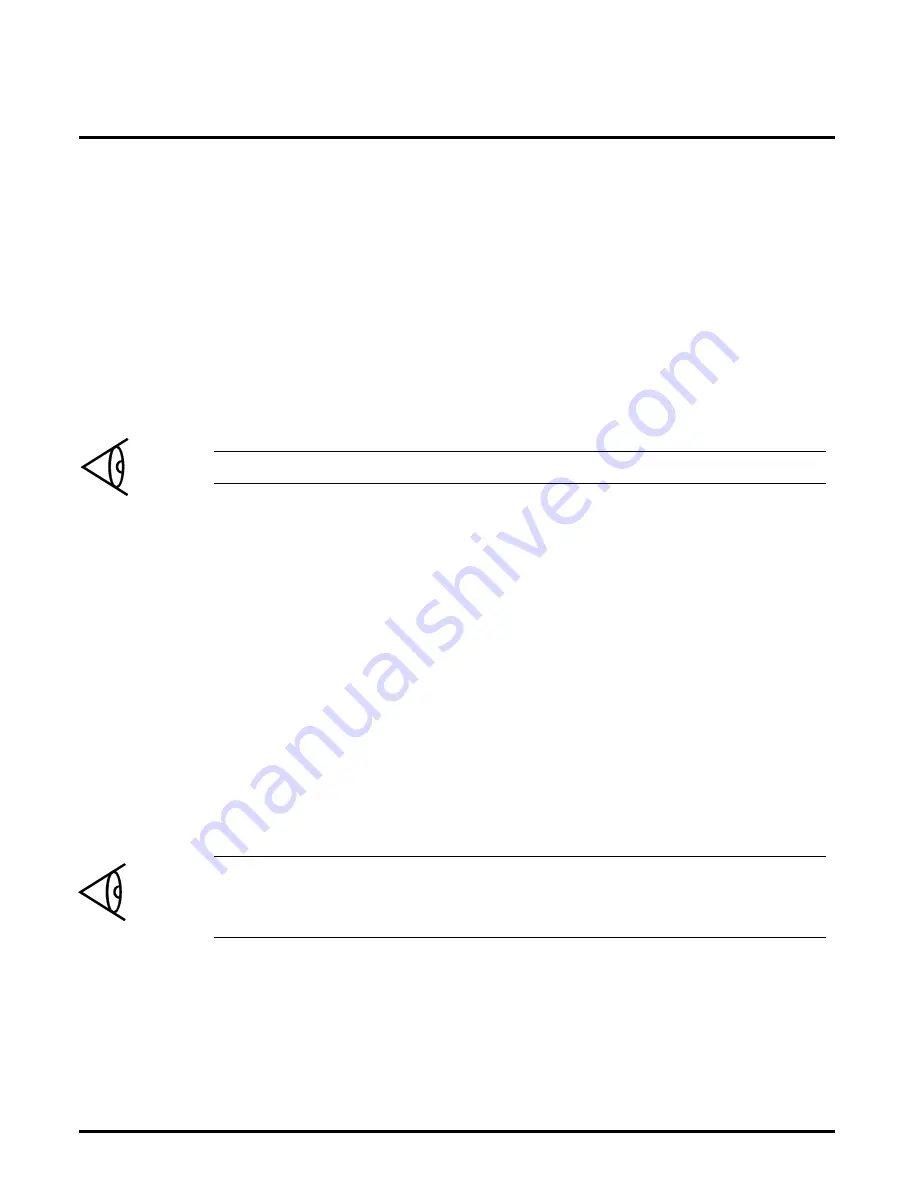
D
Diagnostics
Your computer provides two diagnostics routines to ensure
that it and its peripherals are functioning properly. One
routine is executed every time you turn on the computer.
The other is accessed from a separate Diagnostics Program.
Power-On Diagnostics
When you turn on the computer, a self-test executes,
checks internal memory, and displays the number of
kilobytes available for use.
Note:
If Quick Boot is enabled, the memory is not displayed.
After a few seconds,
MS-DOS
starts to load. If
MS-DOS
fails to
load from the hard disk or a floppy, an error message appears.
Turn off the computer, wait 5 seconds, and turn the
computer on again. If the error message displays
repeatedly, call your Texas Instruments dealer, or call
TI Service at 1-800-TI-TEXAS.
Diagnostics Program
Diagnostics loads and displays its main menu. Use the
cursor keys to highlight the test you want, and press
ENTER
to start the test.
Note:
For diagnostics on SCSI devices, refer to the
Adaptec
EZ-SCSI User’s Manual
. For diagnostics on PCMCIA, refer
to the
Phoenix PCMCIA User’s Manual
.
Diagnostics
D-1
Содержание TravelMate 4000M
Страница 1: ...User s Reference Guide TravelMate TM 4000M Notebook Computer P N 9793374 0001 Rev A August 1994 ...
Страница 205: ...SCSI Speaker Portable CD ROM Docking System REAR VIEW DC In Line In Features 12 4 Portable CD ROM Docking System ...
Страница 209: ...Releasing the notebook Undocking the Notebook 12 8 Portable CD ROM Docking System ...
Страница 229: ...Character Sets Code Page 437 United States Character Sets B 2 Character Sets ...
Страница 230: ...Code Page 850 Multilingual Character Sets Character Sets B 3 ...
Страница 231: ...Code Page 863 Canadian French Character Sets B 4 Character Sets ...
Страница 232: ...Code Page 865 Nordic Character Sets Character Sets B 5 ...
Страница 295: ...Printed in U S A ...
















































