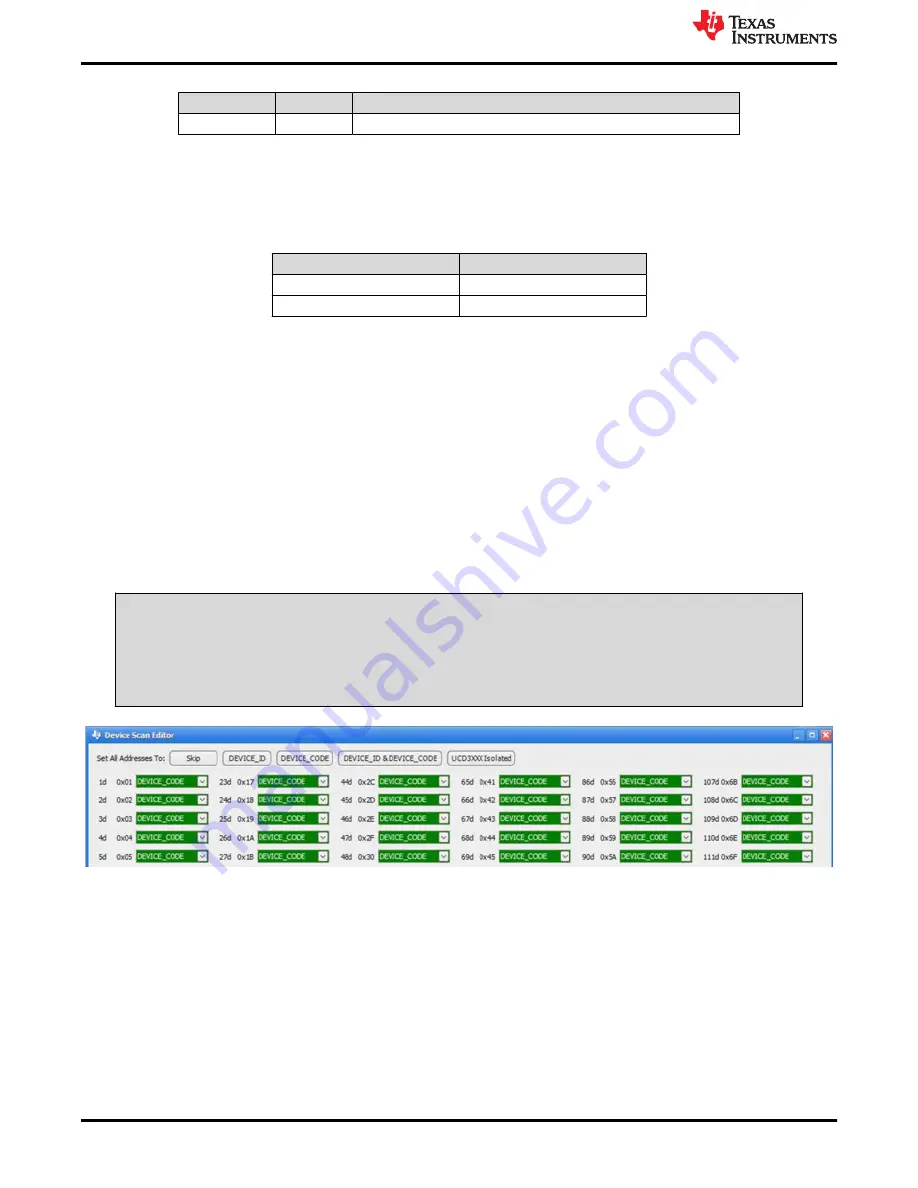
Table 4-1. The Functions of Each Test Points (continued)
TEST POINTS NAME
DESCRIPTION
TP13
LOOPA
Input A for loop injection
4.5 Jumper Configuration: Enable Selection
The controller can be enabled and disabled by J3.
Default setting: No Jumper shorts on J3 to Enable the controller.
Table 4-2. Enable Selection
JUMPER POSITION
ENABLE SELECTION
Jumper shorts on J3
Disable the controller
No jumper shorts on J3
Enable the controller
5 EVM Configuration Using the Fusion GUI
In order to configure the TPS53819A controller on the EVM from its default values, it is required to use the
TI Fusion Digital Power Designer software. It is necessary to have input voltage applied to the EVM prior to
launching the software so the TPS53819A can respond to the GUI and the GUI can recognize the TPS53819A.
At least 4.25 V must be applied to the V
DD
pin to overcome the default UVLO setting.
5.1 Configuration Procedure
1. Adjust the input supply to provide at least 4.25 V.
2. Apply the input voltage to the EVM. Refer to
for connections and test setup.
3. Launch the Fusion GUI software. If prompted, select GUI scan mode to
DEVICE_CODE
only. Refer to
for changing device scanning options. The software will recognize the TPS53819A device on the
EVM and load the GUI.
4. Configure the EVM operating parameters as needed.
CAUTION
Some parameters can be configured, such as switching frequency, to values that can result in erratic
or unexpected behavior on this EVM. Consult the
TPS53819A 3-V to 28-V Input, 40-A, Eco-Mode™,
D-CAP2™ Synchrons Buck Controller Data Sheet
for guidance in configuration of parameters and
impact on component selection.
Figure 5-1. Selection of Device Scan Options
5.2 Default Fusion GUI Screenshots and Description
is a screenshot of the
General
tab of the Fusion GUI with default configuration where the general
configuration parameters can be set. After modifying a parameter the
Write to Hardware
button must be clicked
to apply it. When power cycling all parameters reset to the values stored in flash. To change the values stored in
flash, click the
Store RAM to Flash
button.
is a screenshot of the
All Config
tab where all accessible
registers are viewed.
is a screenshot of the Status screen selected on the bottom-left corner. The
USB adapter settings are found in the File menu of the Digital Fusion GUI.
Test Setup
8
TPS53819A Buck Controller Evaluation Module User's Guide
SLVU719B – MAY 2012 – REVISED NOVEMBER 2021
Copyright © 2021 Texas Instruments Incorporated























