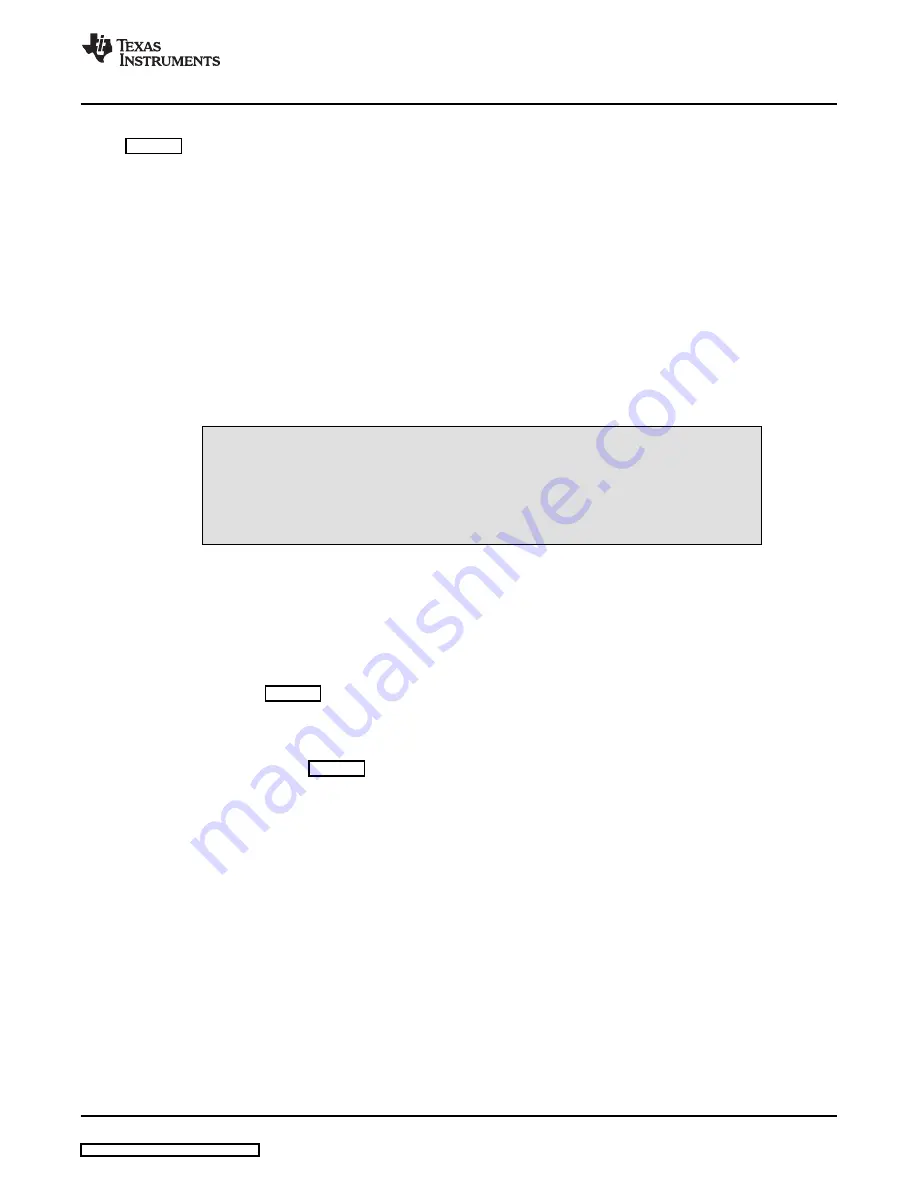
6.5
Indicators and Main Screen Controls
6.6
Information Tab
www.ti.com
Kit Operation
illustrates the indicators and the main screen controls near the top of the software screen display,
and a large tabbed interface below. This section discusses the controls above this tabbed section.
At the top left of the screen is an
Interface
indicator. The TLV320AIC12K/14K has an I
2
C interface. The
indicator is lit after the program begins. Below the Interface indicator is the
Device Connected
indicator.
The TLV320AIC12K/14K Evaluation Tool detects whether or not the TLV320AIC12KEVM-K/14KEVM-K is
present. If the device is unplugged from the USB port or if the device driver is not installed properly, the
Device Connected
indicator will turn red. Otherwise, it will turn green.
To the right of the
Interface
indicator is a group box called
Firmware
. This box indicates the product
identification of the USB device, so
AIC12K/14K EVM
should be displayed in the box labeled
Located
On:
. The version of the firmware appears in the
Version
box below this.
To the right, the next group box contains controls for resetting the TLV320AIC12K/14K. A software reset
can be done by writing to a register in the TLV320AIC12K/14K; the writing is accomplished by pushing the
button labeled
Software Reset
. This button also resets to the default I
2
C address and refreshes the GUI's
register table and controls/indicators by reading all registers. The TLV320AIC12K/14K also may be reset
by toggling a GPIO pin on the USB-MODEVM, which is done by pushing the
Hardware Reset
button.
CAUTION
In order to perform a hardware reset, the RESET jumper (W7) must be installed
and SW2-7 on the USB-MODEVM must be turned OFF. Failure to do either of
these steps results in not generating a hardware reset or causing unstable
operation of the EVM, which may require cycling power to the USB-MODEVM.
The
ADC Overflow
and
DAC Overflow
indicators light when the overflow flags are set in register 1 of the
TLV320AIC12K/14K. These indicators, as well as the other indicators on this panel, update only when
writing or reading registers, on resets or by pushing the
Refresh
button. The
Indicator Updates
and
Control Updates
buttons enable/disable updates of indicators and controls, respectively.
The information tab (
) shows information for two TLV320AIC12KEVM-K/14KEVM-K hardware
configurations.
The
USB-MODEVM Audio Interface Configuration
allows audio data and I
2
C communication between
the host computer and the TLV320AIC12K/14K. SW2 on the USB-MODEVM must be configured as
shown in the left section of
.
SLAU229A – October 2007 – Revised June 2008
TLV320AIC12KEVM-K and TLV320AIC14KEVM-K User's Guide
11












































