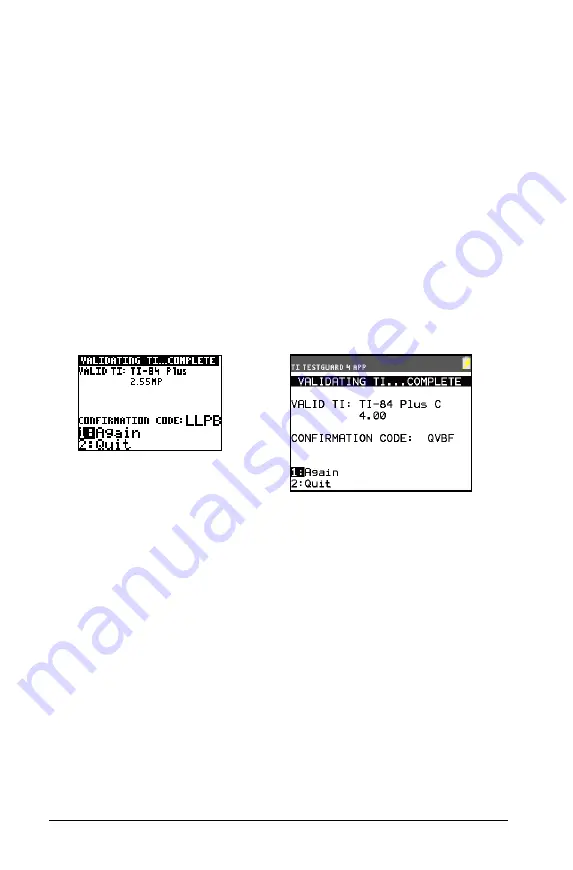
14
TI
Validation
Note
: Students can also re-enable functions, programs, and
applications by linking their calculators to another calculator, and
then transfer any file(s) by pressing
y
8
,
SEND
/
RECEIVE
.
TI Validation
You can use TI TestGuard™ 4.0 to check a particular calculator for valid
software.
To validate the OS version, complete the following steps:
1.
Connect your educator calculator to the student’s calculator with an
I/O unit-to-unit cable.
2.
On your educator calculator, from the
TESTGUARD HOME
screen,
select
TI Validation
. TI TestGuard™ 4.0 can take up to one minute
to validate a student’s calculator.
When validation is complete, the
Validating TI
screen displays:
Note
: The screen displays a randomly-generated confirmation code.
The same code displays on both the educator calculator and the
student’s calculator. TI TestGuard™ generates a new confirmation
code each time you run TI Validation.
3.
If you want to validate the operating system of another calculator,
connect another student’s calculator and select
Again
.
4.
If you do not want to validate another calculator, select
Quit
to
return to the
TESTGUARD HOME
screen.
If you receive an error message display, press
HELP
(
r
)for more
information. Call 1-800 TI-Cares with the error number in the display.
Note
: Educators may need to have extra graphing calculators available
for students for the exam, if they encounter an error for TI Validation.
TI-84 Plus C
Содержание TI TestGuard 4.0
Страница 4: ...iv ...
Страница 28: ...24 Appendix A TestGuard 4 0 Testing Mode Setups ...
Страница 32: ...28 Appendix B Troubleshooting TI TestGuard 4 0 ...
Страница 34: ...30 ...






























