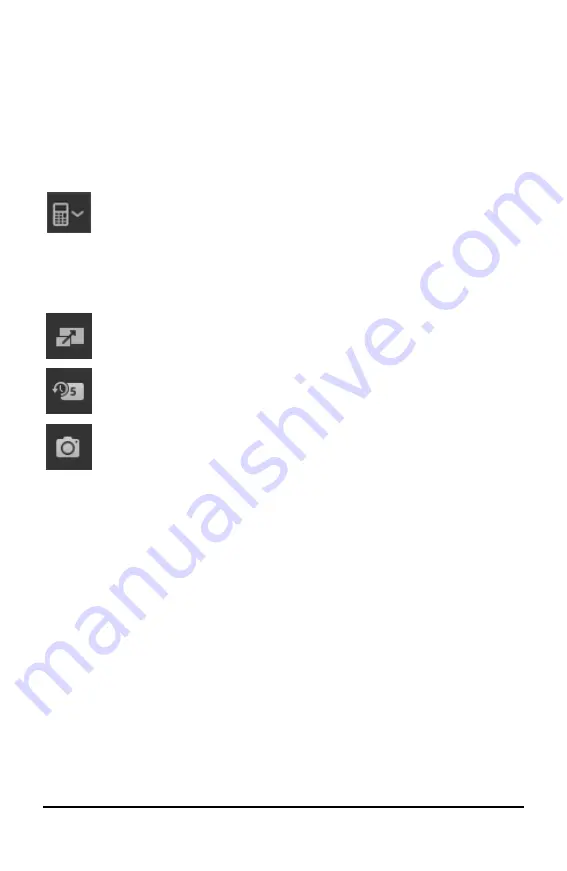
1
Introduction to TI-SmartView™ Emulator Software for MathPrint™ Calculators
Introduction to TI-SmartView™ Emulator Software for
MathPrint™ Calculators
The TI-SmartView™ emulator software for MathPrint™ calculators allows you to
display a TI scientific calculator for your entire classroom.
Calculator Emulator Workspace
Allows you to:
•
–
Choose an emulator to work with.
–
TI-30X Plus MathPrint™
–
TI-30X Pro MathPrint™
–
TI-30XS MultiView - TI-30XB MultiView™
–
TI-34 MultiView™
•
Hide/Show Large Emulator Display
–
Display Full Emulator View with or without a Large Display Screen
panel.
•
–
Displays images of keys pressed so students can follow along with
the keys pressed.
•
Launch a separate Screen Capture Window
–
Capture and save emulator screens as computer files similar to TI
Connect™ CE Screen Capture.
See:
Using the Calculator Emulator Workspace to help enhance your classroom
presentations.
First Launch: Selecting Your Emulator Type
The first time TI-SmartView™ for MathPrint™ launches on your computer, a
notification dialog will display.
Содержание TI-30XB Multiview
Страница 22: ...19 Computer Keyboard Mapping Note On the MAC computer keyboard Press Delete for J Press Backspace for ...
Страница 24: ...21 Computer Keyboard Mapping Note On the MAC computer keyboard Press Delete for J Press Backspace for ...
Страница 26: ...23 Computer Keyboard Mapping Note On the MAC computer keyboard Press Delete for J Press Backspace for ...



















