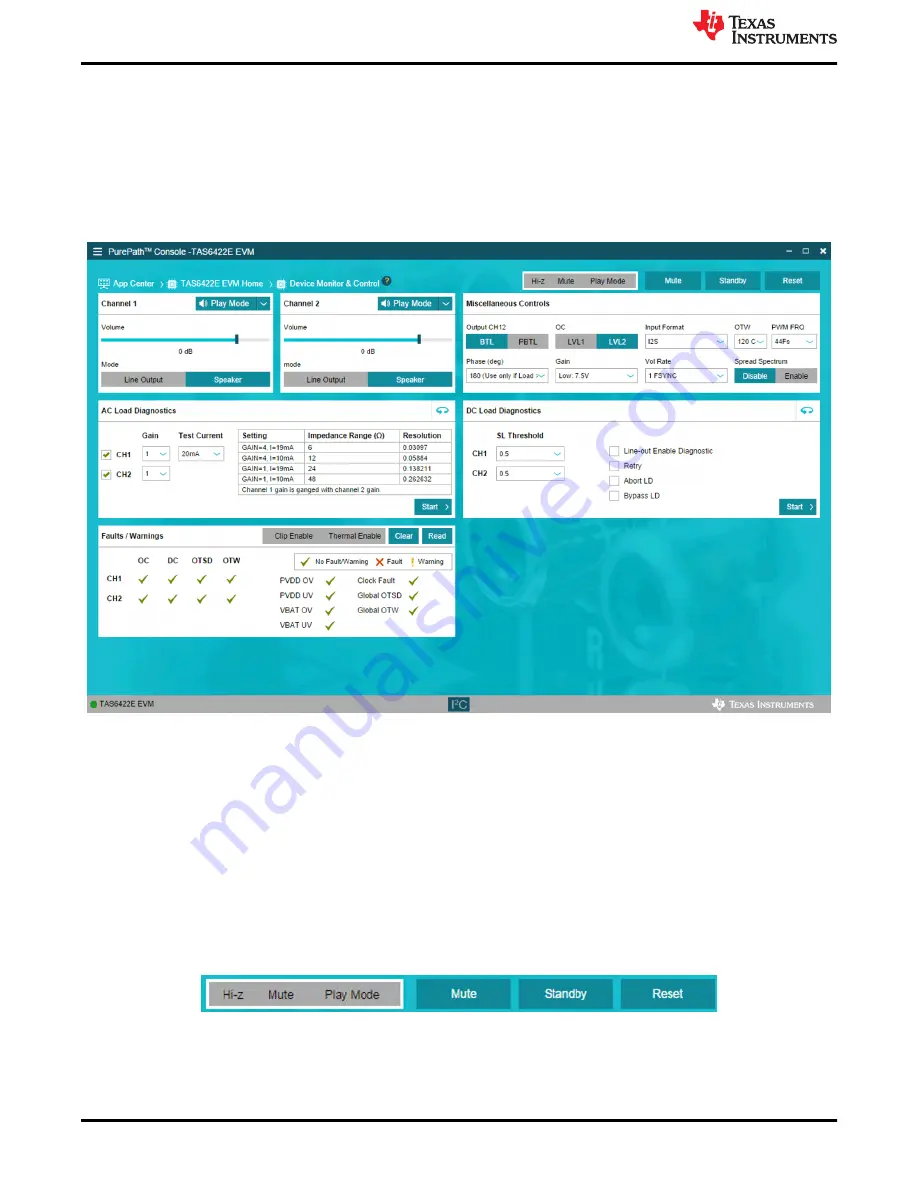
3.5.2 TAS6422E Settings on Device Monitor and Control Window
The TAS6422E Register Map window is for reference. Most of the register settings are done on the Device
Monitor and Control window
Click on “CONNECT” button on the bottom left corner of the TAS6422E EVM application window, see
The LED next to the TAS6422E EVM changes from gray to green and the “CONNECT” button changes to
“DISCONNECT” button.
Click on the TAS6422E Device Monitor and Control box. The following window is displayed.
Figure 3-9. Device Monitor and Control Window
This window has 6 major sections: Global Control Section, Channel Control Section, Miscellaneous Control
Section, Faults and Warnings Section, AC Load Diagnostics Section and DC Load Diagnostics Section.
3.5.2.1 Global Control Section
The Hi-Z, Mute and Unmute buttons with the gray background controls all 2 channels at the same time. When
Hi-Z is selected, all 2 channels are put in Hi-Z. The display for each channel in the channel control section will
reflect these buttons selections.
The Mute Pin button is the GPIO pin controlling the mute function of the device.
The Standby button is the GPIO pin controlling the standby function of the device.
The Reset button is software reset. This will put the device back in default settings.
Figure 3-10. Global Control Section
Software Overview
12
TAS6422E-Q1 EVM
SLOU541A – OCTOBER 2020 – REVISED FEBRUARY 2021
Copyright © 2021 Texas Instruments Incorporated













































