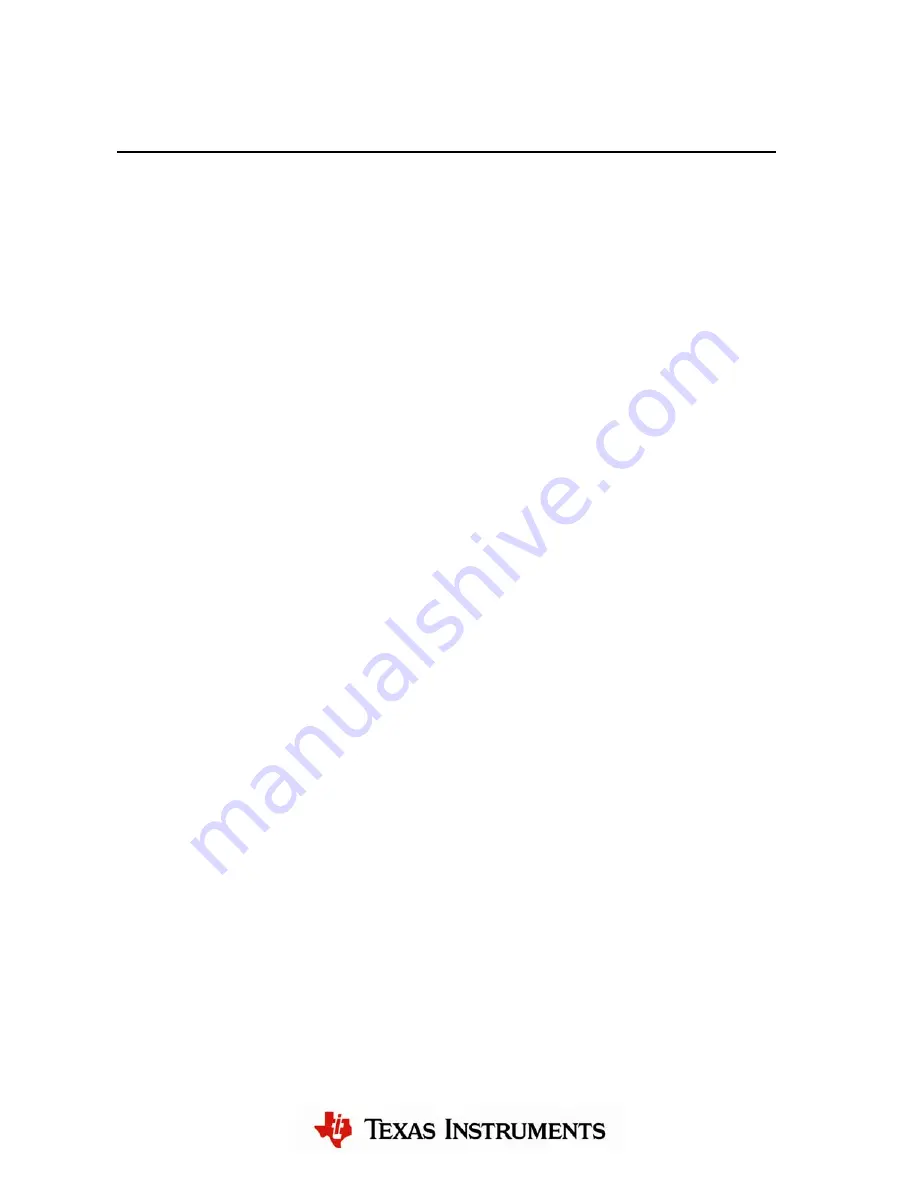
L M 3 S 9 B 9 0 E V A L U A T I O N K I T
R E A D M E F I R S T
Rev. 1.3
7
Using the Virtual COM Port
1.
Open a HyperTerminal window. On Windows XP, HyperTerminal can be found by
clicking Start, Programs, Accessories, and then Communications.
2.
Enter a name for the terminal window and click OK.
3.
In the Connect Using pull-down menu, select the COM port associated with the “Stellaris
Virtual COM Port” and click OK. Use Device Manager to determine the correct COM
port if necessary.
4.
Select 115200 bits per second, 8 data bits, no parity, 1 stop bit, and no flow control. Click
OK.
5.
Press the reset switch on the board. The text in the HyperTerminal will indicate that the IP
address is being acquired. Wait for the IP address to be acquired.
Open a Telnet Connection and Play the Game
1.
Open a HyperTerminal window.
2.
Enter a name for the terminal window and click OK.
3.
In the Connect Using pull-down menu, select TCP/IP (Winsock). Set the Port number to
23 and set the Host address to the IP address of the board found in the previous step. Then
click OK.
4.
You should see the introduction text of the game. The game is now ready to be played.
See the Game Hints section below for hints.
Playing the Game via USB
The LM3S9B90 microcontroller contains an integrated OTG USB controller, which can be
used by the game. Using the USB-OTG to USB-A cable, connect the OTG end to the board
and the Type A end to your PC. Windows starts the Found New Hardware Wizard and asks if
Windows can connect to Windows Update to search for software. Select “No, not this time”
and then click Next.












