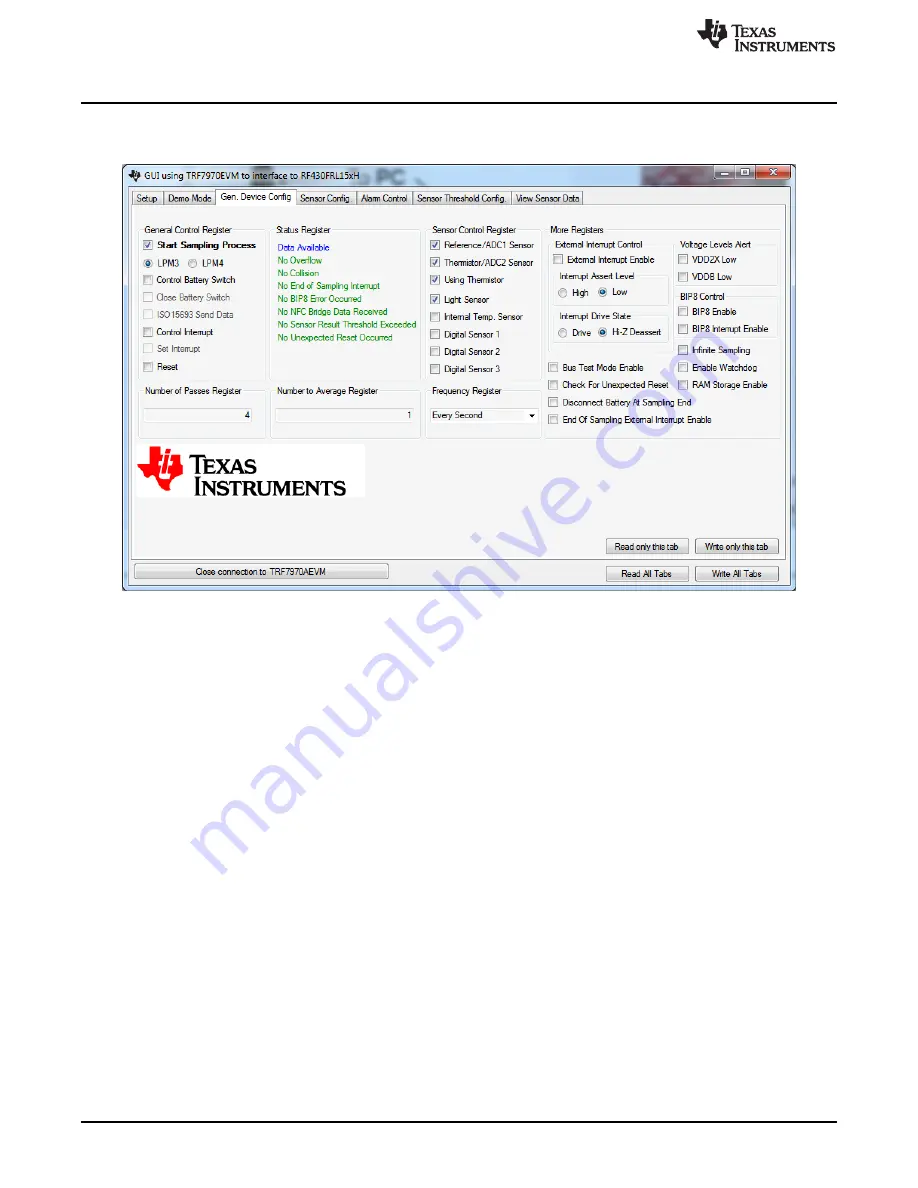
Setup of Demo System
11. Check "Start Sampling Process".
12.
shows the "Gen. Device Config" tab with these settings.
Figure 17. Custom General Device Configuration
13. Click the "Write only this tab" button.
14. The sampling process starts. You can click the "Read only this tab" button to check on the status of
the sampling process. While the RF430FRL152H is still sampling, the "Status Register" displays the
text "Sampling in Progress".
15. Continue to click the "Read only this tab" button until the "Status Register" displays the text "Data
Available". The sampling process should take three seconds to complete.
16. When data is available, go to the "View Sensor Data" tab and click the "Read Logged Data" button.
The GUI reads the logged data from the EVM and displays it (see
). This logged data is not
designed to be human-readable. However, one use case of this function is to show the correlation and
order of data to the sensor that took that data. In the logged data memory, the sensor that took that
sample is not given and must be determined based on the configuration of the settings. However, the
GUI shows which sensor is sampled and the expected order.
24
RF430FRL152HEVM User's Guide
SLAU607 – December 2014
Copyright © 2014, Texas Instruments Incorporated























