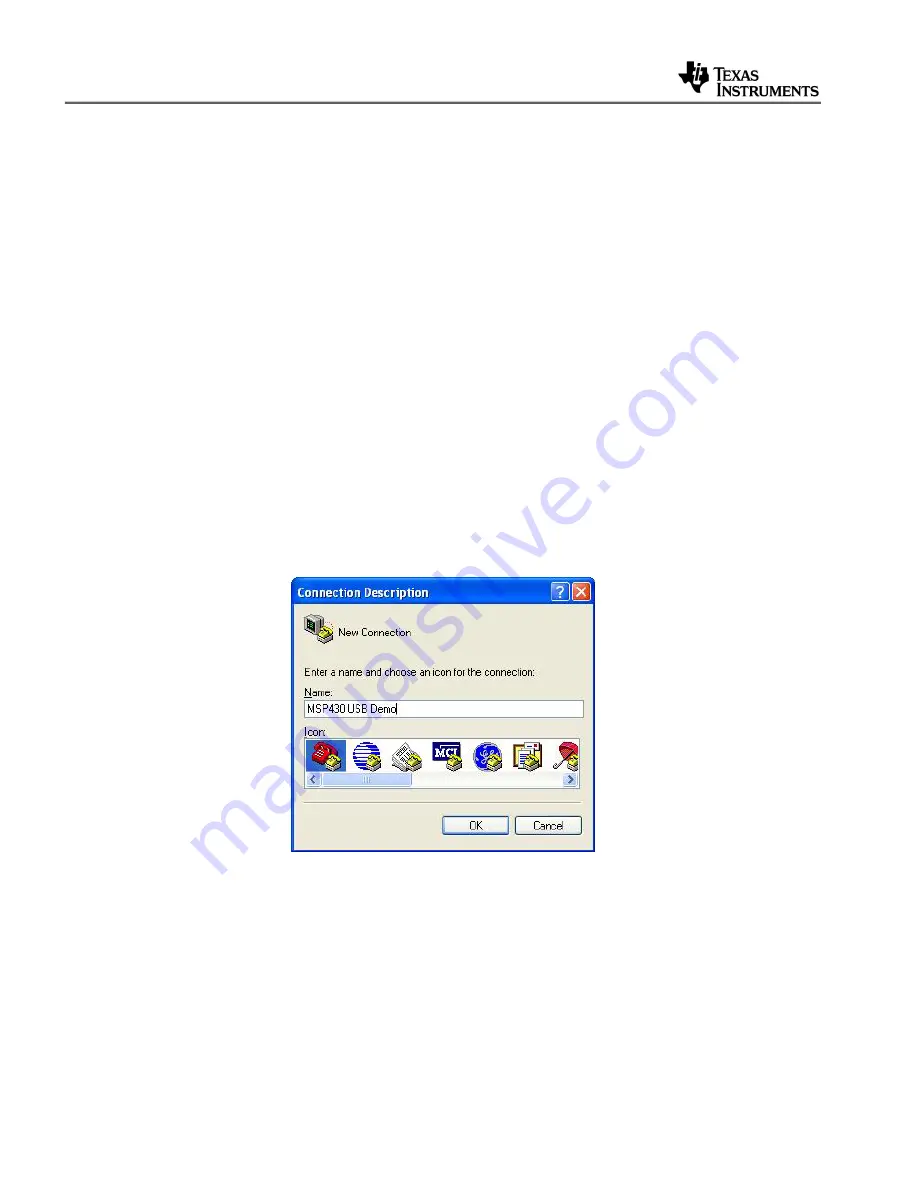
14
Getting
Started
NOTE:
The number assigned to the COM port (shown here as COM35) varies depending
on the computer hardware configuration. Windows will check what COM ports are unused
or free in the target PC and assigns that port number to the device.
If the installation was successful, then unplugging and re-plugging the target board should
alternatively cause the device to disappear and re-appear in the Device Manager
(assuming the “Scan for new hardware” feature is selected).
4.7
Running a USBCDC Demo Application using HyperTerminal
All the USBCDC examples that are provided with the USB API firmware interface with
HyperTerminal application on the PC. The USBCDC_Example1 demo application is used to
control the LED on the target board. Typing different phrases in the Hyper Terminal window is
used to control the LED operation on the target board.
Here are steps to run the demo application:
Open HyperTerminal. (For Windows XP, browse through Start
Æ
All Programs
Æ
Accessories
Æ
Communications
Æ
HyperTerminal)
Enter a name for the new connection and press OK
Next select the drop down box for “CONNECT USING” to select the COM port that is
assigned for the MSP430F6638 device (in this example, its COM35) and press OK




















