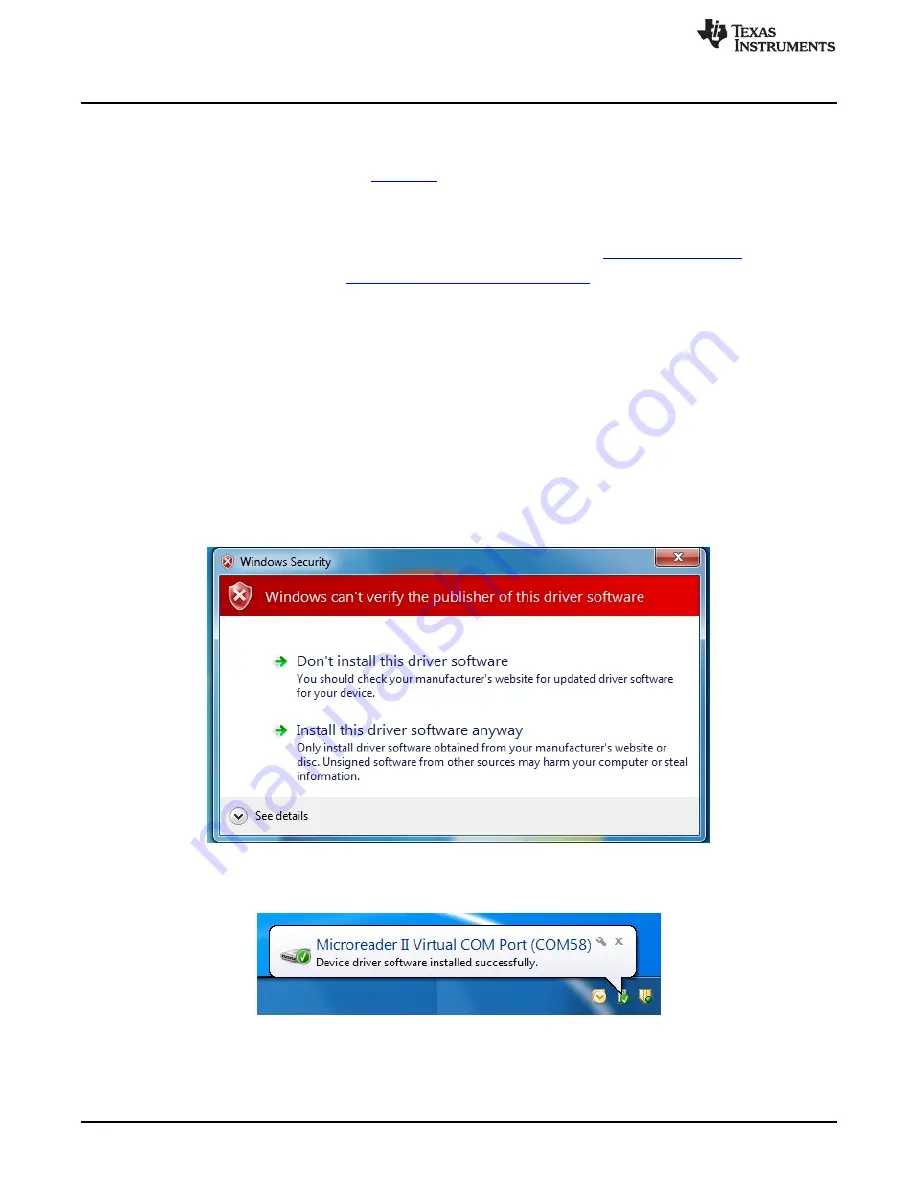
Download the Software
www.ti.com
3
Download the Software
Download the latest version of the following files:
1. RI-STU-MRD2 reference manual:
SCBU049
2. RI-STU-MRD2 demo software (GUI): xxxxxx
3. USB device driver: xxxxx
4. Additional documents, such as application reports and white papers:
http://www.ti.com/rfid
5. RI-STU-MRD2 product folder:
http://www.ti.com/tool/RI-STU-MRD2
4
Installation
4.1
Driver Installation
1. Download the driver from the link specified in 3.Download the software.
2. Proceed according to the type of Operating system.
4.1.1
Windows 7 or Later
1. Remove the RI-STU-MRD2 EVM board if it is already connected to USB Port.
2. Right click on the driver file and click INSTALL.
3. Click YES if Windows prompts for authentication from User Account Control.
4. Click "Install this driver software anyway", if Windows prompts for authentication.
Figure 3. Windows Security
5. Connect the reader. After installation is complete, the message shown in
Figure 4
is displayed.
Figure 4. Driver Installed Successfully
6. The USB driver is now installed on the PC, and the system is ready for use.
6
MRD2EVM Microreader Evaluation Kit
SCBU050 – July 2012
Submit Documentation Feedback
Copyright © 2012, Texas Instruments Incorporated





















