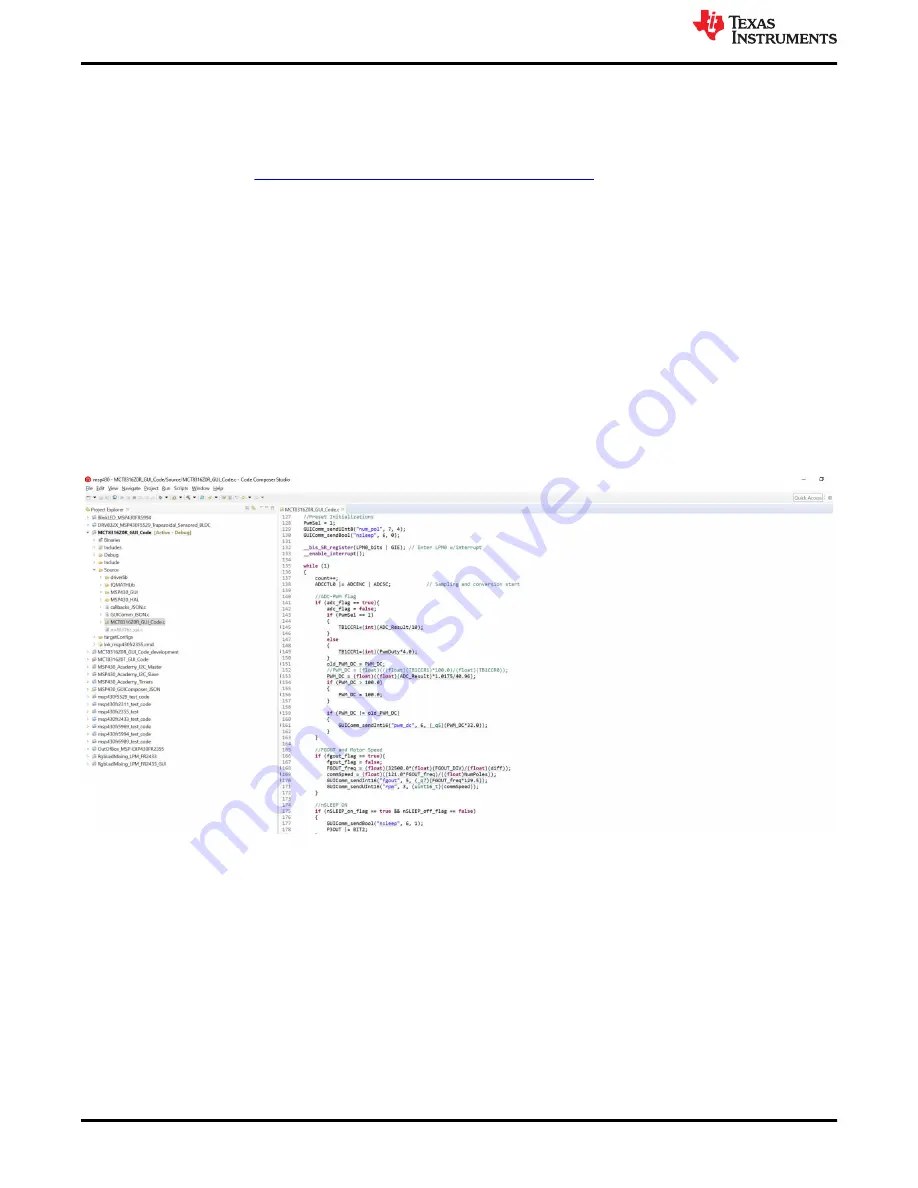
7 MSP430FR2355 Interface Firmware
The MSP430FR2355 on the MCF8315EVM comes pre-programmed with the firmware necessary for
communicating with the PC GUI and the MCF8315. In order to reprogram or flash custom code on the
MSP430FR2355, you will need an external MSP430 LaunchPad
™
that includes the eZ-FET Debug Probe. In
MSP-EXP430FR2355 LaunchPad Development Kit
to provide the debug probe. Follow
the steps below to download the code for the MCF8315EVM to use with the GUI.
7.1 Downloading Code Composer Studio and Importing MSP430FR2355 Interface Firmware
Code
1. Download and extract the “MCx8315EVM_MSP430FR2355_Firmware.zip” to a location on the computer.
2. Download the latest version of
. This will set up a ti folder in the directory C:\ti.
a. Accept all agreements, default install locations, and hit “Next” to proceed through menus.
b. In the “Select Components” window, ensure to check “MSP430 Low-Power MCUs” to install the required
packages for the MSP430 LaunchPad Evaluation Kits.
3. After installing, run CCS and select a folder or the default to use as the workspace to store any new projects.
The location and naming convention can be changed based on the user's preference. Click the OK button to
accept.
4. In CCS, click on the Project tab and select “Import CCS Projects”. Click on Browse.
5. Select the “MCx8315EVM_MSP430FR2355_Firmware” folder installed from step 1.
6. Import the project “MCx8315EVM_MSP430FR2355_Firmware” into your workspace as shown in
Figure 7-1. MSP430FR2355 Interface Firmware Code in Code Composer Studio
7.2 Using the eZ-FET to Program the MSP430FR2355
The eZ-FET Debug Probe on the MSP430FR2355 LaunchPad uses a SPI-by-Wire JTAG interface to program
the MSP430FR2355 MCU on the MCF8315EVM. Consult the
MSP430 LaunchPad Development Kits
for
MSP430 LaunchPads that include an onboard eZ-FET Debug Probe.
1. Remove the GND, 3V3, SBWTDIO, and SBWTCK jumpers from the MSP430 LaunchPad.
2. Connect the top pins on the eZ-FET side of the LaunchPad of the GND, 3V3, SBWTCK, and SBWTDIO
signals to their respective pins on J4 of the MCF8315EVM as shown in
3. Connect a micro-USB cable to the MSP430 LaunchPad and the PC.
4. Click on the Build Project icon or “Ctrl” + B to ensure the project builds successfully. Accept any updates if
needed from the Console.
5. Click on Debug Project to set up a debug session and press the Play button to run the code.
MSP430FR2355 Interface Firmware
14
MCF8315EVM Evaluation Module
Copyright © 2022 Texas Instruments Incorporated


























