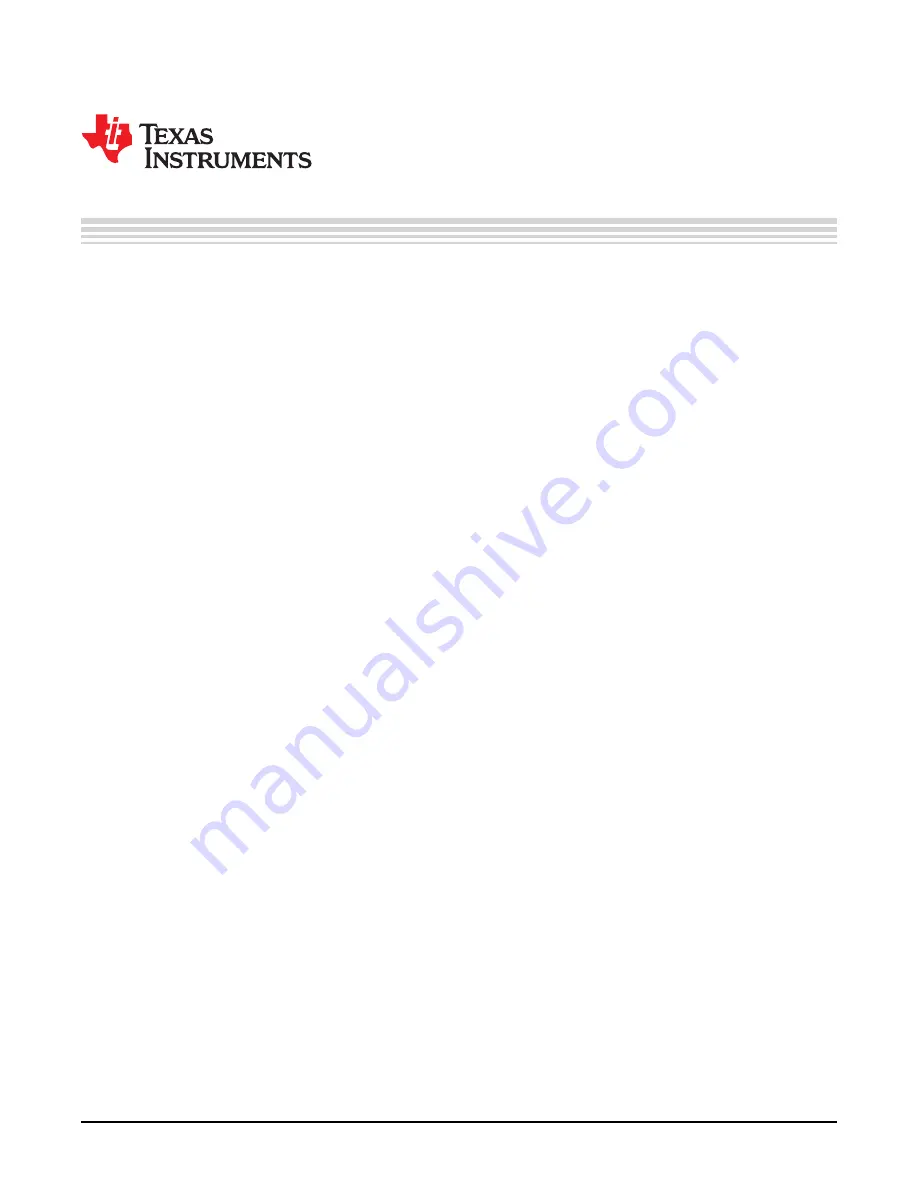
21
SNVU382A – April 2014 – Revised June 2014
Copyright © 2014, Texas Instruments Incorporated
Evaluation Software
Chapter 9
SNVU382A – April 2014 – Revised June 2014
Evaluation Software
9.1
Setup
Evaluation software is available for download from the
The LP8860-Q1EVM is connected via USB to the computer and controlled with special evaluation
software (Windows). An MSP430 microcontroller is used with the EVM to provide easy I
2
C/SPI
communication, external PWM, boost SYNC and VSYNC control, VDDIO/EN, IF, and FAULT pins control
with the LP8860-Q1 via USB. The EVM board and LP8860-Q1 VDDIO is powered by default via USB.
VDD and VIN for the LP8860-Q1 must be supplied with an external power supply with high enough current
limit.
When the board is connected to a computer, Windows should recognize it automatically and start to install
the driver. A “Found New Hardware” dialog box prompts the user to locate the missing driver. Select “No,
not this time” and continue with “Next”. Select “Install from a list or specific location (Advanced)” to install
the driver. Select the directory where the supplied TI_CDC_Virtual_Port driver is. Windows should now
install the driver, and the PC can communicate with the evaluation module using a virtual COM port. If
Windows cannot find the driver, the user needs to manually install the TI_CDC_Virtual_Port driver from
the Device Manager. There should be a "USB OK" message on the status bar at the bottom of evaluation
program, when the board is recognized. The green LED should blink on the evaluation board, when the
board is powered from USB. If the board is not recognized, check the USB address from Windows Control
Panel. The USB address should always be less than or equal to 9 (from COM1 to COM9) (see
). Also switching to another USB port might solve the issue.
I
2
C/SPI, PWM, SYNC, VSYNC, VDDIO/EN, IF, and FAULT communication can be controlled from an
external source using pin headers if needed. Test point for all of the signals is provided, but jumpers to the
on-board microcontroller must be removed if an external source is used for control.
9.2
Usage
The LP8860-Q1 evaluation software helps the user to control the evaluation hardware connected to the
computer. The evaluation software consists of three sections: tab selection, register selection, and register
control section. In the tab selection the user can switch between
Pin Control
,
Brightness Controls
,
Fault and status
,
Boost
,
Fault and adaptive voltage control
,
LED Drivers
,
Temperature
,
EEPROM
map
and
History
tabs. In the left-hand side of the evaluation program the register view (see
) is
always visible. From this view the user can see the register addresses, register names, and register
values. The user can select the register that needs to be changed. Selected register is marked with red X
beside the register value. When the user selects the register, the selected register can be viewed in detail
at the bottom of the evaluation software. This view tells the register address, register name, register
default value, register bits and current register value. The user can also read and write the register bits by
pushing the
RD
-button (read) and
WR
-button (write).
In the
File
menu the user can save register or EEPROM settings to a file, or load ready-made register or
EEPROM setups from a file to the LP8860-Q1 registers.
In the
Operation
menu the user can read register settings or EEPROM context with
Read Registers
from
the LP8860-Q1 memory so that the GUI reflects the current state of the LP8860-Q1.
Operation
menu has
controls for EEPROM, such as
Unlock
,
Lock
,
Read
and
Burn EEPROM
. With
Direct control
the user
can manually control registers by selecting address and data in hexadecimal format.
Execute macro
executes macro from text file, where first hexadecimal number in string is register address and second is
data which should be written.






























