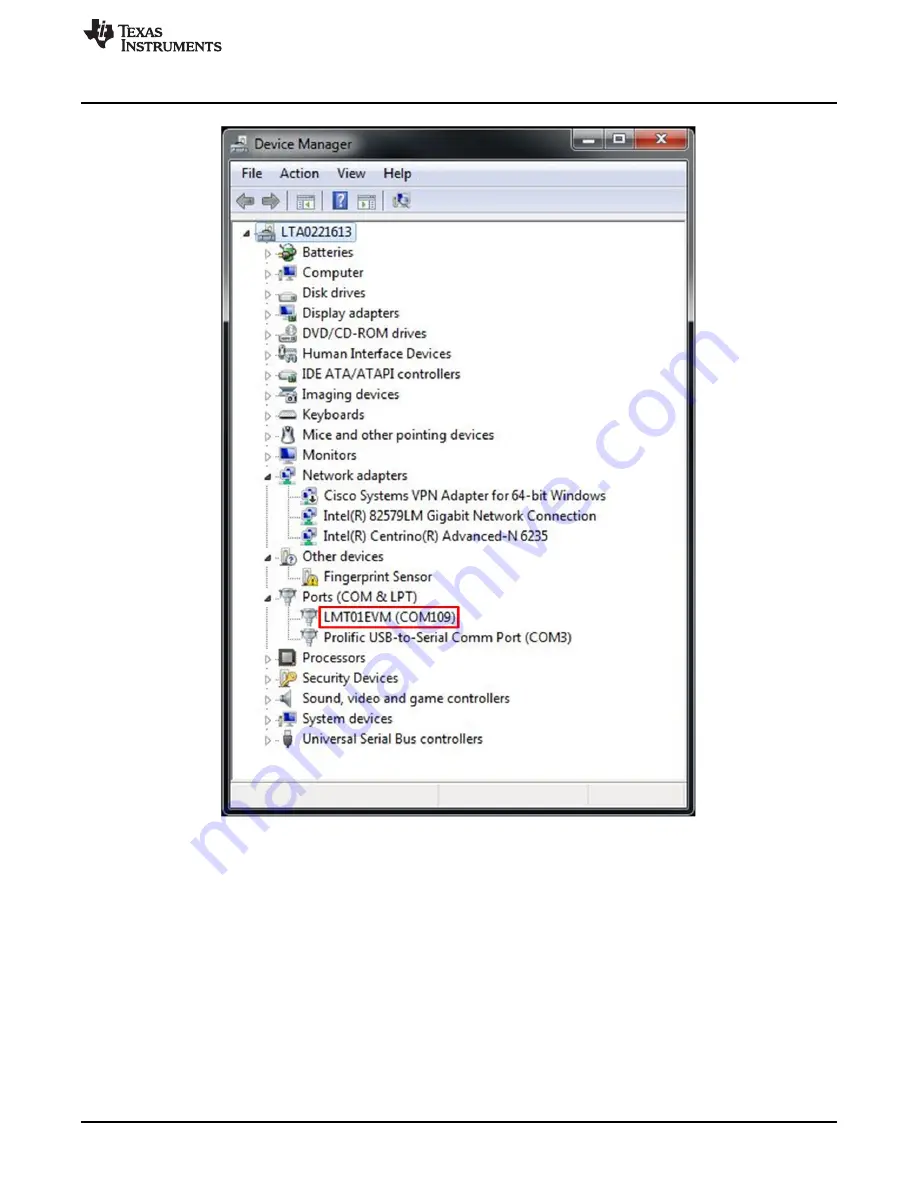
Troubleshooting
Figure 14. Device Manager with COM Port Name
1. Open the Device Manager and find the MSP430-USB Example device
2. Right click it and choose Update Driver Software
3. Select Browse my Computer for driver installation. Navigate to the installation directory, select the
Firmware folder, and select the LMT01EVM_DRIVER.inf file
4. Close the setup window when the installation is complete. The Device Manager should now display
LMT01EVM followed by a COM port number.
4.2
LMT01EVM Hard Firmware Installation
During firmware flashing, the installation process could have been halted or quit unexpectedly. This
process could put the EVM board into an unknown state and the EVM cannot be found in the Device
Manager. To restore access to the EVM board complete the following steps:
15
SNIU027A – March 2015 – Revised October 2015
LMT01EVM
Copyright © 2015, Texas Instruments Incorporated



























