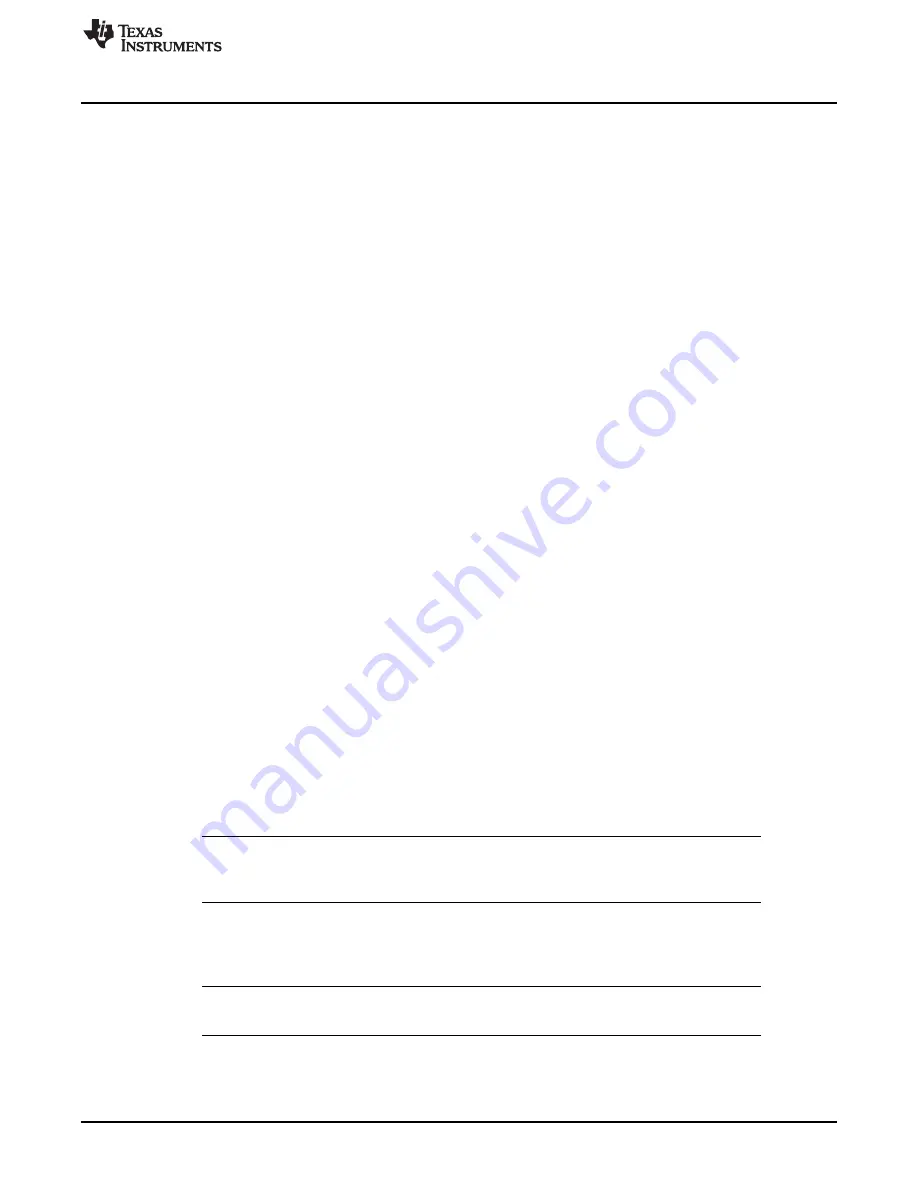
Hardware Installation
9
SLAU647L – July 2015 – Revised February 2018
Copyright © 2015–2018, Texas Instruments Incorporated
MSP Debuggers
Installation steps for the MSP-FET430UIF, MSP-FET, eZ-FET or eZ-FET Lite:
1. Install the IDE (TI CCS or IAR EW430) before connecting the debug probe to the PC. During IDE
installation, the USB drivers for the debug probes are installed automatically. Make sure to use the
latest IDE version; older versions might install USB drivers that do not recognize the connected debug
probe.
2. Connect the debug probe to a USB port on the PC using the provided USB cable.
3. The following procedure applies to operation under Windows:
1. After connecting to the PC, the debug probe should be recognized automatically, as the USB
device driver has been already installed together with the IDE.
2. However, if the driver is not automatically detected, the "Found New Hardware wizard" starts.
Follow the instructions and point the wizard to the driver files.
The default location for CCS is: c:\ti\ccsv6\ccs_base\emulation\drivers\msp430\USB_CDC.
The default location for IAR Embedded Workbench is: <Installation Root>\Embedded Workbench
x.x\430\drivers\<Win_OS>.
4. The following procedure applies to operation under Linux:
•
Installation as root
1. If installing TI CCS as root, make sure that the debug probe is not connected to the computer
during installation.
2. If you start installation with the debug probe connected to the computer, disconnect the probe
and reconnect after installation finishes.
•
Installation as user
1. If installing TI CCS without root access, install the debug probe UDEV rules manually after the
CCS TI installation has finished.
2. Make sure that the debug probe is disconnected from the computer during this step.
3. Open the shell and go to: <CSS installation directory>/ccsv7/install_scripts.sh
4. Execute msp430uif_install.sh as sudo.
5. Connect the debug probe and make sure that the debug probe is detected as other than
"modem". Use the dmseg command to check the system log.
6. The debug probe is ready for use.
5. After connecting the debug probe to a PC, the probe performs a self-test. If the self-test passes, the
green LED stays on. For a complete list of LED signals, see the
LED Signals
section of each debug
probe in
through
.
6. Connect the debug probe with the target board using the 14-pin ribbon cable.
7. When using a target socket board, make sure that the MSP430 device is properly inserted in the
socket and that pin 1 of the device (indicated with a circular indentation on the top surface) aligns with
the "1" mark on the PCB.
NOTE:
To use the debug probe without an IDE, install the stand-alone driver package. The stand-
alone driver installer can be found at
under the heading MSPDS-USB-
DRIVERS.
4.3
eZ430-Based Experimenter Boards and LaunchPad Kits
For driver installation on a Windows operating system, follow the steps in
NOTE:
eZ430-tools are not supported on USB3.0 ports. eZ430 tools are supported on Windows
operating systems only—Linux and OS X are not supported.
























