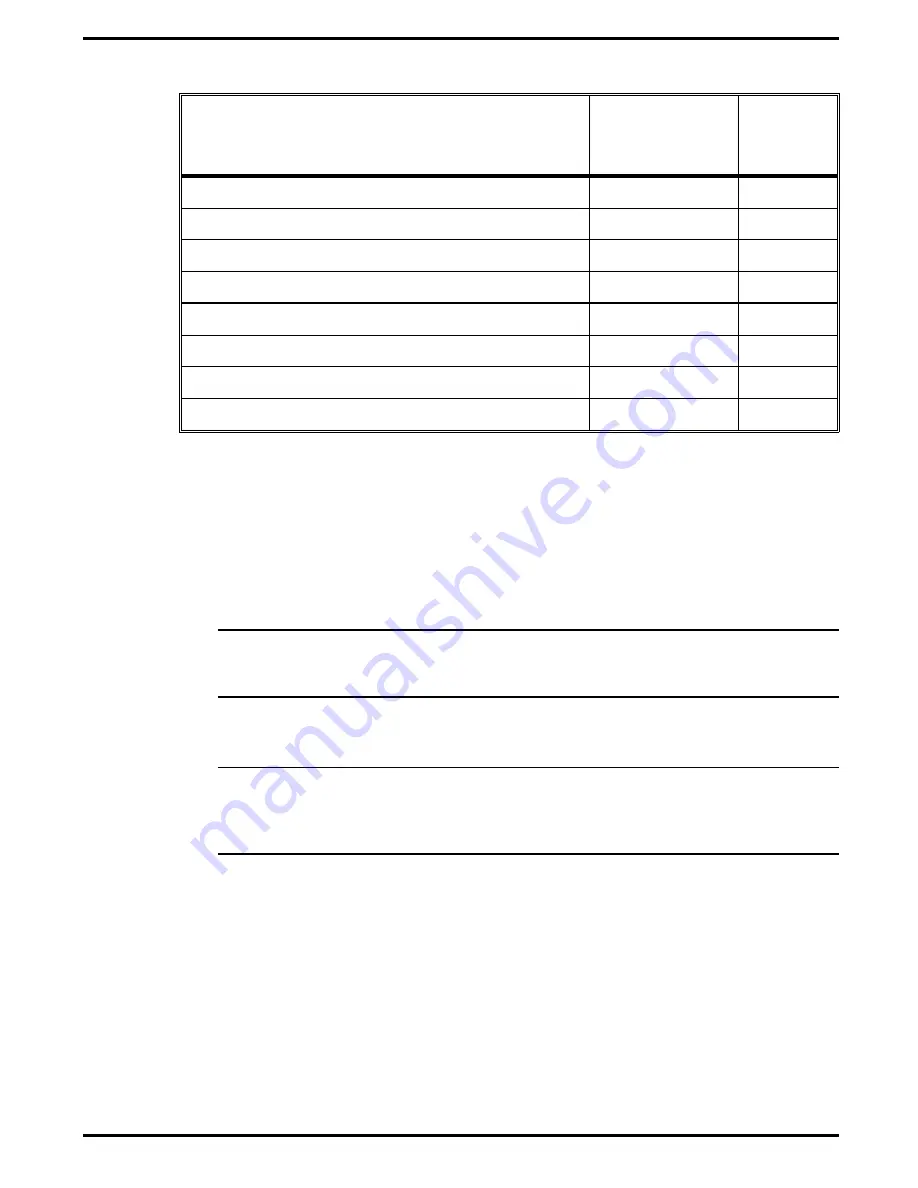
Table 6-3 Notebook CRUs (Customer-Replaceable Units)
CRU Description
TI Part No.
Reference
Paragraph
No.
AC Adapter Assembly
9803931-0001
Sec. 2
Internal Battery Pack, Ni-MH
9803928-0001
6.5.1
4 MB RAM SIMM
9803932-0001
6.5.7
8 MB RAM SIMM
9803950-0001
6.5.7
16B RAM SIMM
9803933-0001
6.5.7
Door, PCMCIA
9811381-0001
Ref
Rear Door
9811393-0001
Ref
Rubber Foot
9811382-0001
Ref
6.5
Notebook Subassembly Removal and
Replacement Procedures
The following paragraphs contain field service-level removal/replacement
procedures for the Notebook.
c
Caution: Prior to removing any of the internal FRUs in the notebook,
remove the AC Adapter, battery, hard drive and all external options
installed on the notebook.
c
Caution: Many internal cables are Flexible Printed-Circuit (FPC) cable
types that require special handling. Ensure that locking-type connec-
tors are unlocked (using a small flat-blade screwdriver) before remov-
ing cables. Do not force cables out of the connectors.
6.5.1
Removing/Replacing the Notebook Battery
Pack
The procedure for removing and replacing the battery pack is as follows:
1.
Turn off the computer.
2.
Locate the battery door (right side of notebook near the front). Lightly
press inward on the battery door and slide the door toward the front
of the notebook; remove the battery door.
Field Service
6-7
















































