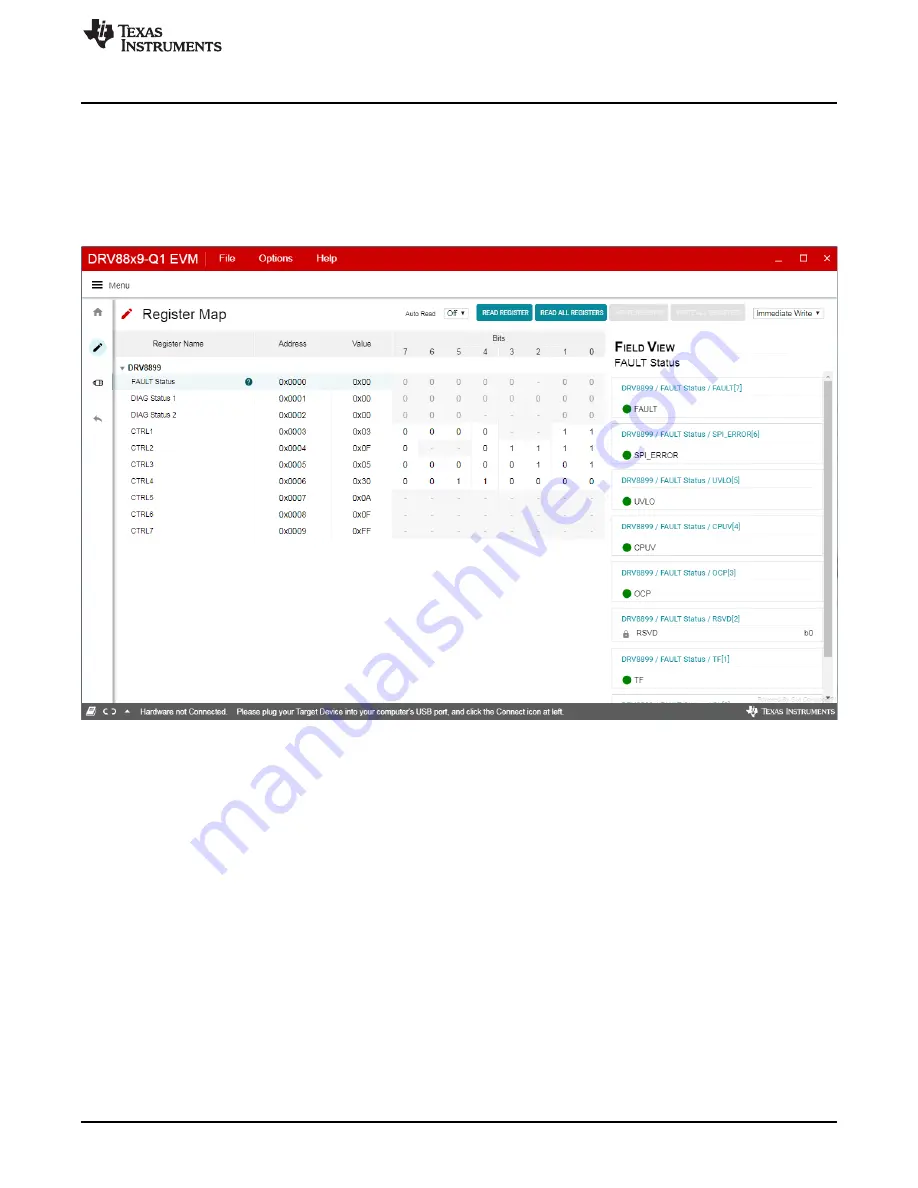
GUI Application
9
SLVUBR6A – October 2019 – Revised October 2019
Copyright © 2019, Texas Instruments Incorporated
DRV8899-Q1 EVM GUI User's Guide
–
Change the field value from the field view at the right of the screen.
–
Double click on any of the register bit to flip the bit (from 0 to 1 or vice versa).
•
By default, the write mode is Immediate which writes values to the registers immediately upon change.
•
Write mode can be changed to ‘Deferred’ which will write queue all changes and update the device
registers only when ‘Write Register’ or ‘Write All Registers’ is clicked.
•
Click on the question mark icon on any register or field to get in-place data sheet help.
Figure 9. DRV8899-Q1 EVM GUI (Registers Page)
3.3.5
Using Register Map
1. Configure desired motion profile in the GUI in Speed Mode. The default values will be acceptable for
immediate evaluation.
2. Configure device and motion profile settings as desired. The default values should be acceptable for
immediate evaluation. If motor torque is too high while evaluating, change the 'Full-Scale Current'
setting or 'Torque' setting to reduce it.
3. Click 'Start Steps' to begin spinning the motor.
4. Go to the Register Map page, and click 'CLR_FLT' in CTRL4 to clear any existing faults. Click 'READ
ALL REGISTERS' to refresh the register map.
3.3.6
Use the Side-Bar Menu
Use the side-bar menu in the left pane to navigate to the different pages at any time. Click on the
hamburger button in the top-left corner of the GUI to expand the side-bar menu. The following pages that
are displayed in the side-bar menu:
•
Home
•
Registers











