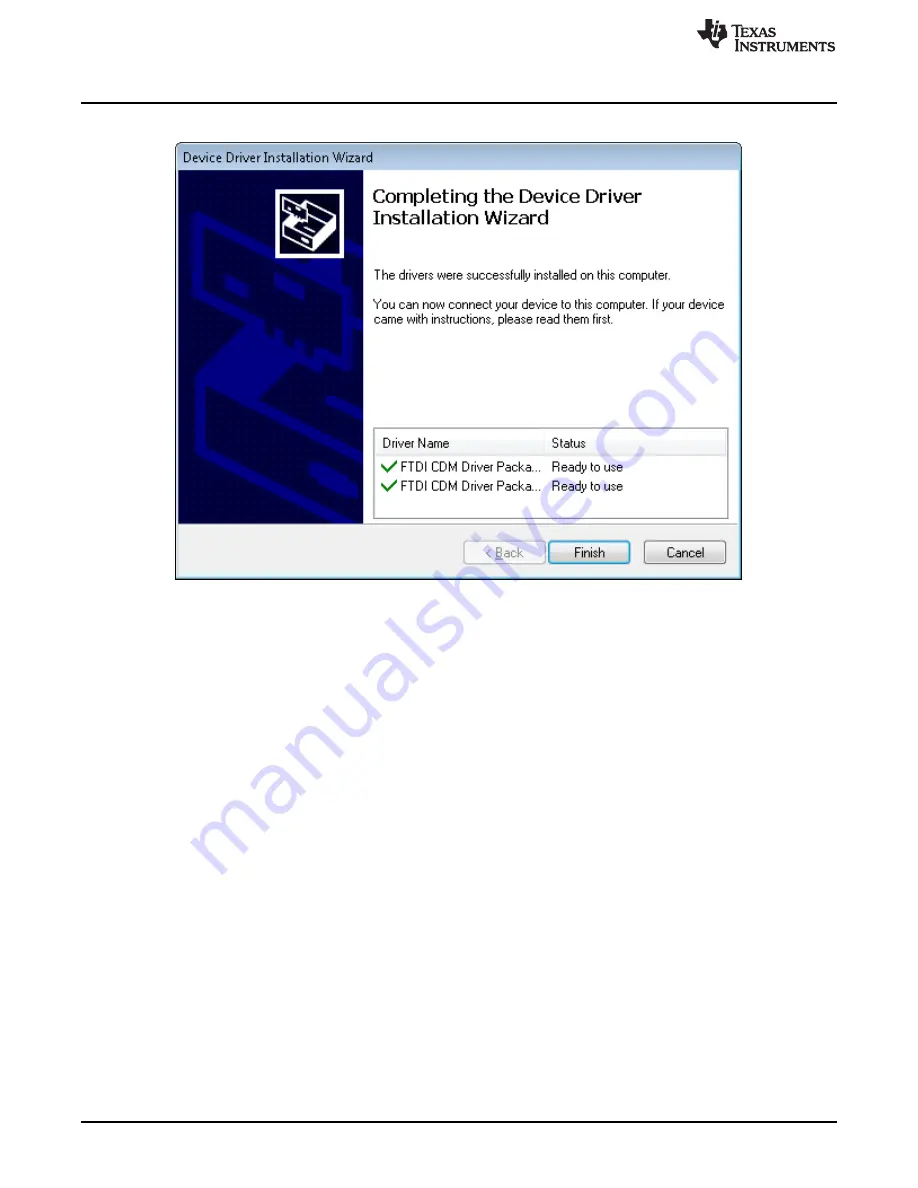
GUI Software Installation
www.ti.com
22
SLVU335A – February 2010 – Revised July 2019
Submit Documentation Feedback
Copyright © 2010–2019, Texas Instruments Incorporated
18. Click
Finish
to complete the Driver Installation.
Figure 17. Driver Installation Completion