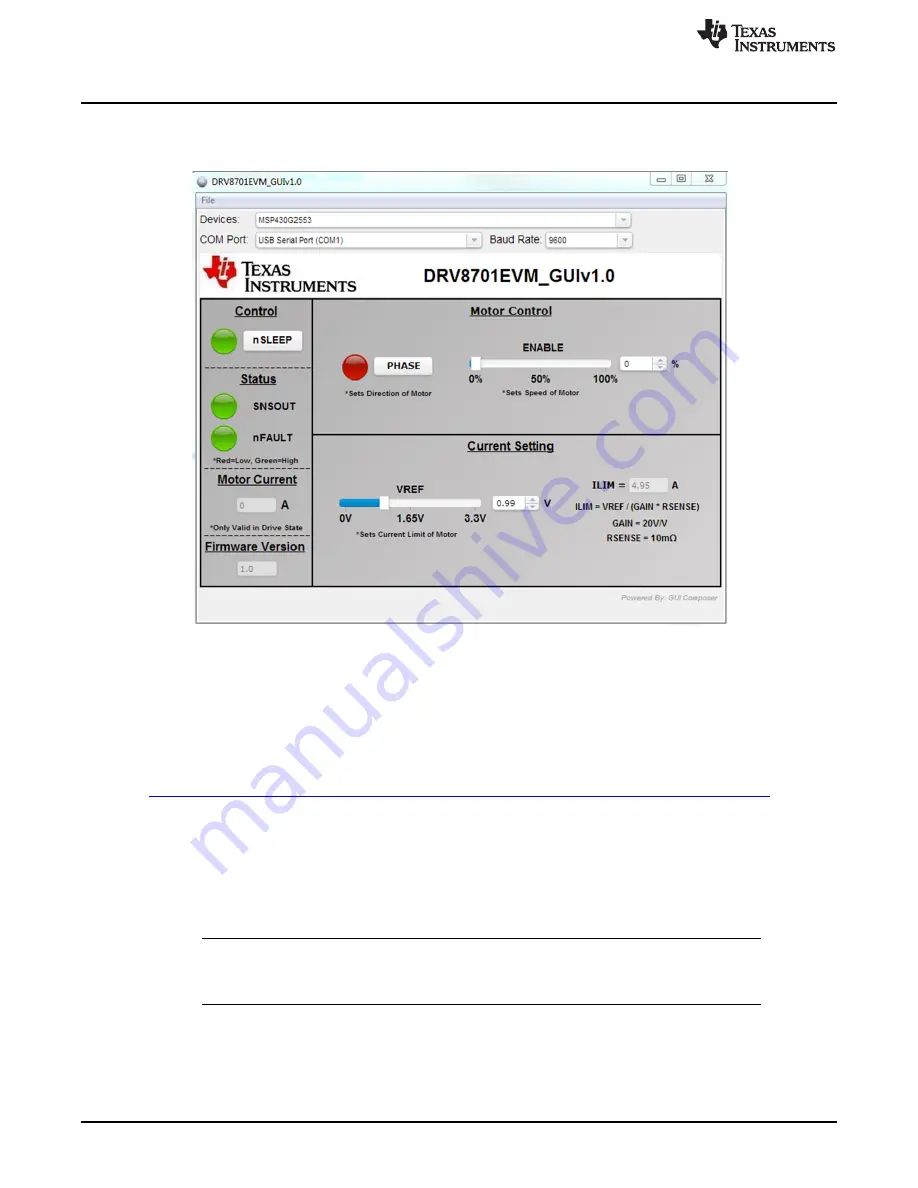
GUI Application
2
GUI Application
shows the DRV8701EVM GUI.
Figure 4. DRV8701EVM GUI
2.1
GUI Composer Runtime
Step 1: Download the latest version of the GUI Composer Runtime.
Register for a TI account if you don’t already have one. Select the appropriate version for your operating
system and following the installation instructions.
http://processors.wiki.ti.com/index.php/Category:GUI_Composer#GUI_Composer_Downloads
Step 2: Copy the GUI folder (DRV8701EVM_GUIvX.X) into the “C:\ti\guicomposer\webapps\”
directory.
The DRV8701EVM_GUI folder is found in the
DRV8701EVM Software Files
zip file (located on the
DRV8701EVM web page).
Note: If you chose a non-default installation directory in Step 1, the top level directory may differ.
You can make a shortcut to the GUI in order to start it from other file locations after this process.
NOTE:
Ensure that the GUI
“exe”
is exactly two levels below the GUI Composer
“webapps”
folder.
The GUI will not start if this is incorrect. The path should be
C:\ti\guicomposer\webapps\DRV8701EVM_GUIvX.X\ DRV8701EVM_GUIvX.X.exe
.
4
DRV8701EVM
SLVUAG3 – March 2015
Copyright © 2015, Texas Instruments Incorporated
















