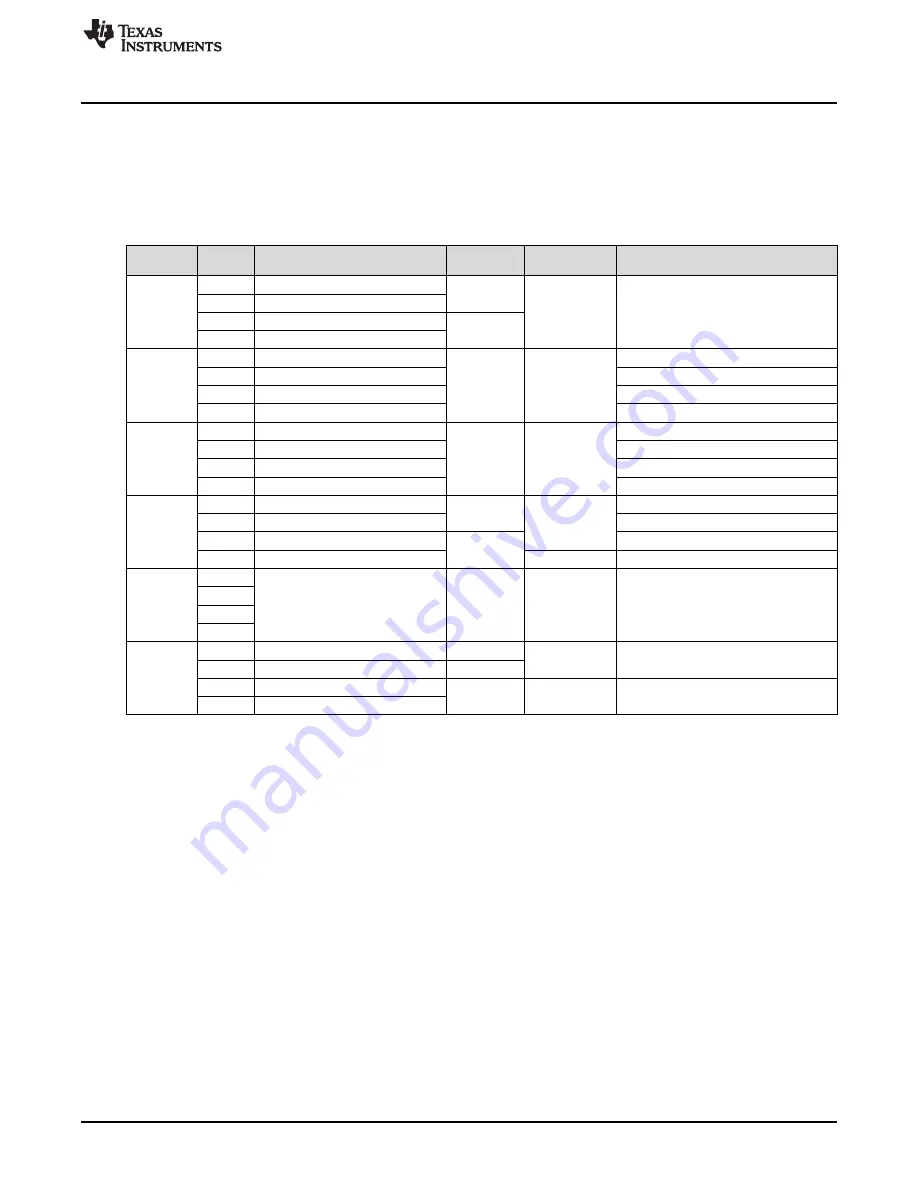
DRV2605 Demonstration Program
2.1
Demo Mode
lists the effects preloaded on the DRV2605EVM-CT. The modes are selected using the “+” and
“–“ mode buttons in the center of the board. The current mode can be identified by the white LEDs directly
above the mode buttons. Buttons B1 to B4 trigger the effects listed in the description column and change
based on the selected mode.
Table 2. Mode and Effects Table
Waveform
Mode
Button
Description
Actuator
Interface
Location
B1
Click + Ramp Down
ERM
B2
Ramp Up + Pulsing
Mode Off
ROM
Internal trigger (I
2
C)
LEDs Off
B3
Click + Ramp Down
LRA
B4
Ramp Up + Pulsing
B1
SharpClick_100
Internal trigger
B2
StrongCl Release
External edge trigger
Mode 4
ERM
ROM
LED M4 On
B3
SoftBump_100
Internal trigger
B4
DoubleClick_100
External level trigger
B1
SharpTick2_80
Internal trigger
B2
StrongCli Release
External edge trigger
Mode 3
LRA
ROM
LED M3 On
B3
SoftBump_100
Internal trigger
B4
DoubleClick_100
External level trigger
B1
LRA auto-resonance on
RTP
LRA
B2
LRA auto-resonance off
µController
PWM
Mode 2
LED M2 On
B3
ERM buzz alert (closed loop)
RTP
ERM
B4
ERM buzz alert (open loop)
ROM
Internal trigger
B1
Concentration game
The board displays a pattern using the
B2
Mode 1
effect buttons. See how many times
ERM and LRA
ROM
Internal trigger (I
2
C)
LED M1 On
B3
you can repeat the pattern as it
increases by one effect each time.
B4
B1
Audio-to-haptics enable
ERM
External analog
Audio-to-haptics
source
B2
Audio-to-haptics enable
LRA
Mode 0
LED M0 On
B3
Exit A2H, click, return to A2H
ERM and LRA
ROM
Internal trigger (I
2
C)
B4
Exit A2H, buzz, return to A2H
7
SLOU348B – January 2013 – Revised March 2014
DRV2605EVM-CT ERM and LRA Haptic Driver Evaluation Kit
Copyright © 2013–2014, Texas Instruments Incorporated






















