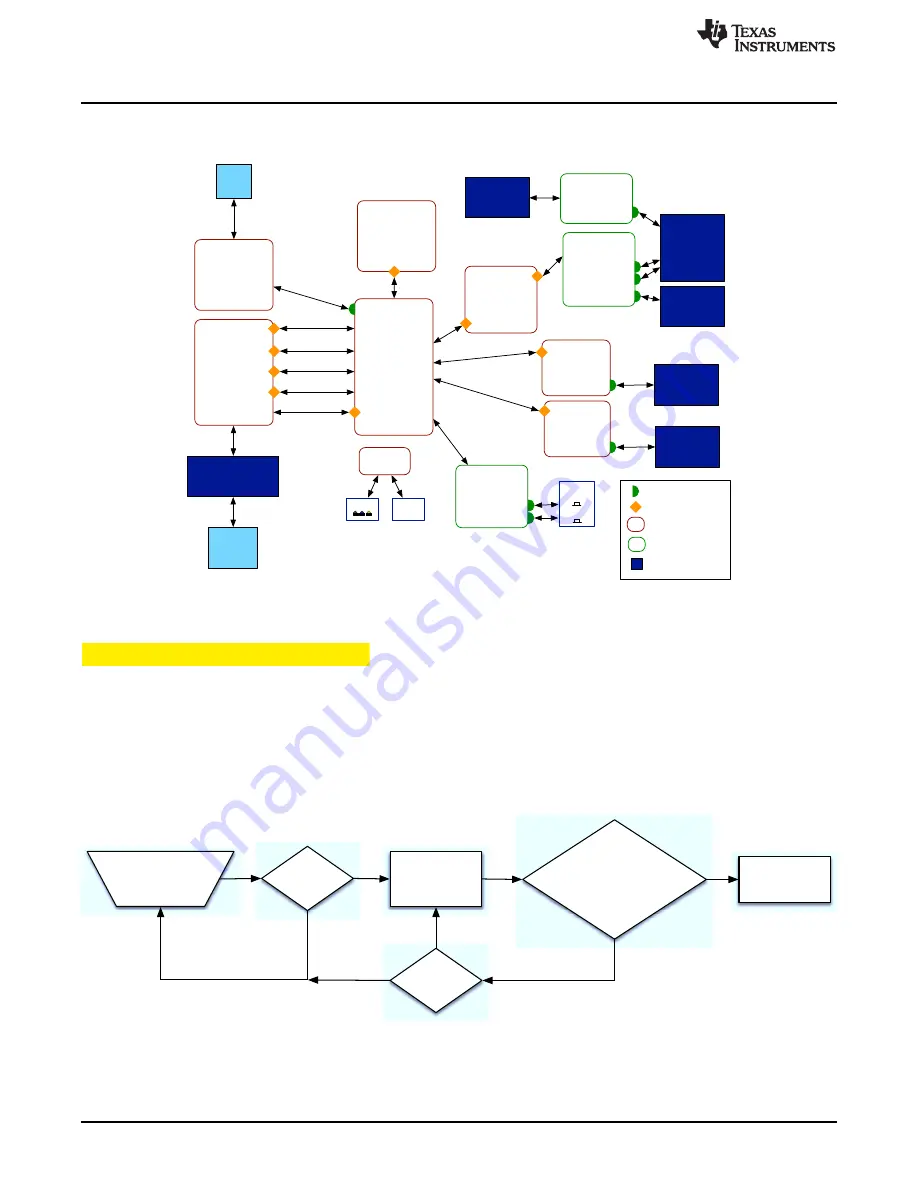
Bluetooth Client
searches for
DLP NIRscan Nano
BLE device
found?
Read advertised
packets
BLE device
found?
Does advertised packet
have local name attribute =
NIRscanNano?
Establish
connection
No
No
No
Yes
Yes
Yes
Display INT
Handler
Trigger INT
Handler
Scan
Handler
Bluetooth
Stack
Command
Handler
microSD
Handler
USB Driver
Idle
GUI
Mobile
App
HID
Packets
BLE GATT
Atrributes
ihUSB
DLPC150
ADS1255
ihDRDY
ihFrameTrigger
ihPatternTrigger
ihLCD
TMP006
HDC1000
HDC
Handler
TMP
Handler
hwiTMPDRDY
hwiHDCDRDY
tmp006Sem
hdc1000Sem
scanSem
BLEEndSem
endscanSem
sdSem
LEDs
BLEStartSem
BLENotifySem
BLECmdRecd
BLECmdComp
UART
Button INT
Handler
Buttons
Wake
Scan/BT
hwiSELButton
hwiWAKEButton
SDRAM
Interrupts
Sempahore
Tasks
Interrupt Handler
Hardware
CC2564MODN
UART
Bluetooth Client App Workflow
•
Idle Task: Manages the blinking of the LED and UART console transmissions to the expansion
connector.
Figure 5-7. DLP NIRscan Nano Software Block Diagram
5.3
Bluetooth Client App Workflow
The following sections describe a suggested workflow for the Bluetooth Client to connect and transfer
data.
5.3.1 Bluetooth Client Establishing a Connection
The Bluetooth Client searches for the DLP NIRscan Nano using the GAP for discovery. Once the
Bluetooth Client detects a DLP NIRscan Nano, the Bluetooth Client reads the DLP NIRscan Nano
advertized packets, establishing a connection.
describes this process.
Figure 5-8. Bluetooth Low Energy Connection Workflow
40
DLP NIRscan Nano Software
DLPU030B – June 2015 – Revised July 2015
Copyright © 2015, Texas Instruments Incorporated






























