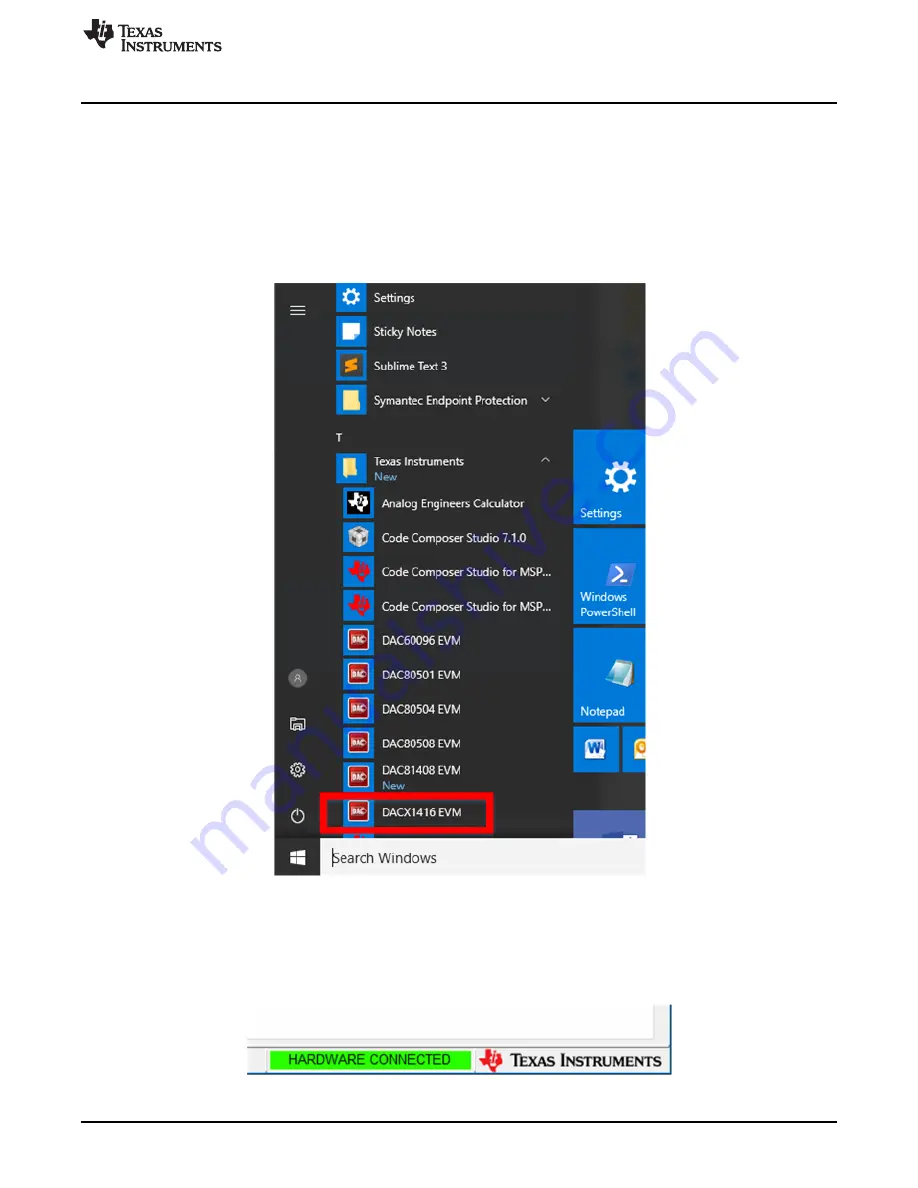
Detailed Description
9
SLAU777A – June 2018 – Revised December 2018
Copyright © 2018, Texas Instruments Incorporated
DAC81416EVM
3.2
Software Description
This section describes the features of the DAC81416 EVM software, and discusses how to use these
features. The software provides basic control of all the registers and functions to the DAC81416 device.
3.2.1
Starting the Software
After the DAC81416EVM software is installed, a restart may be required by Windows. To launch the
software, locate the Texas Instruments folder in the
All Programs
menu, and select the
DACX1416 EVM
icon.
Figure 6. DAC81416EVM GUI Location
shows that the USB2ANY is correctly connected because the status bar at the bottom of the
screen displays
HARDWARE CONNECTED
. If the USB2ANY is not properly connected or not connected
at all, the status bar displays
DEMO
. If the GUI is not displaying the
HARDWARE CONNECTED
status
while the USB2ANY is connected, unplug and reconnect the USB2ANY, and relaunch the GUI software.
Figure 7. DAC81416EVM GUI Connection Detection
























