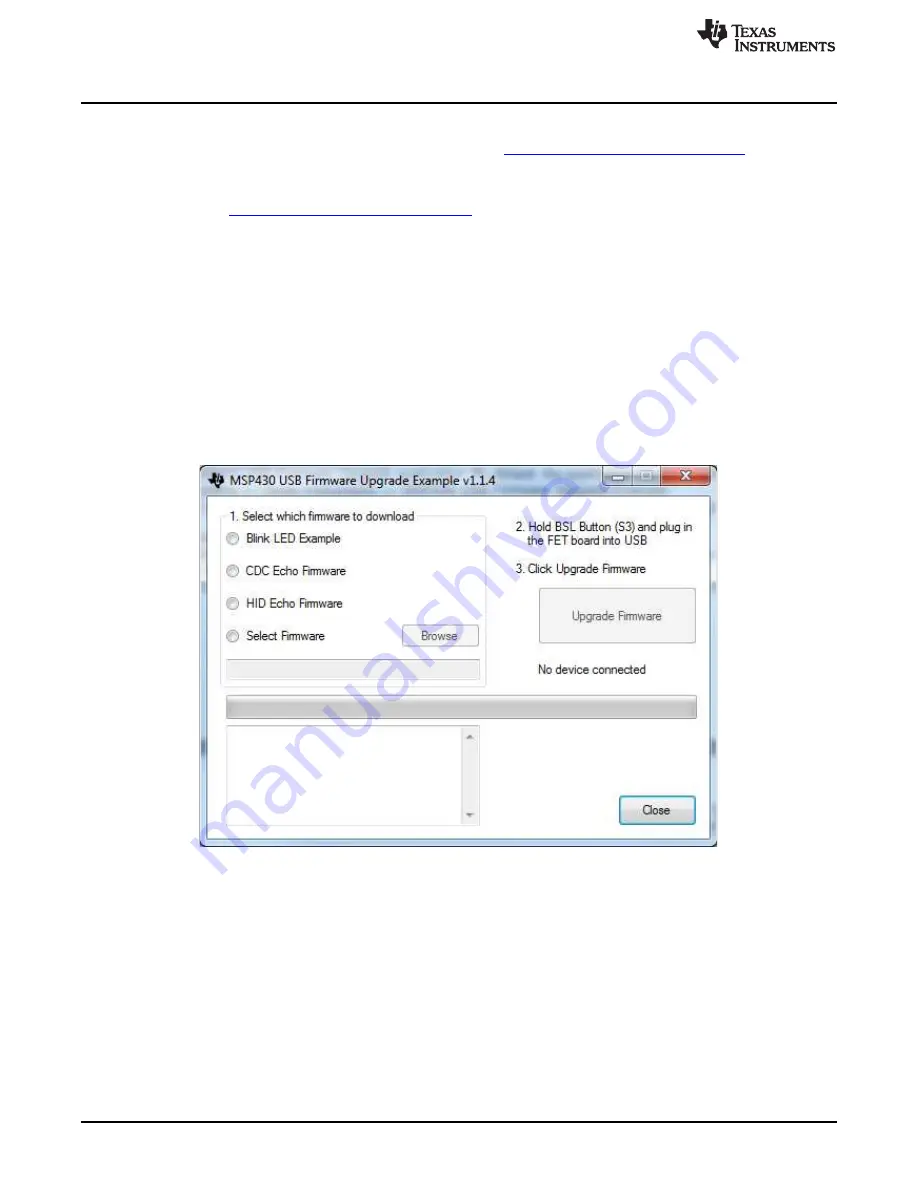
Software Installation
2.2
LaunchPad Firmware Upgrade
The MSP430F5529 LaunchPad board can purchased at
www.ti.com/tool/msp-exp430f5529lp
.
2.2.1
MSP430 Firmware Upgrade Application Installation
1. Navigate to
www.ti.com/tool/msp430usbdevpack
, and click Get Software.
2. Scroll down to the end of the page to find the USB Collateral Installers section.
3. Click on MSP430_USB_Firmware_Upgrade_Example-x-x-x-Setup.exe to download the tool; the page
redirects to a submission form.
4. Complete the information requested and submit the form; if approved, a download button appears.
5. Run the installation file and follow the on-screen instructions until completion. When asked about the
setup type, select Application Only. Click Finish when done.
2.2.2
Firmware Upgrade
1. Open the MSP430 USB Firmware Upgrade application. By default, the application can be launched
from Start >> Programs >> Texas Instruments >> MSP430 USB Firmware Upgrade Example.
2. Click Next to proceed on the first prompt; read and accept the license agreement, and click Next to
continue.
Figure 3. USB Firmware Upgrade Window
3. Enable the Select Firmware button and browse to open the downloaded firmware “dac161s055_fw-
v0.89.txt”.
4. Press the BSL button on the MSP430 LaunchPad and connect to the PC with a USB cable; if detected,
the text on the Firmware Upgrade tool will change from No device connected to Found 1 device.
5. Click the Upgrade Firmware button to program the LaunchPad. Close the application when done.
4
DAC161S055EVM Booster Pack User’s Guide
SNAU171 – August 2014
Copyright © 2014, Texas Instruments Incorporated



















