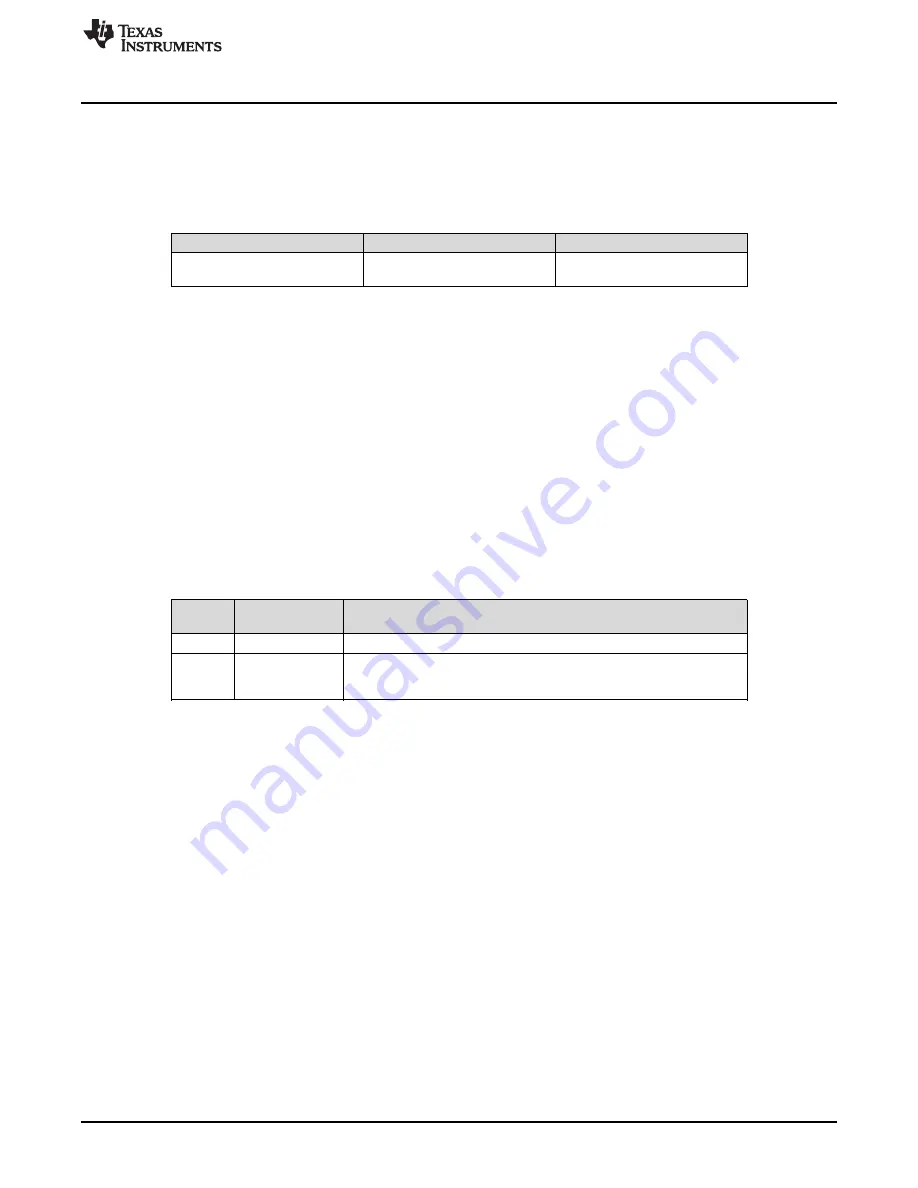
DACx0504EVM Hardware Overview
7
SLAU735B – July 2017 – Revised April 2020
Copyright © 2017–2020, Texas Instruments Incorporated
DACx0504 Evaluation Module
4
DACx0504EVM Hardware Overview
The subsequent sections provide detailed information on the EVM hardware, and jumper configuration
settings.
displays the default configurations of all jumper connections on the DACx0504EVM.
Connect the USB extender cable from the USB2ANY to the PC.
Table 5. Default Jumper Settings
Jumper
Default Position
Function
JP1
Shunt populated
VIO supply from USB2ANY
controller
4.1
Electrostatic Discharge Warning
Many of the components on the DACx0504EVM are susceptible to damage by electrostatic discharge
(ESD). Customers are advised to observe proper ESD handling precautions when unpacking and handling
the EVM, including the use of a grounded wrist strap at an approved ESD workstation.
4.2
Connecting the Hardware
To connect the USB2ANY to the EVM board, align and firmly connect the keyed ribbon connector to the
J1 connector. Verify the connection is snug, as loose connections may cause intermittent operation.
4.3
DACx0504EVM Power Configurations
The DACx0504EVM provides electrical connections to the device supply pins. The connectors and
optional configurations are shown in the
Table 6. DACx0504EVM Power Supply Configuration
Connect
or
Connection Type
Description
TP6
Test Point
External VDD connection (2.7 V to 5.5 V)
TP8
Test Point
External VIO connection
●
JP1 populated (USB2ANY to power VIO)
●
JP1 unpopulated (VIO powered through TP8)
VIO can be supplied by the USB2ANY by default. If a different source is required, it is possible to separate
the USB2ANY supply and VIO by removing the jumper from J1. An external supply can then connect to J5
to power VIO.






















