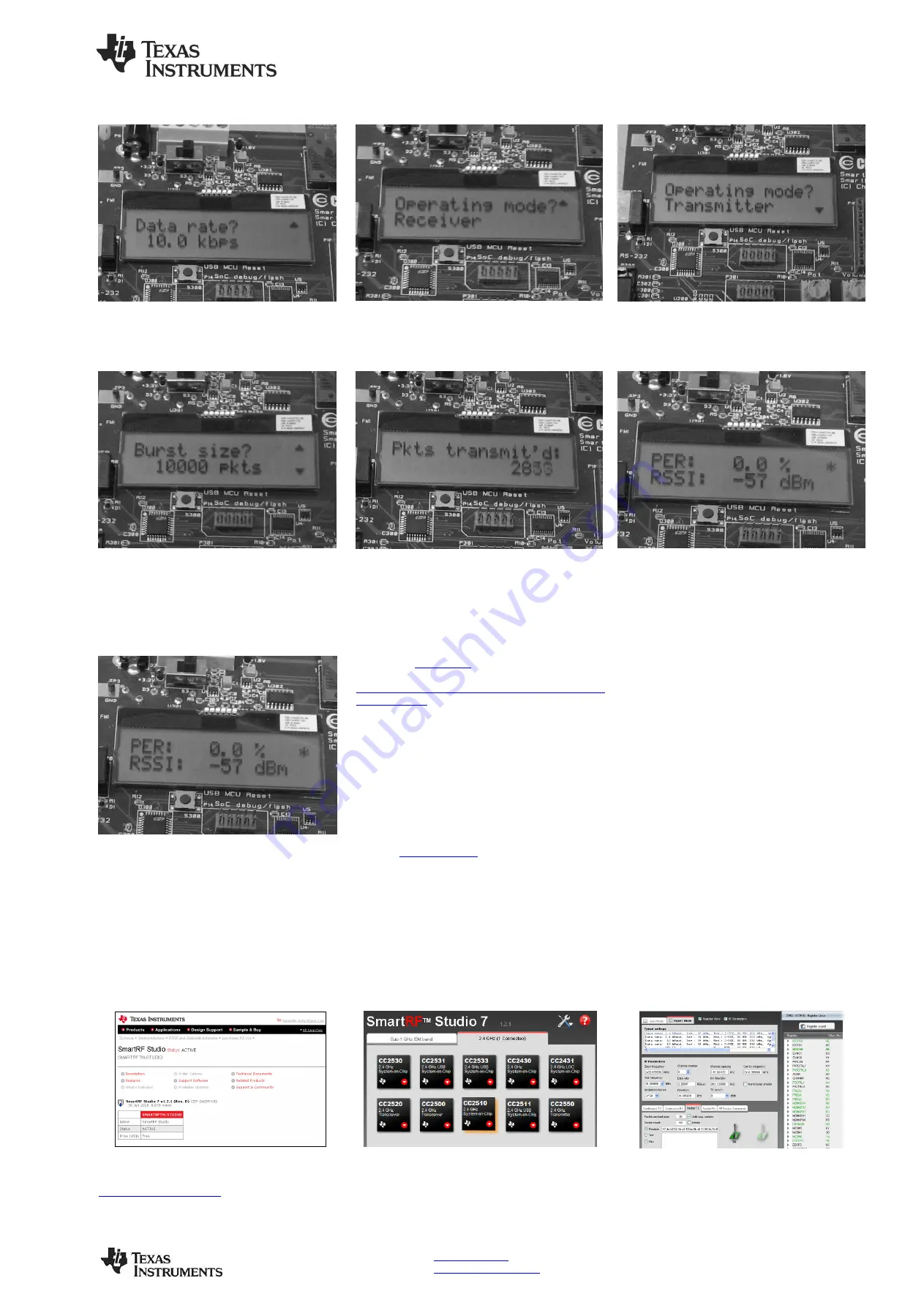
SWRU079B
September 2010
Web sites:
www.ti.com/lprf
E2E Forum:
www.ti.com/lprf-forum
Make sure to subscribe to the Low-Power RF
Newsletter to receive information about updates
to documentation, new product releases and
more. Sign up on the TI web pages.
8. Select Data Rate
Select which data rate to use (10 kbps, 250 kbps
or 500 kbps) by moving the joystick. Confirm
your choice by pushing button S1.
9. EB 1: Select Receiver
Select Receiver on the first EB by moving the
joystick. Confirm by pressing button S1. The
Receiving node will display “Ready to receive”.
10. EB 2: Select Transmitter
Select Transmitter on the other EB by moving the
joystick upward. Confirm by pressing button S1.
11. EB 2: Number of packets
On the transmitter EB, select the number of
packets to send. More packets take longer, but
give a better statistical result. Confirm by
pressing button S1.
12. PER Test (Transmitter)
Press S1 button again to start transmitting the
packet burst. The transmitter will show a running
counter that shows the number of packets sent.
13. PER Test (Receiver)
The receiver will show the total accumulated
packet error rate (PER) together with the average
signal strength (RSSI) of the previous 32 received
packets. A symbol in the upper right corner will
blink for every 32nd incoming packet to indicate
whether the link is maintained.
14. Per Test results
When the PER test is completed, the result will
be displayed on the receiver until a new test is
started. A new test can be started from the
transmitter.
15. References
Please visit
and
http://focus.ti.com/docs/toolsw/folders/print/cc2510-
cc2511dk.html
Download the CC2510-CC2511DK User Manual,
the
SmartRF
™
Studio
PC
Tool,
software
examples, as well as datasheets, reference
designs and application notes. Documentation and
application examples written for the CC2511 USB
dongle are also available for download from this
site.
You will also find a lot of information on the TI E2E
forum at
We hope that you will enjoy working with
the CC2510 and CC2511 devices.
16. Troubleshooting
It you are experiencing problems with this test,
please check the following:
a.
The data rate affects the obtainable link
range.
b.
The source code for the packet error rate test
application is available on the web. You may
modify the source code to test at other
frequencies or data rates.
c.
See “DN300 -- SmartRF04EB
Troubleshooting” for general troubleshooting
of your EB board.
SmartRF
™
Studio
1. Download and Install
Before connecting SmartRF04EB to your PC,
download
SmartRF
Studio
from
.
2. Launch SmartRF Studio
After installing the tool, connect the EB to the PC
using the USB cable and start SmartRF Studio.
Select the “2.4 GHz” tab and double click the
CC2510 device icon.
3. Configure the Radio
You can now configure the radio, run tests,
export register settings and run link tests with
another CC2510 on a SmartRF04EB connected
to the PC.



