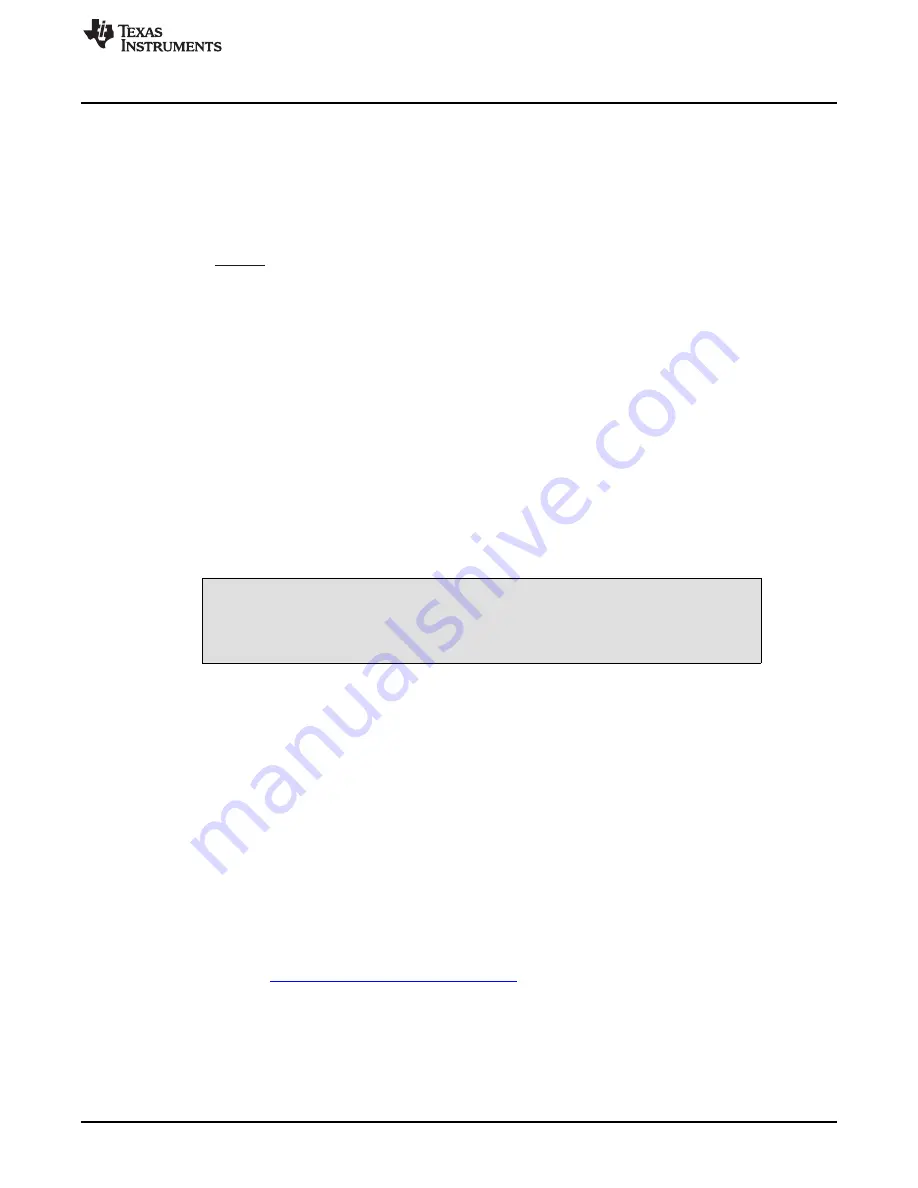
RefL = V
SUP_L
R4
R3 + R4
(
(
www.ti.com
BUF20800/20820EVM Software
3.7.8
JMP8: RefL Control Setting
Jumper JMP8 selects where the BUF20800 or BUF20820 low reference supply pin RefL is connected. If
JMP8 is set to the INT position, RefL is connected to ground.
When JMP8 is set to the EXT position, the reference voltage is then designated by using the RefL pin of
terminal T5 along with resistors R3 and R4. An external power supply is connected to the RefH pin of
terminal T5, and R3 and R4 act as a voltage-divider circuit; the user sets the values of R3 and R4 to
achieve the desired reference voltage using
:
(2)
Where V
SUP_L
is the input supply voltage seen at the RefL pin of terminal T5.
3.7.9
BUF20800/20820 Device Placement
The BUF20800/20820EVM offers the user two separate locations on the PCB where the BUF20800 of
BUF20820 test device can be installed. The U1 location on the BUF20800/20820EVM test board is a
38-pin, QFN/MLF test socket that allows the user to evaluate and program many devices very quickly.
One drawback to this socket is that there is no connection to the PowerPAD™ of the BUF20800 or
BUF20820 DUT. Because of this limitation, while in this socket, the BUF20800/20820 device cannot
operate at its full output capability as a result of thermal dissipation restrictions.
The U2 location allows for a BUF20800 or BUF20820 device that is soldered down on a DIP adapter
board to be installed on the BUF20800/20820EVM test board. The output capability of the BUF20800 or
BUF20820 device that is soldered on this adapter board can be fully evaluated. The PowerPAD of this
soldered BUF20800/20820 unit is connected correctly, allowing the device to dissipate the necessary
power while being evaluated.
CAUTION
Only one location should be populated at a time. The use of both locations
simultaneously will damage one or both of the devices being tested.
3.7.10
Terminal Strip TPG1
Terminal strip TPG1 provides the individual output signals on a single row of headers as well as a row of
vias. This footprint provides the user with multiple options regarding how to interface the output signals of
the BUF20800 or BUF20820 with the available display panel. Users can develop a custom cable to
connect the headers to their respective panels directly, or to solder directly to the individual vias.
4
BUF20800/20820EVM Software
4.1
Hardware Requirements
The BUF20800/20820EVM software has been tested on Microsoft
®
Windows
®
XP, Vista, and Windows 7
operating systems (OS) with United States and European regional settings.
4.2
Software Installation
The BUF20800/20820EVM software is included on the CD that is shipped with the EVM kit. It is also
available through the
BUF20800/20820EVM product folder
on the TI web site. To install the software to a
computer, insert the disc into an available CD-ROM drive. Navigate to the drive contents and open the
BUF20800/20820EVM software folder. Locate the compressed file (BUF20800/20820EVM.zip) and open it
using WinZIP
®
or a similar file compression program; extract the BUF20800/20820EVM files into a specific
BUF20800/20820EVM folder (for example, C:\BUF20800/20820EVM) on your hard drive.
15
SBOU100 – April 2011
BUF20800/20820EVM User Guide and Software Tutorial
© 2011, Texas Instruments Incorporated






























