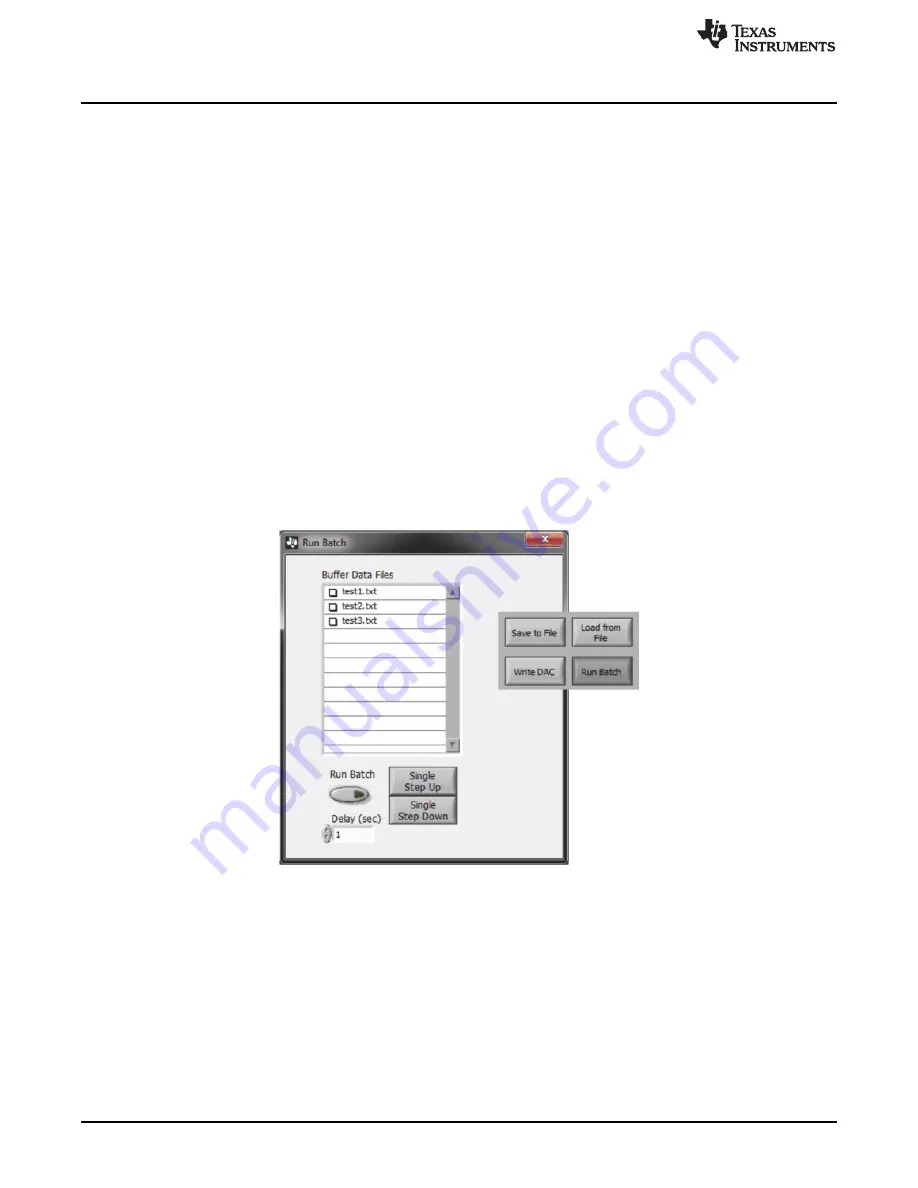
BUF12800EVM Software Overview
22
SBOU116A – September 2011 – Revised August 2016
Copyright © 2011–2016, Texas Instruments Incorporated
BUF12800EVM Evaluation Board and Software Tutorial
6.2.8
Changing DAC Analog Voltage
The voltage of any of the DAC channels can be adjusted in several ways. One way is to change the
voltage by entering the desired voltage directly in the voltage text box. In order to be able to manually type
the voltage into the text box, first click on the cell to be edited. Click a second time and the cell turns from
blue
to black and allows the updated voltage to be typed in the cell. The hexadecimal DAC codes can be
entered in the
Code
column in the same manner.
Another method of changing the voltage of a DAC channel is through the use of the slider on the main
software window (refer to
). There is only a single slider that is used for all channels. In order to
use the slider to adjust the voltage of a particular channel, the channel must first be selected. Clicking on
either the channel number, voltage, or code of a particular channel highlights the entire channel row and
makes it
blue
to indicate which channel is selected. Adjusting the slider bar then only updates the
highlighted channel.
The final method to change the DAC voltages is through the
±1 Code
and
±5 Code
buttons on the main
software window. These buttons allow for fine and coarse adjustments to the highlighted channel to allow
the user to quickly step the channel output up or down as needed, without having to manually enter the
changes in the Code column.
6.2.9
Run Batch Button
The
Run Batch
button (as indicated in
) enables the user to configure the BUF12800 to cycle
through different register configurations in a continuous loop. When connected to the end application, this
feature can be used to cycle through different gamma settings to determine what the optimal settings must
be for a given application.
Figure 22. Run Batch Dialog
When the
Run Batch
button is pressed, a new dialog box displays as
shows. The delay time is
the amount of time between loading new configurations into the BUF12800.
Use the
Single Step Up
and
Single Step Down
buttons to step through the selected files manually. The
currently-selected file name is displayed in the lower left corner area of the dialog box. Double-click on the
file names to select them. Once the names have been selected, the check box turns dark. Double-click on
the file name again to unselect it from the batch run. In
, two configuration files are selected.
























