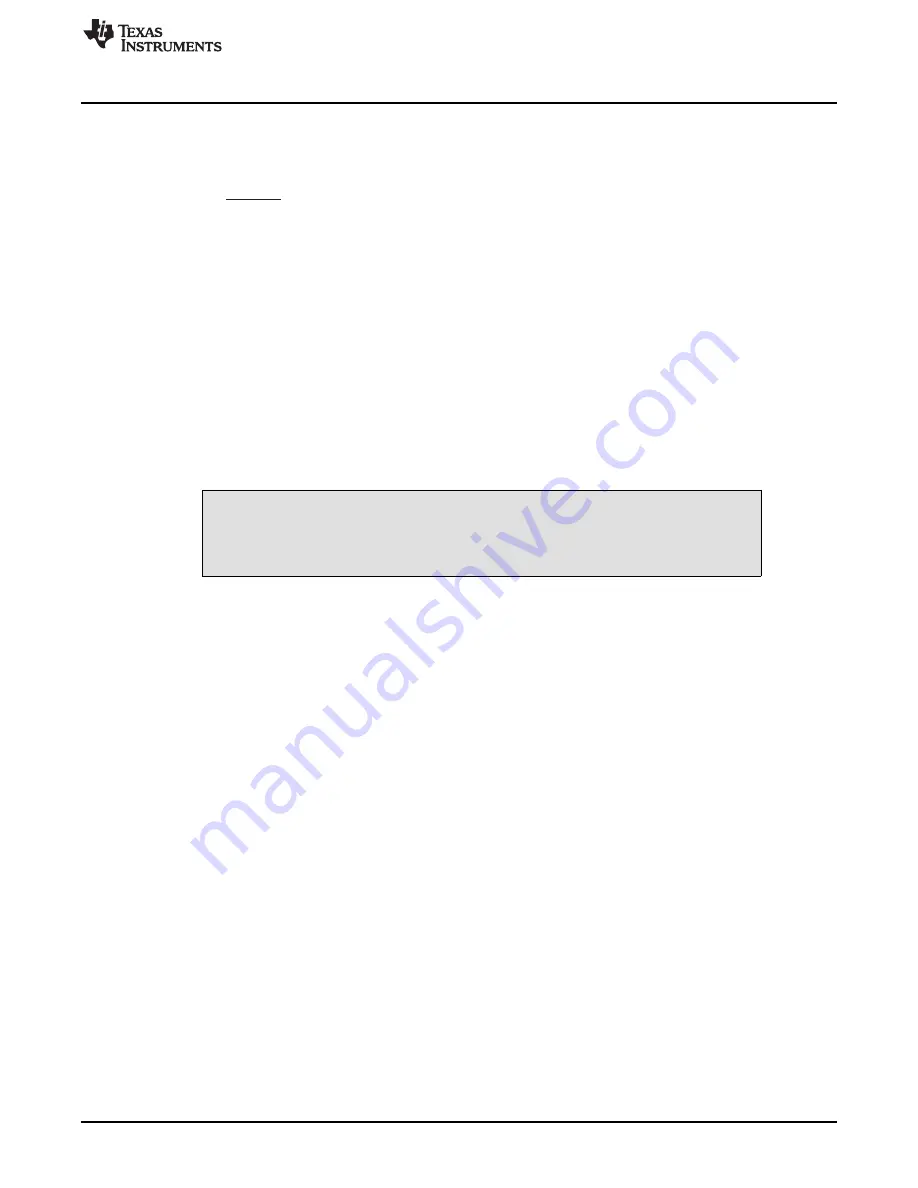
RefL = V
SUP_L
R4
R3 + R4
(
(
BUF12800EVM Features
13
SBOU116A – September 2011 – Revised August 2016
Copyright © 2011–2016, Texas Instruments Incorporated
BUF12800EVM Evaluation Board and Software Tutorial
When JMP8 is set to the EXT position, the reference voltage is then designated by the user with the RefL
pin of terminal T4, along with resistors R3 and R4. An external power supply is connected to the RefL pin
of terminal T4, and R3 and R4 act as a voltage-divider circuit; the user sets the values of R3 and R4 to
achieve the desired reference voltage using
:
(2)
Where V
SUP_L
is the input supply voltage seen at the RefL pin of terminal T4.
4.9
BUF12800 Device Placement
The BUF12800EVM provides two separate locations on the board where the BUF12800 test device can
be installed.
Location U1 allows for a BUF12800 device that is soldered down on a DIP adaptor board to be installed
on the BUF12800 Test Board. The output capability of the BUF12800 that is soldered on this adaptor
board can be fully evaluated. The PowerPAD™ of this soldered BUF12800 is connected correctly and
allows the device to dissipate the necessary power while being evaluated.
Location U2 on the BUF12800 Test Board is a 24-pin, QFN-package test socket that allows the user to
evaluate and program many devices very quickly. One drawback to this socket is that there is no
connection to the PowerPAD of the BUF12800. Because of this limitation, while the device is placed in this
socket, it cannot be operated to its full output capability as a result of thermal dissipation limitations.
CAUTION
Only one location should be populated at a time. The use of both locations
simultaneously will likely damage one or both of the devices under test.
4.10 Terminal Strip TP1
Terminal strip TP1 provides the individual output signals on a single row of headers as well as a row of
vias. This footprint offers the user multiple options to interface the output signals of the BUF12800 with an
available display panel (provided by the user). The user can also develop a custom cable to connect the
headers to this panel directly, or to solder the headers directly to the individual vias.
5
BUF12800EVM Software Setup
This section discusses how to install the BUF12800EVM software.
5.1
BUF12800EVM Software Operating Systems
The BUF12800EVM software has been tested on Microsoft Windows XP, Vista, and Windows7 operating
systems (OS) with United States and European regional settings. The software should also function on
other Windows OS platforms.
5.2
BUF12800 Software Installation
The BUF12800EVM software is included on the CD that is shipped with the EVM kit. It is also available
through the BUF12800EVM product folder on the
. To download the software to your system,
insert the disc into an available CD-ROM drive. Navigate to the drive contents and open the
BUF12800EVM software folder. Locate the compressed file (
BUF12800EVM.zip
) and open it. Using
WinZIP
®
® or a similar file compression program; extract the BUF12800EVM files into a specific
BUF12800EVM folder (for example,
C:\BUF12800EVM
) on your hard drive.




























