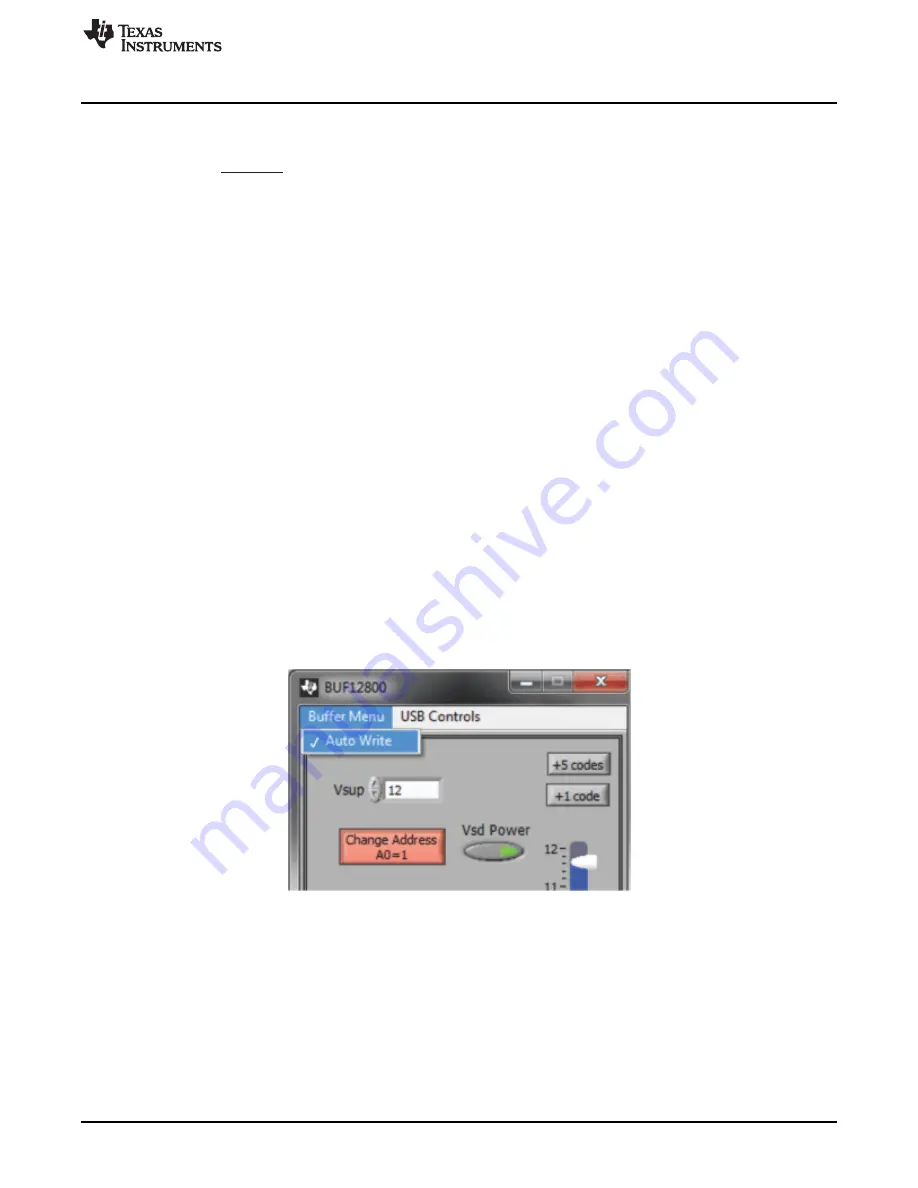
V
=
DAC_CHANNEL
15 V x 68
1024
= 0.996 V
BUF12800EVM Software Overview
19
SBOU116A – September 2011 – Revised August 2016
Copyright © 2011–2016, Texas Instruments Incorporated
BUF12800EVM Evaluation Board and Software Tutorial
For example:
Channel 6: Code 44 (hexadecimal) = 68 (decimal)
(4)
6.2.3
Read DAC Button
By pressing the
Read DAC
button in the BUF12800EVM software, all of the BUF12800 DAC registers are
read to obtain the respective current register contents. Once the read procedure is complete, all of the
corresponding text boxes are updated to show the current values present in the DAC registers.
6.2.4
Write DAC Button
The method used to write the values in the DAC registers is based on whether or not the Auto Write
feature is enabled. The BUF12800 has two methods of writing information into the DAC registers. The first
method allows for the output voltage to change immediately after the writing to the DAC register. In the
BUF12800EVM software, this mode is configured by enabling the Auto Write feature found in the
Buffer
Menu
drop-down menu. In this mode, as an individual channel is written to, the output voltage changes as
soon as the user moves to a different text box in the software.
The second method of writing to the DAC registers allows for the user to write multiple channels and then
have all of the output voltages change at the same time, rather than each channel voltage changing as
soon as it is written to. Disabling the Auto Write feature in the software allows the user to enter all of the
desired values for all of the channels, and then press the
Write DAC
button to change all of the output
voltage of all of the channels at one time. When the Auto Write feature is enabled, no change occurs to
the output voltages when the
Write DAC
button is pressed. This action occurs because after the text box
for a given channel has been updated, as soon as another item in the software is clicked, the Auto Write
feature automatically performs a write command to the updated channel that then updates the output
voltage. When in the Auto Write enabled mode, the Write DAC button cannot be pressed with data in the
corresponding channel text boxes that are different than the values already stored in the DAC register; no
change to the DAC registers will occur.
shows the location in the Buffer Menu with the Auto
Write feature enabled. Click the Auto Write feature again to enable/disable the feature, depending upon its
current state.
Figure 18. Auto Write Feature Enabled
6.2.5
Reset Button
Pressing the
Reset
button in the BUF12800EVM software performs two functions. First, a General-Call
Reset for the BUF12800 is performed. The status of the DAC registers after this General-Call Reset
default to
1000000000
, or mid-supply. The second function performed after the
Reset
button is pressed is
that a Read DAC call is made to update the corresponding channel text boxes to the current value for
each channel.



























