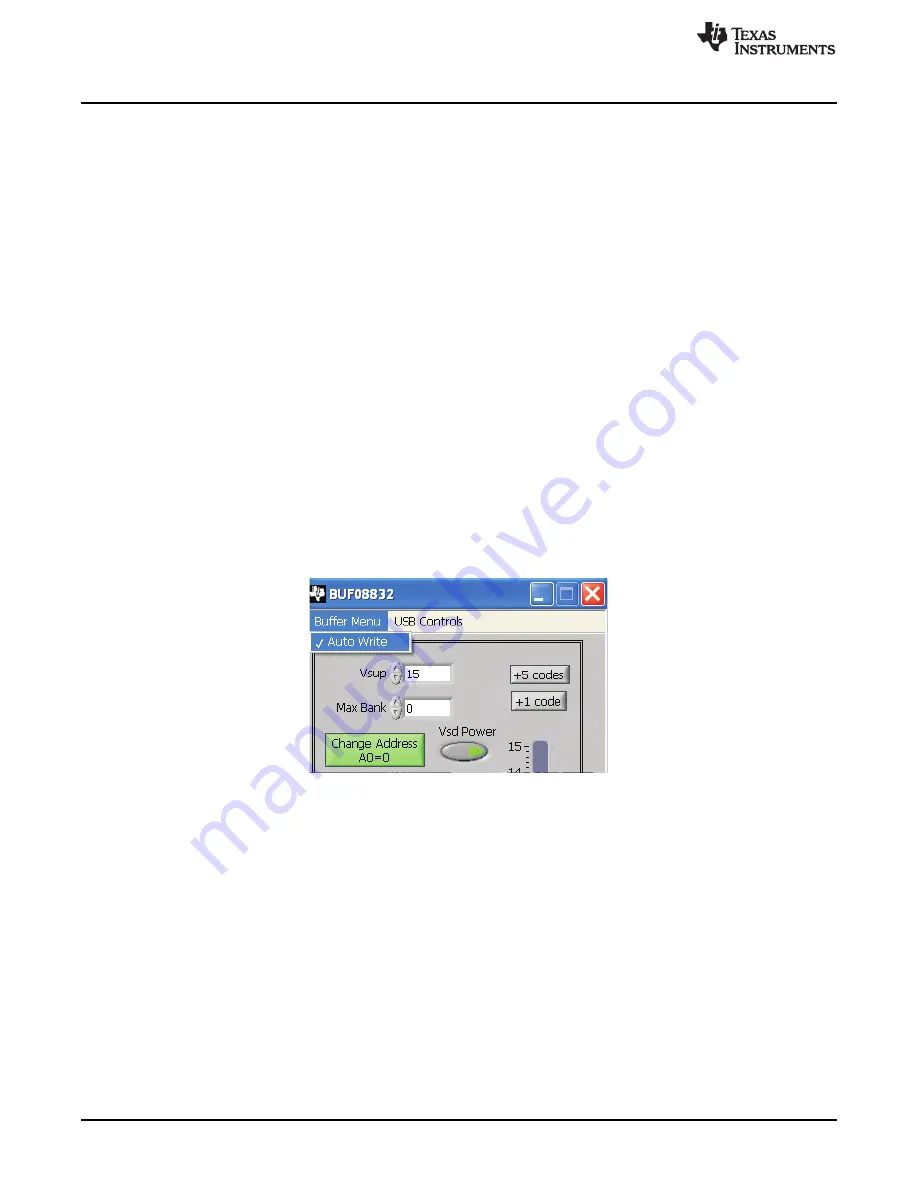
BUF08832EVM Software Overview
www.ti.com
5.2.3
Read DAC Button
By pressing the Read DAC button in the BUF08832EVM software, all of the BUF08832 DAC/V
COM
registers are read to obtain the respective current register contents. Once the read procedure is complete,
all of the corresponding text boxes are updated to show the current values present in the DAC/V
COM
registers.
5.2.4
Write DAC Button
The method used to write the values in the DAC/V
COM
registers is based on whether or not the Auto Write
feature is enabled. The BUF08832 has two methods of writing information into the DAC/V
COM
registers.
The first method allows for the output voltage to change immediately after the writing to the DAC register.
In the BUF08832EVM software, this mode is configured by enabling the Auto Write feature found in the
Buffer Menu dropdown menu. In this mode, as an individual channel is written to, the output voltage
changes as soon as the user moves to a different text box in the software. The second method of writing
to the DAC/V
COM
registers allows for the user to write multiple channels and then have all of the output
voltages change at the same time rather than each channel voltage changing as soon as it is written to.
Disabling the Auto Write feature in the software allows the user to enter all of the values desired for all of
the channels and then press the Write DAC button to change all of the output voltage of all of the
channels at one time. When the Auto Write feature is enabled, no change occurs to the output voltages
when the Write DAC button is pressed. No change occurs because after the text box for a given channel
has been updated, as soon as another item in the software is clicked, the Auto Write feature automatically
performs a write command to the updated channel that then updates the output voltage. When in the Auto
Write enabled mode, the Write DAC button cannot be pressed with different data in the corresponding
channel text boxes than the values already stored in the DAC/V
COM
register; thus, no change occurs.
shows the location in the Buffer Menu showing the Auto Write feature enabled. Clicking on the
Auto Write feature again enables/disables the feature, depending on its current state.
Figure 18. Auto Write Feature Enabled
22
BUF08832EVM User Guide and Software Tutorial
SBOU081 – November 2009
Copyright © 2009, Texas Instruments Incorporated

























