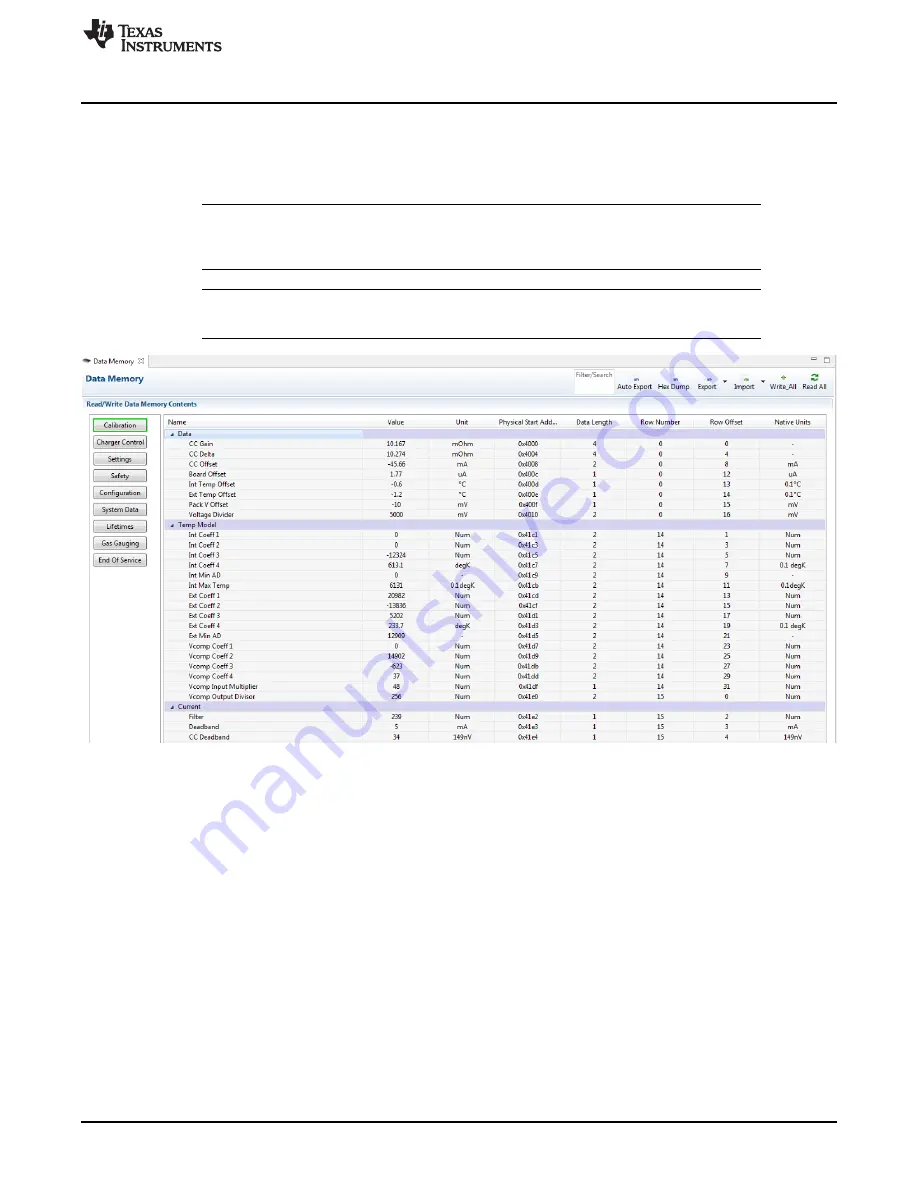
Operation
7
SLUUBI1A – October 2016 – Revised July 2018
Copyright © 2016–2018, Texas Instruments Incorporated
bq34110EVM-796 Evaluation Module
3.2
Setting Programmable bq34110 Options
The bq34110 comes configured per the default settings detailed in the
bq34110 Technical Reference
Manual
(
). Ensure that the settings are correctly changed to match pack and applications for the
bq34110 solution being evaluated.
NOTE:
The bq34110 comes up
UNSEALED
but not in
FULL ACCESS
. Execute the
UNSEAL
and
then the
UNSEAL FULL ACCESS
commands from the command window to enable access
to the data memory.
NOTE:
The correct setting of these options is essential to get the best performance. The settings
can be configured using the
Data Memory
window (
).
Figure 3. Data Memory Screen
To read all the data from the bq34110 non-volatile flash memory, click on the
Read All
button on the
Data
Memory
window. Make sure the device is not sealed and in full access to read or write to the data
memory. To update a parameter, click on the desired parameter and a window will pop-up that provides
details on the selected parameter. Next, enter the value in the value textbox and press
Enter
. After
Enter
has been pressed, bqStudio will update the selected parameter. The
Import
button in the
Data Memory
window can be clicked in order to import an entire configuration from a specified *.gg.csv file.
The configuration can be saved to a file by clicking the
Export
button in the
Data Memory
window and
entering a file name. The configuration will be saved to a *.gg.csv file. The module calibration data is also
held in the bq34110 data memory. If the
Gauge Dashboard
is not displaying any information, then the
bq34110 may not be supported by the bqStudio version that is being used, a bqStudio upgrade may be
required.






















