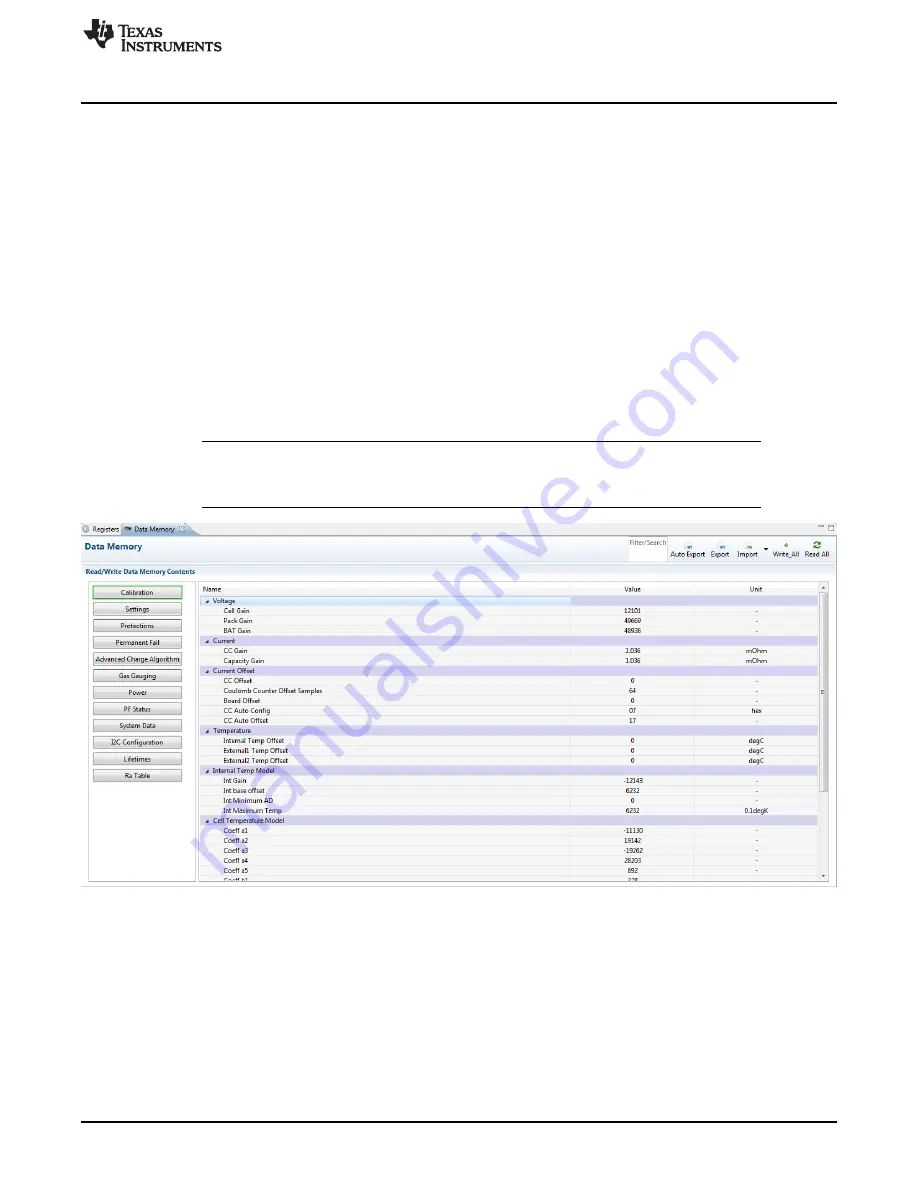
Battery Management Studio
7
SLUUBP4 – June 2017
Copyright © 2017, Texas Instruments Incorporated
bq27750EVM 1-Series Li-Ion Battery Pack Manager Evaluation Module
The
Battery Management Studio
program provides a logging function which logs all the values of the
parameters in the
Register
section if running the program in “Show basic view mode”. To selectively
choose the parameters of the
Register
section that are scanned and logged, set
Battery Management
Studio
to “Show Advanced view mode”. This mode can be set via | Windows | Preferences | All Global
Settings| Show Advanced Views. Uncheck the fields that are not needed to be scanned or logged. To
enable logging, select the
Log
button; this causes the
Scan
button to be selected. When logging is
stopped, the
Scan
button is still selected and has to be manually deselected.
3.3
Data Memory Screen
The bq27750 data flash comes configured per the default settings detailed in the bq27750 TRM. Ensure
that the settings are correctly changed to match the pack and application for the solution being evaluated.
For ease of configuration, a text file with a gg.csv extension can be extracted, modified, and imported back
on the device. Use the export and import buttons as seen in
to export and import gg.csv files.
The auto export button enables gg files to be exported periodically at intervals. This is useful when
debugging issues with the gauge. A
Write All
command is necessary if a gg.csv file is imported to ensure
that all the changes made on the gg.csv file are effected on the gauge. The
Read All
command is used to
read back all of the data written to the gauge so that the changes made can be verified. The
Filter/Search
field enables the user to search for a particular parameter in the data memory content.
NOTE:
Do not make modifications to the gg.csv file using Microsoft Excel
®
as it makes changes to
file, which bqStudio rejects. Make sure to use a text editor like Notepad or similar to edit a
gg.csv file.
Figure 4. Data Memory Screen
3.4
Calibration Screen
The voltages, temperatures, and currents should be calibrated to provide good gauging performance.
Press the
Calibration
button while in the “Show Advanced view mode” to select the
Advanced
Calibration
window, see
. If in the “Show basic view mode”, the basic calibration window shows
when the
Calibration
button is clicked. The
Advanced Calibration
window enables the internal
temperature sensor as well as the external thermistor to be calibrated.






















