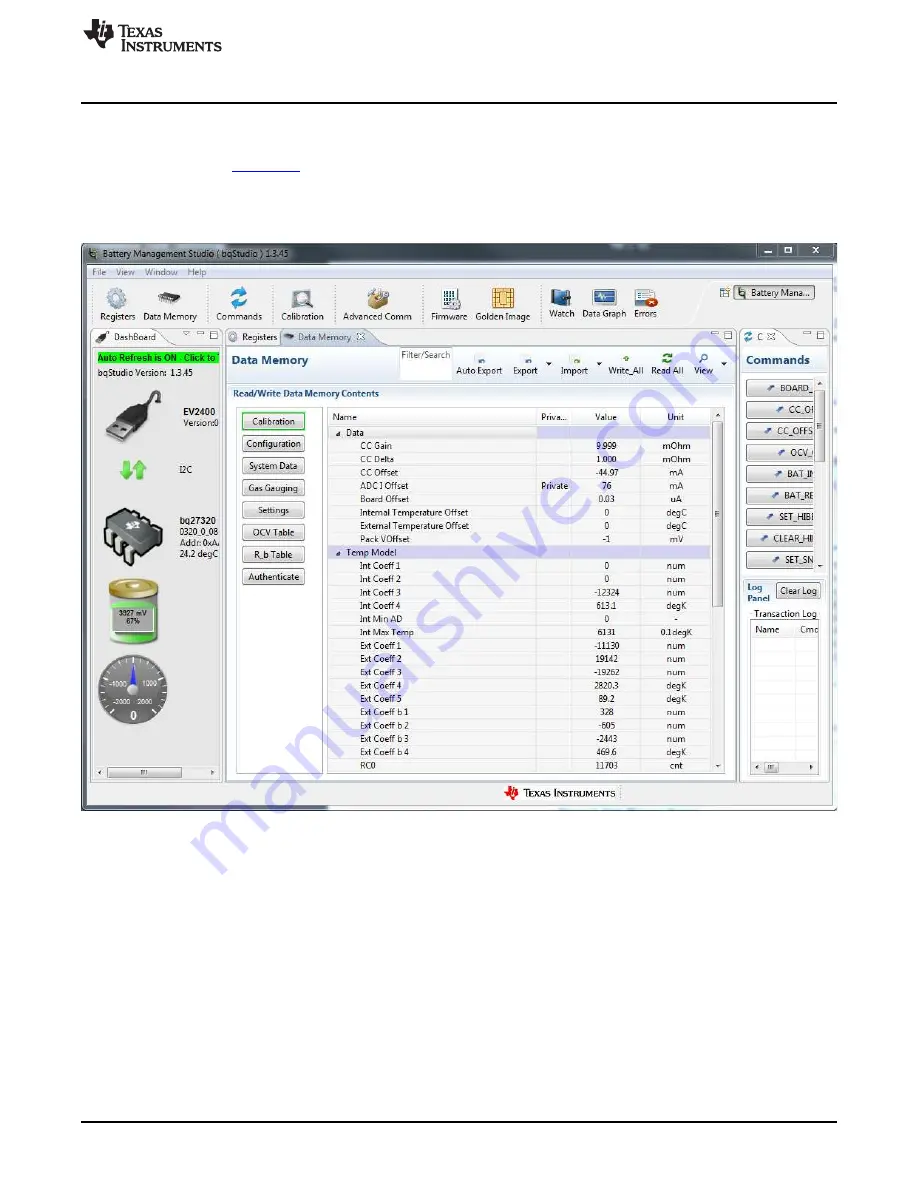
Operation
7
SLUUBF5 – April 2016
Copyright © 2016, Texas Instruments Incorporated
bq27220EVM-744 Evaluation Module
3.2
Setting Programmable bq27220 Options
The bq27220 comes configured per the default settings detailed in the bq27220 technical reference
manual (TRM) (
). Ensure that the settings are correctly changed to match pack and application
for the bq27220 solution being evaluated.
IMPORTANT:
The correct setting of these options is essential for the best performance. Configure the
settings using the
Data Memory
window (
).
Figure 3. Data Memory Screen
To read all the data from the bq27220 non-volatile flash memory, click on the
Read All
button on the
Data
Memory
window. Make sure the device is not sealed and in full access to read and write to the data
memory. Clicking on a parameter is the first step for parameter updates and a window pops up providing
details on the selected parameter. Next, enter the value in the value textbox and press
Enter
. After
pressing
Enter
, bqStudio updates the selected parameter. Click the
Import
button in the
Data Memory
window to import an entire configuration from a specified *.gg.csv file.
Save the configuration to a file by clicking the
Export
button in the
Data Memory
window and entering a
file name. The configuration is saved to a *.gg.csv file. The module calibration data is also held in the
bq27220 data memory. If the
Gauge Dashboard
is not displaying any information, then the bq27220 may
not be supported by the bqStudio version being used: a bqStudio upgrade may be required.




















