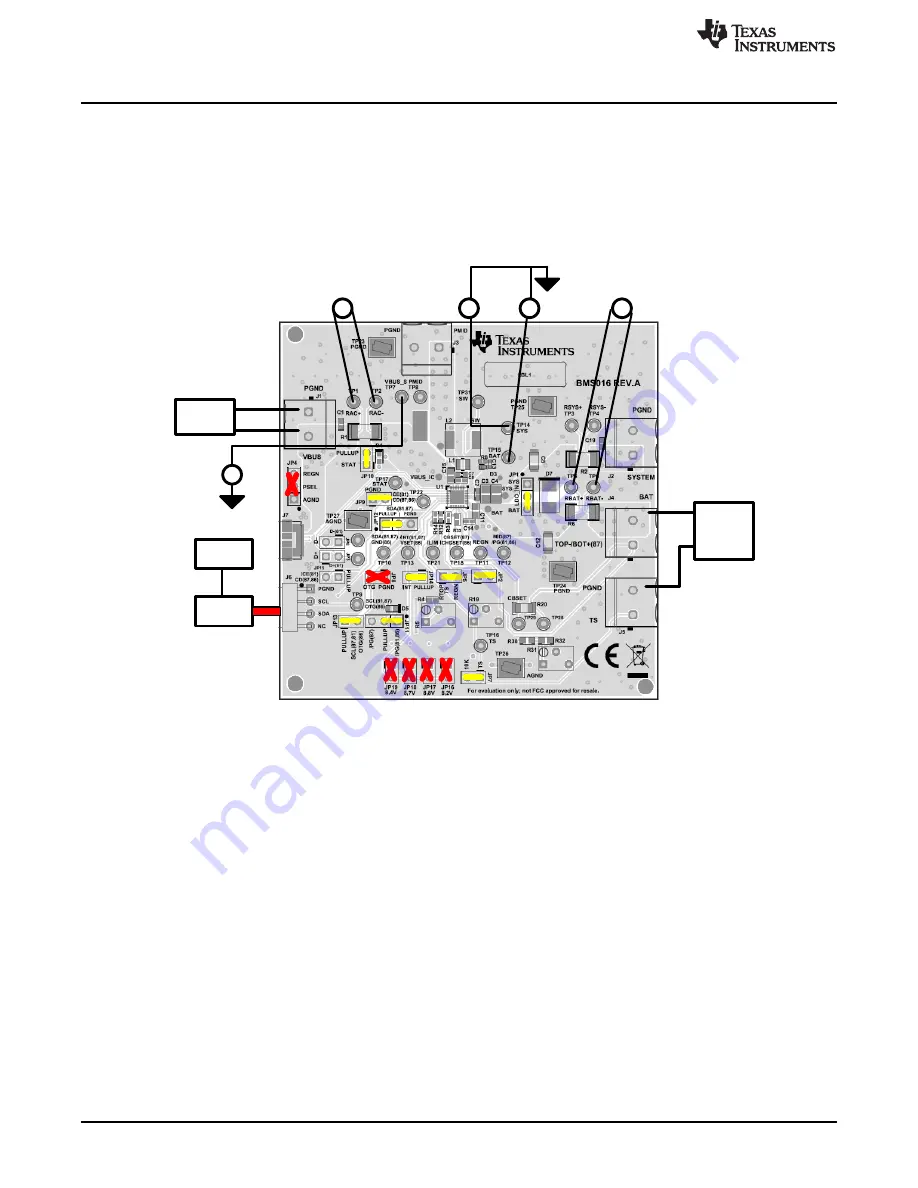
V
VM#1
Windows
PC
EV2300/
2400
Battery
Simulator
or Power
Supply
BS#1
VM#2
VM#3
V
VM#4
AGND
AGND
V
V
Resistive
or e-Load
Load#1
V
VM#5
Test Summary
8
SLUUC10 – February 2019
Copyright © 2019, Texas Instruments Incorporated
BQ25883 QFN boost-mode battery charger evaluation module
Advance Information
2.3
OTG Mode
2.3.1
OTG Mode Test Setup
Use the following list to set up the equipment for boost mode operation:
1. Ensure that the electronic load and battery simulator are turned off when connecting to the EVM.
shows the test setup for BQ25883 when in OTG mode, including the jumper settings per
Figure 3. BQ25883 OTG Mode Test Setup
2. Voltmeters 1 through 3 (VM1, VM2, and VM3) connect to Kelvin test points for measuring VBUS, SYS,
and BAT as close to the IC pins as possible. Voltmeters 4 through 5 measure the voltage across 0.01
Ω
, which gives the current.
3. Set BS#1 to 7.6 V and at a 6-A current limit, then turn off BS#1 and attach to the J4 (BAT, GND)
terminal of the EVM.
4. With electronic load disabled, attach to the J1 (VBUS, GND) terminal of the EVM.
5. With the EV2400 connected to the PC and the EVM, launch
Battery Management Studio
(bqStudio).
Select
Charger
and the BQ25883 evaluation software.























