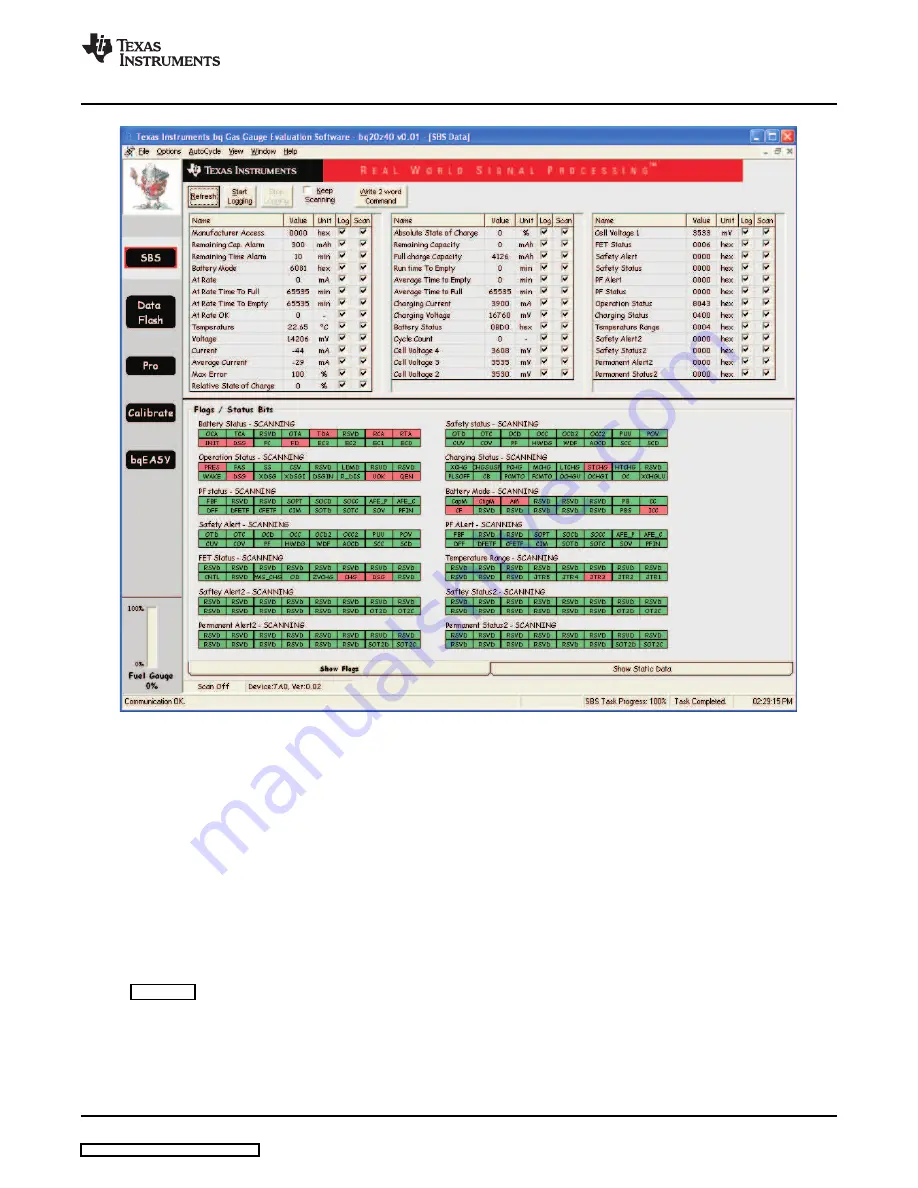
8.2
Setting Programmable bq20z40 and bq29330 Options
www.ti.com
Operation
Figure 8. SBS Data Screen
This screen shows the SBS data set along with additional ManufacturersAccess() command information
such as individual cell measurements. Additional Flag and Static data can be viewed by selecting the
appropriate tab at the bottom of the SBS screen.
Data such as SBS.ManufacturerName( ) is static and does not change. This data is viewed separately
using the
Static Data
tab available at the bottom of the screen.
Dragging the splitter bar (line that separates the Flags/Static data from SBS values) changes the height of
the Flags/Static Data display. Selecting |View| then |Auto Arrange| returns the splitter bar to its original
location.
The bq20z40 data flash comes configured per the default settings detailed in the bq20z40 data sheet
(
). Ensure that the settings are correctly changed to match the pack and application for the
bq20z40/bq29330 solution being evaluated.
IMPORTANT:
The correct setting of these options is essential to get the best performance.
The settings can be configured using the Data Flash screen.
SLUU320C – January 2009 – Revised June 2009
bq20z40EVM-001 SBS 1.1 Impedance Track™Technology
11
Enabled Battery Management Solution EVM



















